
How to turn off the forced jump to edge when opening IE browser? The edge browser is a fully upgraded version of the IE browser launched by Microsoft. Therefore, when we open the IE browser, we will be forced to jump to the edge browser. However, some old users of the IE browser are more accustomed to using the IE browser and do not like to jump to the edge browser. This is because we can cancel the association between the two through settings. If you don’t know how to operate it, please follow the editor to take a look at the Introduction to the method of canceling IE’s automatic jump to edge settings.
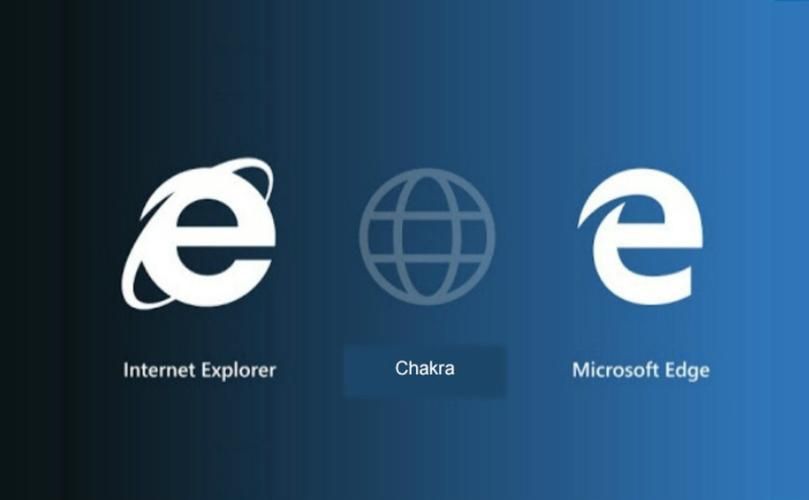
Method 1: advanced internet options
1. First, find the “Control Panel” on your computer, and then find “Internet Options” in the interface and click to enter.
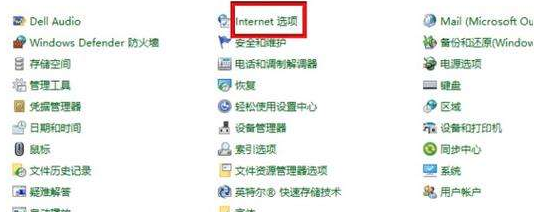
2. Then on the pop-up "Internet Options" page, find the "Advanced" option in the upper right corner.
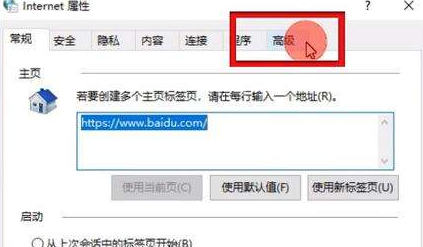
3. Then in the browsing channel, find "Enable third-party browser extensions" and uncheck the box in front of the option.
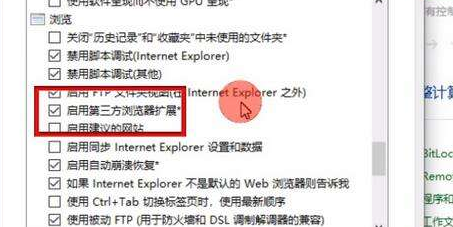
4. Finally, click Confirm. Open the IE browser again and it will not automatically jump to edge.
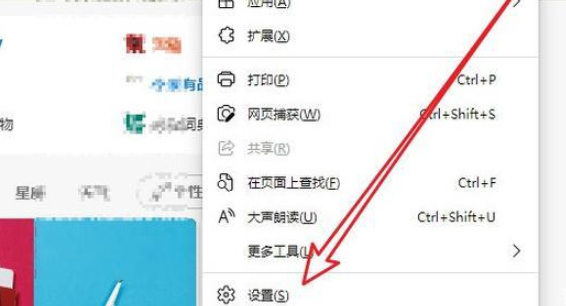
Method 2: Default browser settings
1. First, log in to the edge browser. After successful login, find the "..." in the upper right corner and click to open. Find the settings option at the bottom of the pop-up drop-down and click to open.
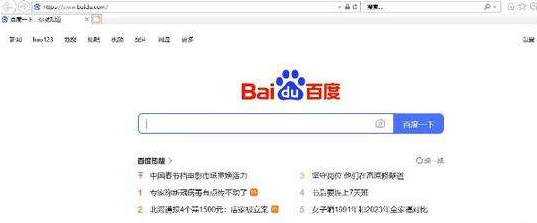
2. After entering the settings page, you can find the "Default Browser" option in the left column and click to open it.
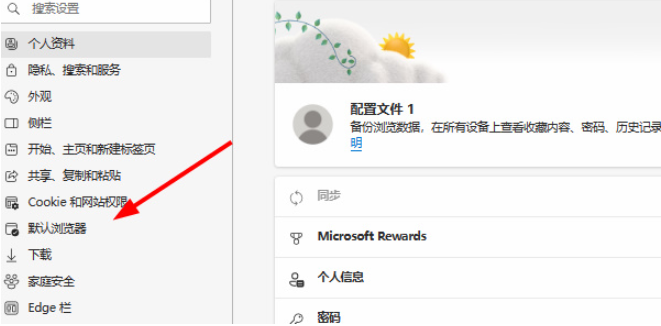
3. Then in the compatibility options, find the "Allow website reloading in IE mode" option and check "Do not allow".
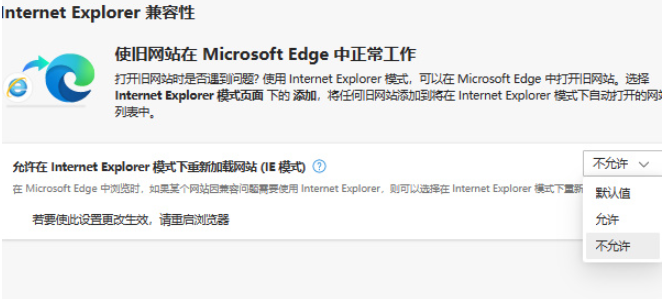
4. Finally, you only need to restart the IE browser and it will no longer automatically jump to Microsoft Edge.
The above is the detailed content of How to turn off the forced jump to edge when opening IE browser. For more information, please follow other related articles on the PHP Chinese website!
 What should I do if IE browser prompts a script error?
What should I do if IE browser prompts a script error?
 How to restore IE browser to automatically jump to EDGE
How to restore IE browser to automatically jump to EDGE
 How to connect php to mssql database
How to connect php to mssql database
 PHP simple website building tutorial
PHP simple website building tutorial
 The difference between wlan and wifi
The difference between wlan and wifi
 Common situations of mysql index failure
Common situations of mysql index failure
 What are the data types?
What are the data types?
 Introduction to xmpp protocol
Introduction to xmpp protocol




