
When we use Win11 computers on a daily basis, it comes with its own input method. Many users find that when using Microsoft’s own input method, icon reminders always appear every time they switch between upper and lower case, so Win11 upper and lower case How to turn off the prompt icon? Users can directly open the This utility controls special keyboard process under the Task Manager, and then click End. Let this site carefully introduce to users how to turn off the uppercase and lowercase icons in Win11.
How to turn off the case prompt icon in Win11
1. The solution is very simple, which is to open the task manager and end the process of This utility controls special keyboard.
2. Just close the XXXXX Utility process in the process.

#3. If it is a Lenovo computer, just close the LenovoUtility process. On other computers, it may be the XXXXX OSD Utility process or the XXXXX OSD process.
4. Please make sure that this process is used to control hotkeys before closing, otherwise unknown errors may occur.
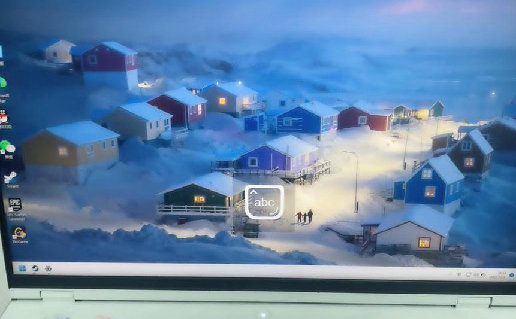
Generally speaking, you can read the following description by looking at the properties: This utility controls special keyboard functions on your Lenovo notebook, such as hotkeys and function keys. It allows you to use these keys to perform specific tasks or shortcut operations to enhance your experience. This feature can be customized in your keyboard settings and adjusted to your personal preferences. By using this utility, you can better utilize and control your Lenovo laptop keyboard, making it more suitable for your work and entertainment needs.
No icon will appear when switching between upper and lower case after ending the process, and no icon will appear when using the computer to switch between upper and lower case after booting.
The above is the detailed content of How to turn off the case prompt icon in Win11? Tutorial on turning off the case prompt icon in Win11. For more information, please follow other related articles on the PHP Chinese website!
 There is no WLAN option in win11
There is no WLAN option in win11
 How to skip online activation in win11
How to skip online activation in win11
 Win11 skips the tutorial to log in to Microsoft account
Win11 skips the tutorial to log in to Microsoft account
 How to open win11 control panel
How to open win11 control panel
 Introduction to win11 screenshot shortcut keys
Introduction to win11 screenshot shortcut keys
 Windows 11 my computer transfer to the desktop tutorial
Windows 11 my computer transfer to the desktop tutorial
 Solution to the problem of downloading software and installing it in win11
Solution to the problem of downloading software and installing it in win11
 How to skip network connection during win11 installation
How to skip network connection during win11 installation




