
Operating the sticky keys in the Win10 system can greatly improve the efficiency of users. Press shift 5 times in a row and a sticky key prompt will appear. However, after upgrading to the Win11 system, some users find that they have canceled the sticky keys but it does not work. ,How is this going? The editor below will introduce to you the solution, come and try it.
Win11 Sticky Key Troubleshooting:
1. First, click the Start button to pop up the Start menu and select Settings.
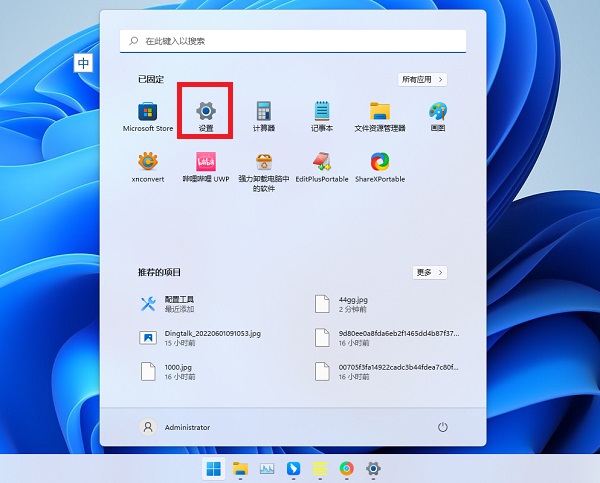
#2. Select Accessibility on the left side of the settings interface, pull down on the right side and click on the keyboard.
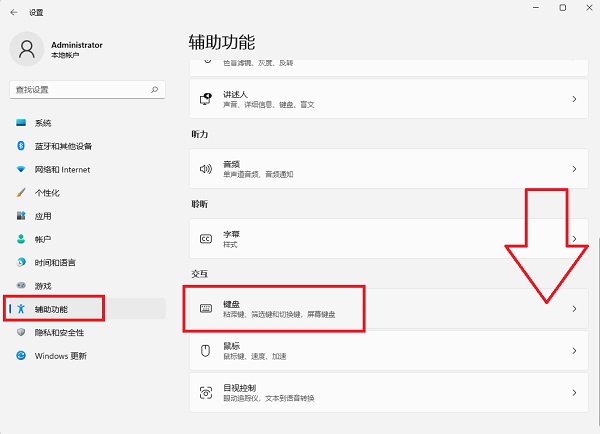
#3. You can see that the Sticky Keys function has been turned off, so why does the dialog box for enabling Sticky Keys still pop up? The focus is on the next step.
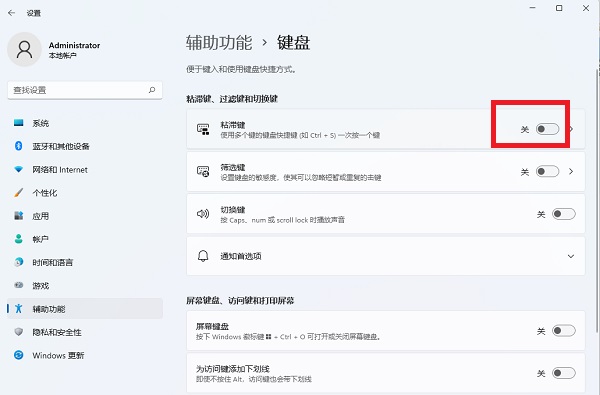
#4. Click the triangle symbol on the right side of the off switch to enter deeper settings.
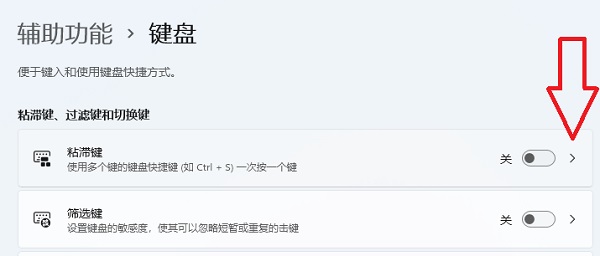
#5. Turn off the keyboard shortcuts so that the computer will not open a dialog box asking whether to enable sticky keys when the user presses the Shift key 5 times in a row. .
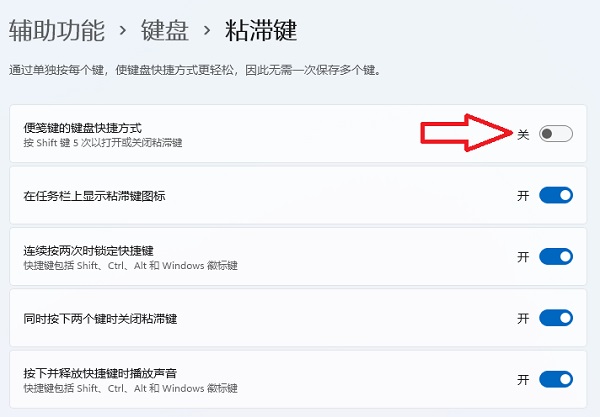
# After setting it up, you can play games as much as you want. Pressing the Shift key again will not pop up the window to enable sticky keys, which will not disturb the user.
The above is the detailed content of Sticky Keys canceled but the solution doesn't work? Win11 sticky keys troubleshooting method. For more information, please follow other related articles on the PHP Chinese website!
 win10 bluetooth switch is missing
win10 bluetooth switch is missing
 Why do all the icons in the lower right corner of win10 show up?
Why do all the icons in the lower right corner of win10 show up?
 The difference between win10 sleep and hibernation
The difference between win10 sleep and hibernation
 Win10 pauses updates
Win10 pauses updates
 What to do if the Bluetooth switch is missing in Windows 10
What to do if the Bluetooth switch is missing in Windows 10
 win10 connect to shared printer
win10 connect to shared printer
 Clean up junk in win10
Clean up junk in win10
 How to share printer in win10
How to share printer in win10




