
How to change the skin of qq browser?Many friends will choose qq browser as their preferred browser when using computers. In qq browser, there are very diverse services The functions can be experienced, and the browser skin customization function is widely praised. You can freely customize the skin according to your own preferences. Below, the editor will bring you a tutorial on changing the skin of the QQ browser.

1. Open the browser and enter the main page. The default skin color is white. Click on the three bars on the far right of the address bar to enter settings.
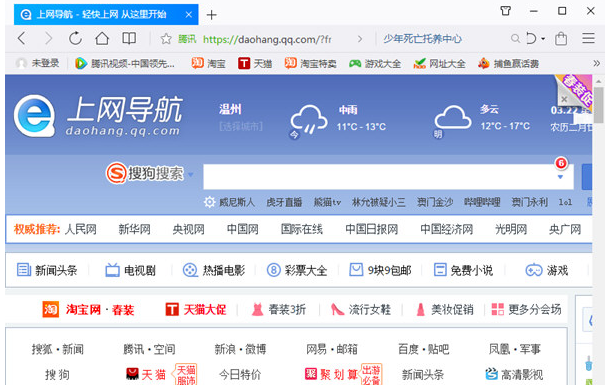
2. Find the third skin and appearance, click on skin and appearance to set it.
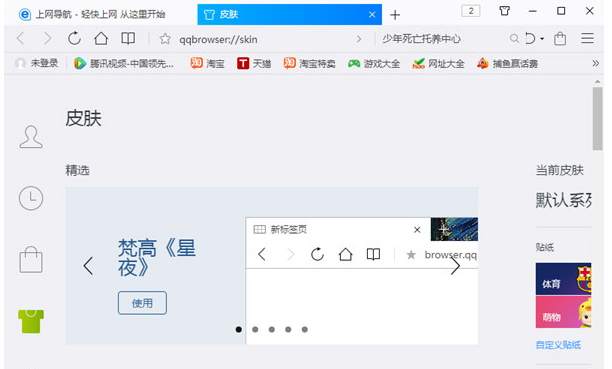
3. Enter the main interface of skin and appearance settings. The default skin color is white.
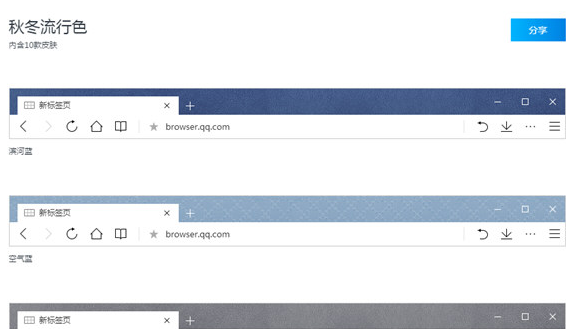
4. Click on the color you like to select. After selection, the color icon will display a check mark.
5. If you don’t like the color, click Custom Color to set it.
The above is the detailed content of How to change the skin of QQ browser. For more information, please follow other related articles on the PHP Chinese website!




