
How to delete the certificate in Google Chrome? When you check the settings of Google Chrome and find that some certificates have expired, you can choose to delete them. Expired certificates are of no use in Google Chrome. If you also want to delete useless or expired certificates in Google Chrome, you may wish to continue reading the editor's summary of the steps to delete unnecessary certificates in Google Chrome, which can help users delete unused certificates smoothly.

1. First, click the Google Chrome icon to run (as shown in the picture).

#2. Click the menu option in the upper right corner (as shown in the picture).
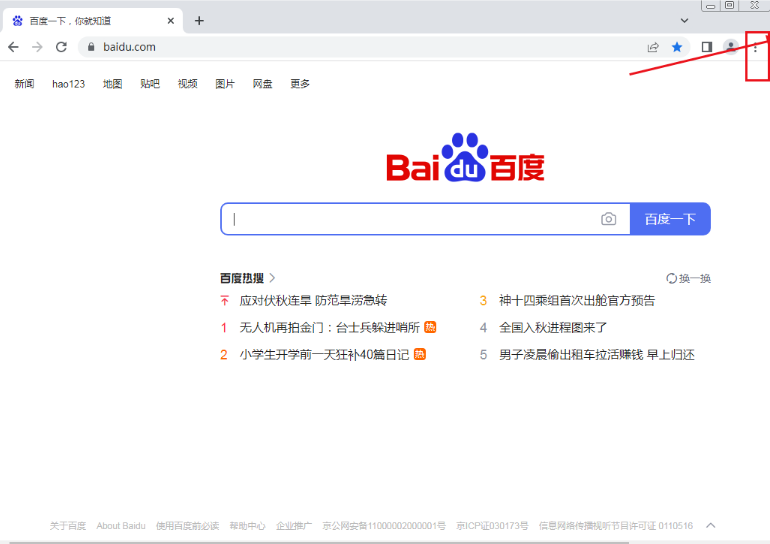
3. Select the setting option and click (as shown in the picture).
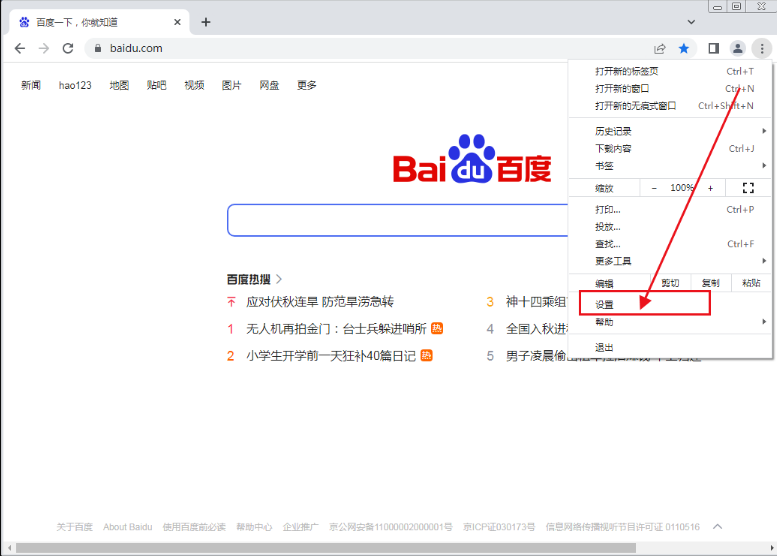
#4. Select "Security" in "Privacy and Security Settings" (as shown in the picture).
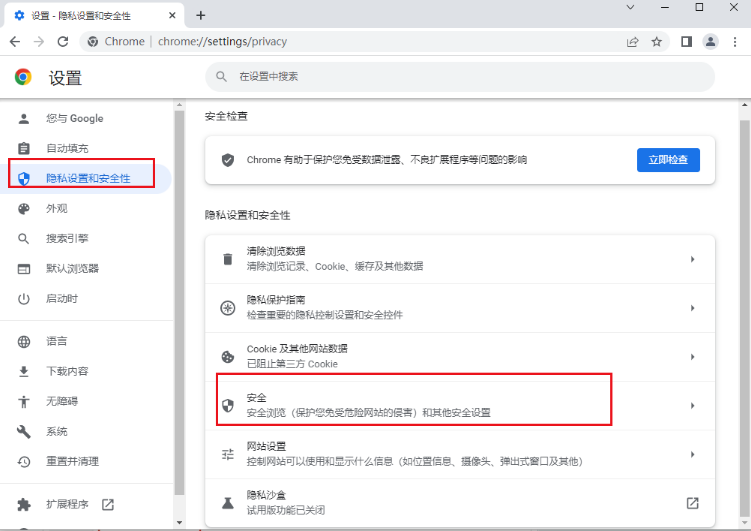
#5. Expand the drop-down list and select the "Manage Certificate" option (as shown in the picture).
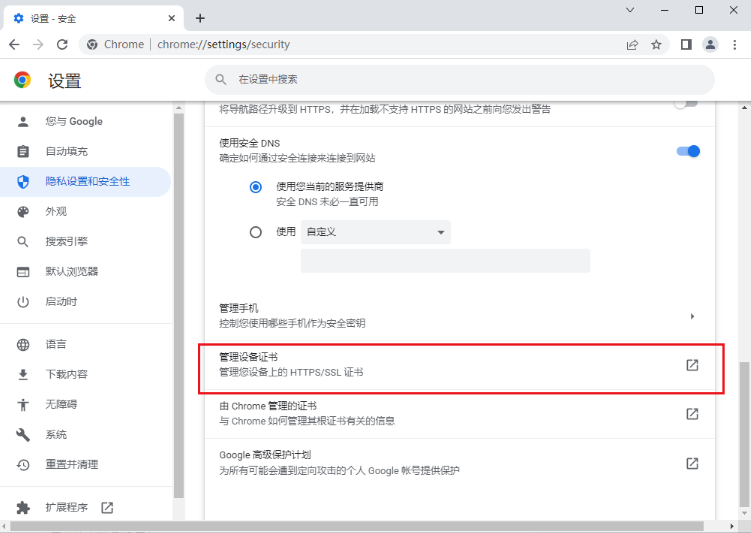
#6. Select the certificate you don’t need (as shown in the picture).

#7. Finally, click the Delete button to delete the certificate. You will be prompted to select Yes whether to delete (as shown in the figure).
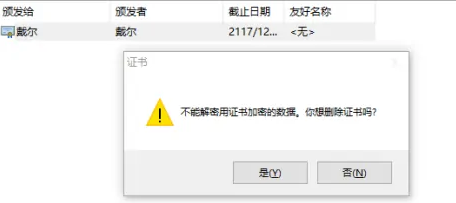
The above is the detailed content of How to delete certificate in Google Chrome. For more information, please follow other related articles on the PHP Chinese website!
 Solution to Google Chrome not working
Solution to Google Chrome not working
 What data does redis cache generally store?
What data does redis cache generally store?
 How to buy Dogecoin
How to buy Dogecoin
 What are the Chinese programming languages?
What are the Chinese programming languages?
 How to delete a directory in LINUX
How to delete a directory in LINUX
 How to turn off ics network sharing
How to turn off ics network sharing
 Regular expression does not contain
Regular expression does not contain
 What should I do if the print spooler cannot be started?
What should I do if the print spooler cannot be started?




