
php editor Baicao is here to share with you how to save pictures in jpg format. Google Chrome is one of the most popular browsers at present, but sometimes we may need to save the images on the web page in jpg format for use or editing elsewhere. Don’t worry, Google Chrome provides easy ways to achieve this. Next, I will introduce to you in detail how to save pictures as jpg format in Google Chrome.
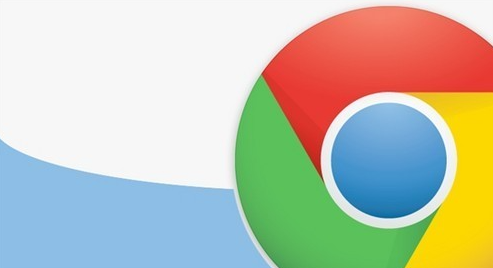
Step 1: Press the win R key on the keyboard and enter " regedit" and click OK to run;
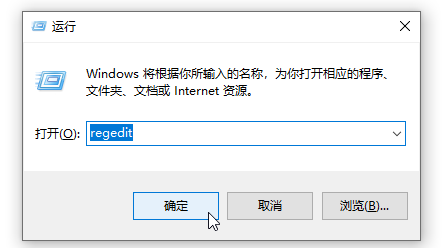
Step 2: Find "HKEY_CLASSES_ROOT" in the window that opens and click the arrow in front of it to expand the options;
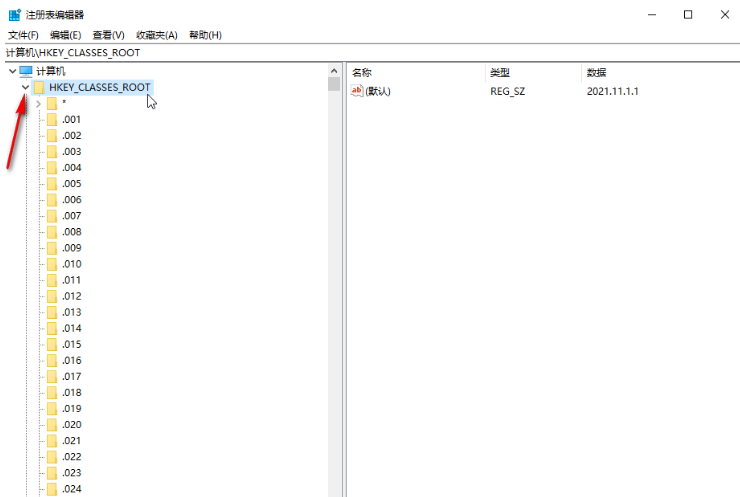
Step 3: Then find and click to expand "MIME" - "Database" - "Content Type";
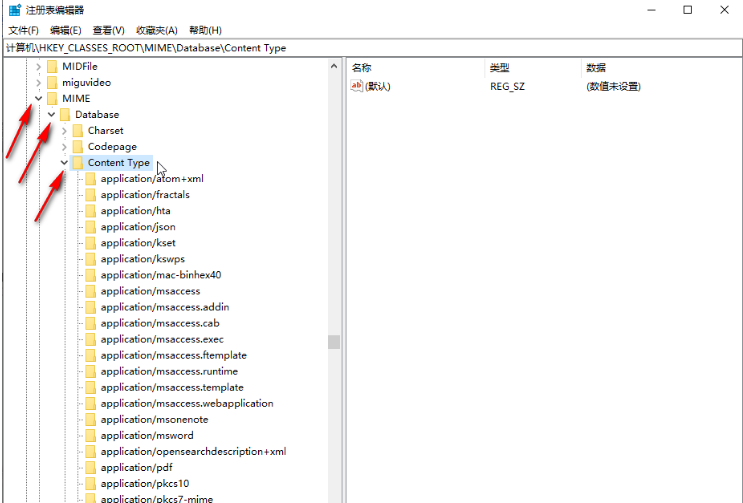
Step 4: Swipe down to find and click "image/jpeg", double-click "Extension" on the right, set it to ".jpg" in the window that opens and confirm;
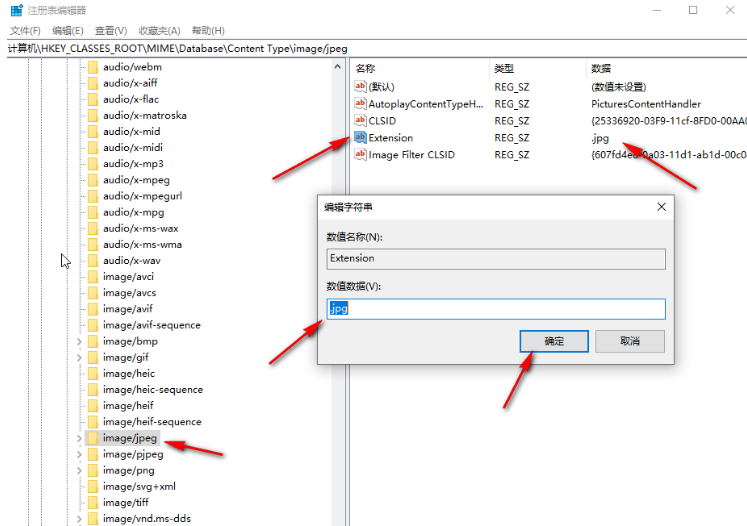
Step 5: Find the image you need to download in Google Chrome and click the download button;
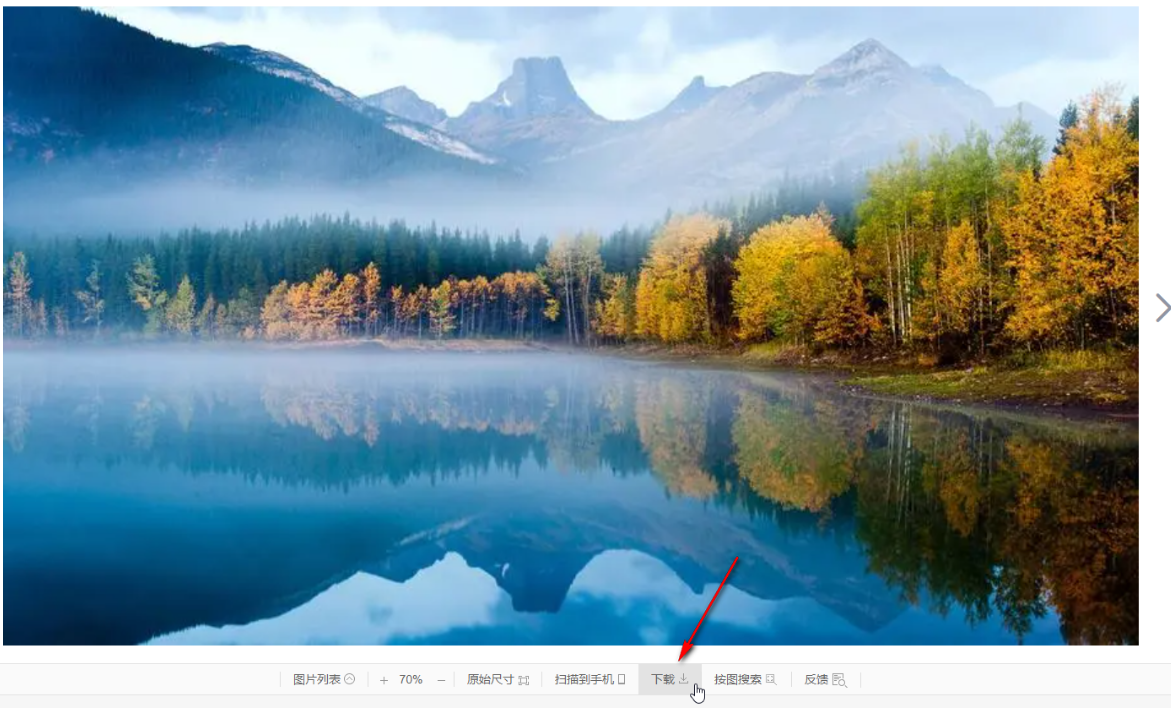
Step 6: You can see it in the open window The image suffix is in JPG format, just save it directly.
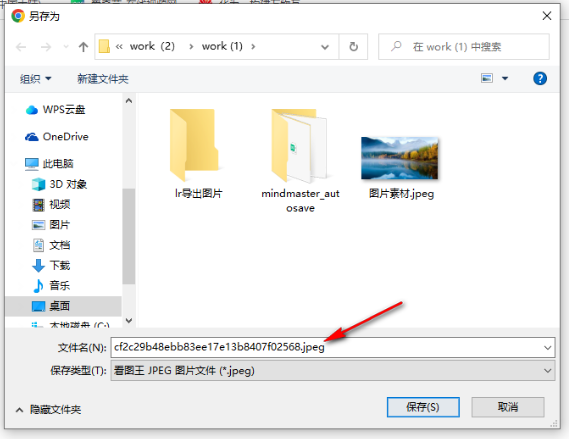
The content about [How to save images in jpg format in Google Chrome - How to save images in jpg format in Google Chrome] is shared here. I hope it can help. To the users who need it!
The above is the detailed content of How to convert images to JPG format and save them using Google Chrome. For more information, please follow other related articles on the PHP Chinese website!
 How to turn off win10 upgrade prompt
How to turn off win10 upgrade prompt
 The difference between lightweight application servers and cloud servers
The difference between lightweight application servers and cloud servers
 CMD close port command
CMD close port command
 The difference between external screen and internal screen broken
The difference between external screen and internal screen broken
 How to jump with parameters in vue.js
How to jump with parameters in vue.js
 Cell sum
Cell sum
 How to intercept harassing calls
How to intercept harassing calls
 virtual digital currency
virtual digital currency




