
php editor Apple brings you a solution to the problem that the Win11 microphone is connected but shows that it is not plugged in. When using the Win11 system, sometimes the microphone is connected but shows that it is not plugged in, which brings great trouble to our voice calls and recordings. However, don’t worry, there are some simple ways we can fix this problem. Next, we will introduce several common solutions, hoping to help you.
What to do if the win11 microphone is connected but it says not plugged in:
Method 1:
1. Click the start menu or search button below.
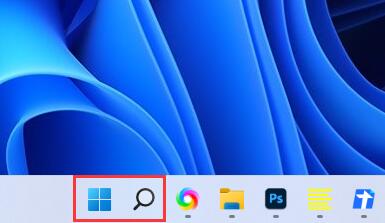
#2. Search and open the control panel.
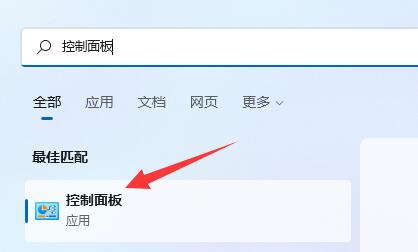
#3. Open Hardware and Sound in the Control Panel.
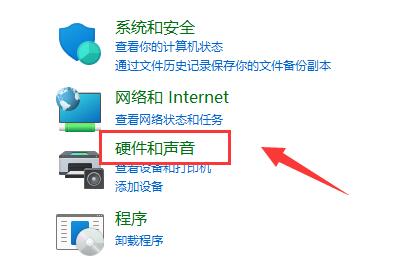
4. Find and open Realtek High Definition Audio Manager.
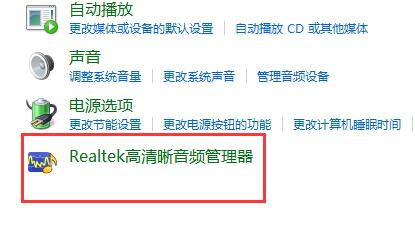
#5. After opening, click Advanced Device Settings in the upper right corner.
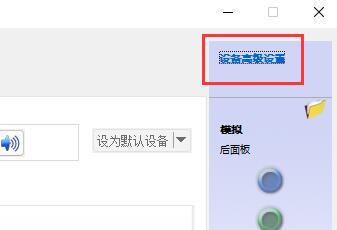
#6. Uncheck the box to enable the front and rear output devices to play two different audio streams at the same time. Click OK to save.
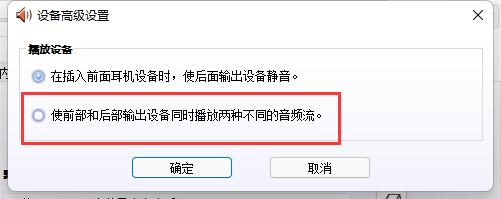
Method 2:
1. There are also some cases where your microphone is not connected properly.
2. You can try to replug and unplug the microphone cable to see if it can solve the problem.

The above is the detailed content of Solve the problem that the microphone is connected but not recognized in win11. For more information, please follow other related articles on the PHP Chinese website!
 There is no WLAN option in win11
There is no WLAN option in win11
 How to skip online activation in win11
How to skip online activation in win11
 Win11 skips the tutorial to log in to Microsoft account
Win11 skips the tutorial to log in to Microsoft account
 How to open win11 control panel
How to open win11 control panel
 Introduction to win11 screenshot shortcut keys
Introduction to win11 screenshot shortcut keys
 Windows 11 my computer transfer to the desktop tutorial
Windows 11 my computer transfer to the desktop tutorial
 Solution to the problem of downloading software and installing it in win11
Solution to the problem of downloading software and installing it in win11
 How to skip network connection during win11 installation
How to skip network connection during win11 installation




