
php editor Xinyi introduces you to the operation tutorial on how to set up virtual memory in Win11 system. Virtual memory plays an important role in computers and can improve system performance and stability. Setting up virtual memory allows you to better manage your computer's memory resources and avoid running out of memory. In Win11 system, setting up virtual memory is very simple, just follow the steps below. By setting the appropriate virtual memory size, you can optimize system performance and enhance your computing experience. Next, let’s take a look at the specific setting methods!
How to set virtual memory in win11
1. First, press the win button on the keyboard, click to find and enter the setting page.
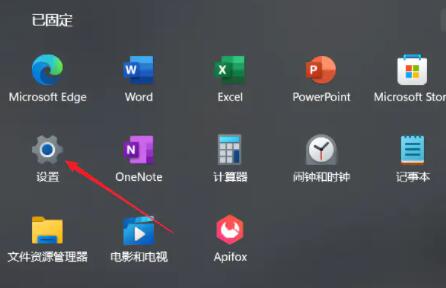
#2. Then, select the About option under System Settings on the right.
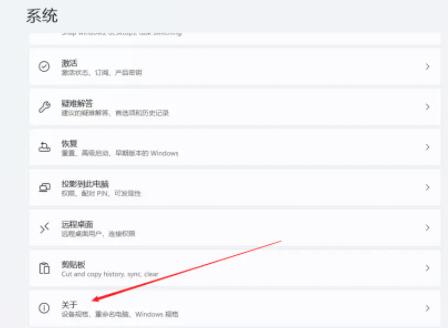
#3. Then, find the advanced system setting options in the relevant links.
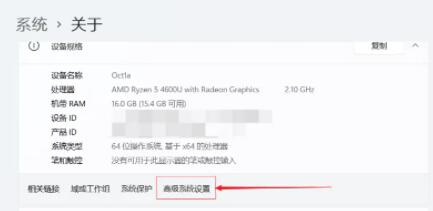
#4. Then click the Settings button in the performance area of the current page.
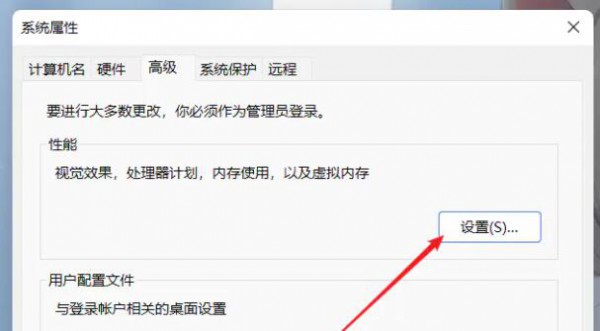
5. In the page after the jump, find the virtual memory and click the change button.
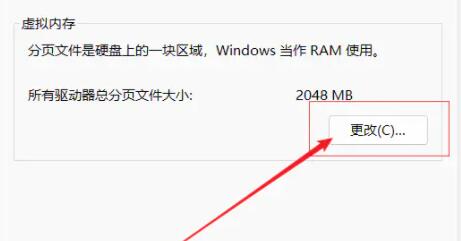
The above is the detailed content of How to adjust virtual memory in win11 system? Win11 system virtual memory setting guide. For more information, please follow other related articles on the PHP Chinese website!
 How to set up virtual memory
How to set up virtual memory
 How to set up computer virtual memory
How to set up computer virtual memory
 There is no WLAN option in win11
There is no WLAN option in win11
 What is the appropriate virtual memory setting?
What is the appropriate virtual memory setting?
 How to skip online activation in win11
How to skip online activation in win11
 How to best set up virtual memory
How to best set up virtual memory
 Win11 skips the tutorial to log in to Microsoft account
Win11 skips the tutorial to log in to Microsoft account
 How to open win11 control panel
How to open win11 control panel




