
php editor Yuzai will introduce to you how to turn off the user account control settings in win11. In Windows 11 operating system, User Account Control is a security feature that helps protect your computer from unauthorized changes and malware. However, sometimes users may wish to temporarily turn off User Account Control settings to make certain operations more convenient. In this tutorial, we'll detail how to turn off the User Account Control setting and re-enable it if needed.
How to cancel win11 User Account Control settings
Method 1
1. Click Start, then click Run.
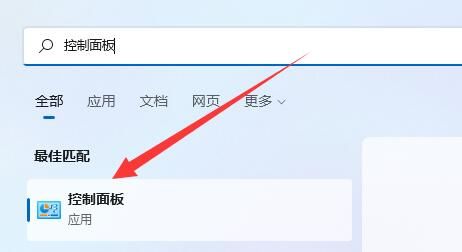
2. Enter MSConfig.
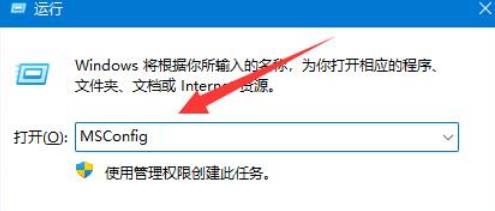
3. Then click to enter the tool.
4. Click to change UAC settings and click Start below.
5. Just slide the module to Never Notify.
Method 2
1. First, click the Start Menu on the bottom taskbar.
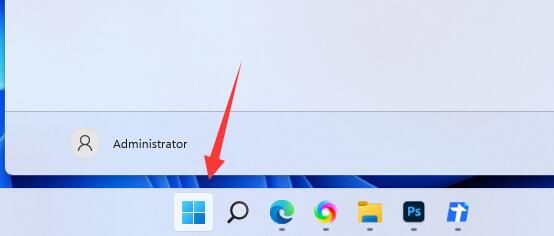
#2. Then click the search box above.
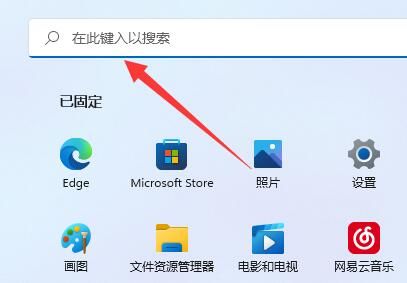
#3. Then search for and open Control Panel.
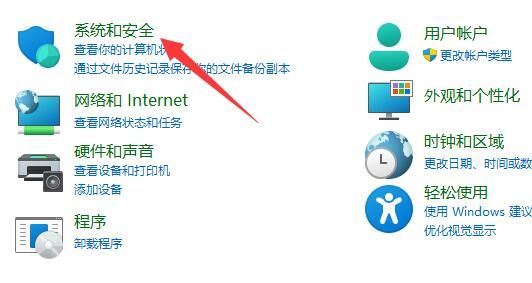
#5. Click the icon location to change the user account control settings.
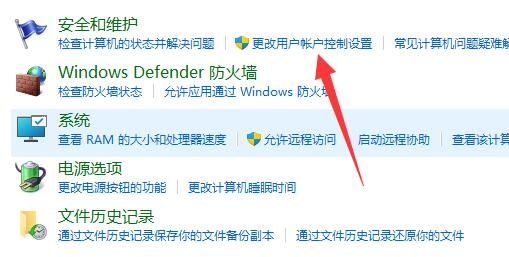
#6. Finally, adjust the settings on the left to Never Notify and confirm to save.
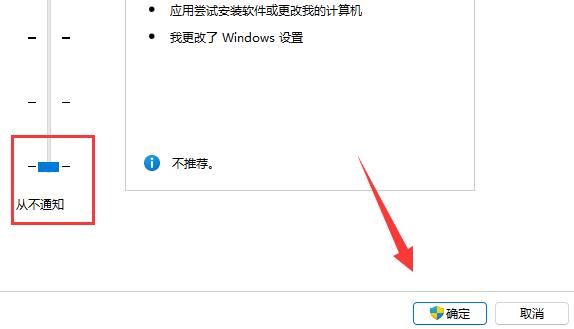
Method 3
1. How to cancel win11 user account control? First click on Control Panel on the desktop.
2. After entering the page, we change the icon viewing mode to large icons, and then select the security and maintenance options to enter.
3. Now we can see the option to change user account control settings, click to enter.
4. Enter the user account control page. At this time, we can see that the user account control function is enabled by default.
5. We pull this box under the page, drag it to the bottom, and set it to never notify.
6. After the settings are completed, we click the OK button at the bottom. After saving the settings, the win11 user account control will be canceled successfully.
Method 4
1. First enter the system’s “Settings” interface and click on the search box in the upper left corner.
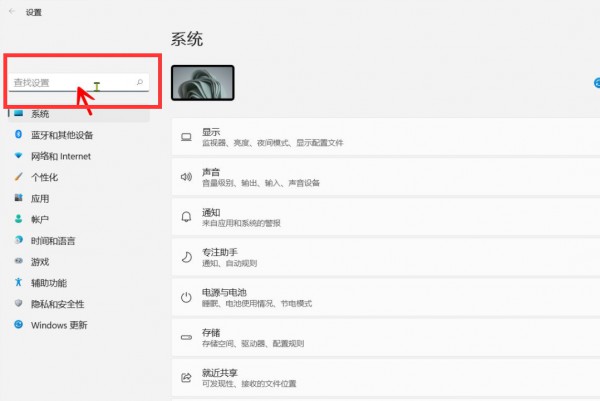
#2. Then enter "UAC" in the search box and click "Change User Account Control Settings".
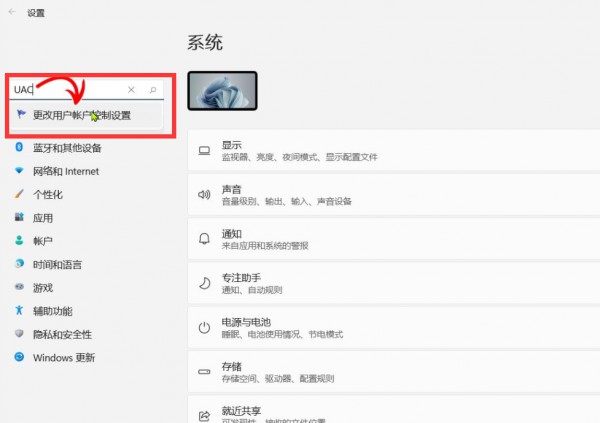
#3. Finally, slide the slider to "Never notify" at the bottom and click "OK" to make the setting take effect.
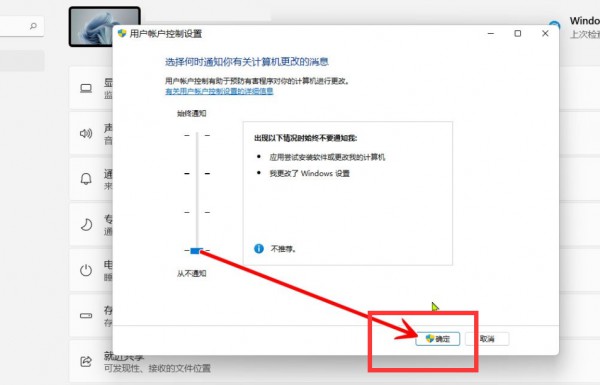
The above is the detailed content of How to turn off Win11 User Account Control settings?. For more information, please follow other related articles on the PHP Chinese website!
 There is no WLAN option in win11
There is no WLAN option in win11
 How to skip online activation in win11
How to skip online activation in win11
 Win11 skips the tutorial to log in to Microsoft account
Win11 skips the tutorial to log in to Microsoft account
 How to open win11 control panel
How to open win11 control panel
 Introduction to win11 screenshot shortcut keys
Introduction to win11 screenshot shortcut keys
 Windows 11 my computer transfer to the desktop tutorial
Windows 11 my computer transfer to the desktop tutorial
 Solution to the problem of downloading software and installing it in win11
Solution to the problem of downloading software and installing it in win11
 How to skip network connection during win11 installation
How to skip network connection during win11 installation




