
php editor Strawberry will give you the answer. The Google Chrome translation function is a very practical function that can help users perform real-time language translation when browsing the web. To turn on the translation function of Google Chrome, just click the settings icon in the upper right corner of the browser, then select the "Advanced" option, then find the "Language" section, click the "Translate" option, and turn it on. In this way, when you visit a webpage in a language other than your own, the browser will automatically pop up a translation prompt to help you better understand and read the content. Turning on the translation function of Google Chrome will make your web browsing more convenient and comfortable!
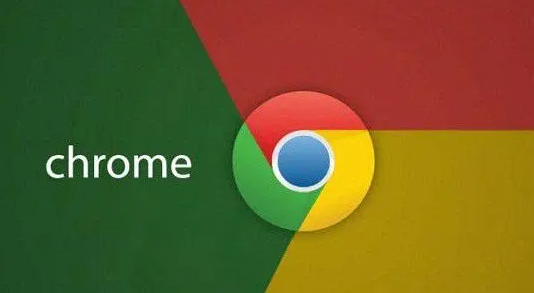
1. Open Google Chrome and click the three-dot icon in the upper right corner.
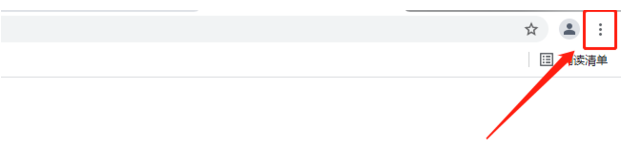
2. Then find [Settings] and open it.
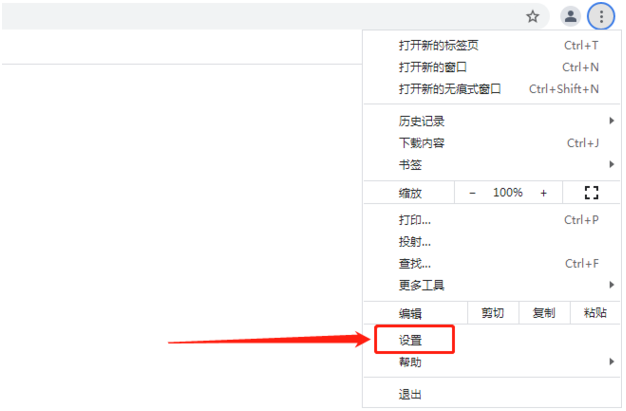
3. Scroll down the page to the bottom and click to expand [Advanced].
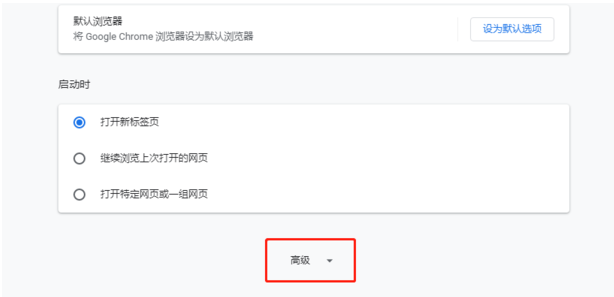
4. Click to expand [Language].
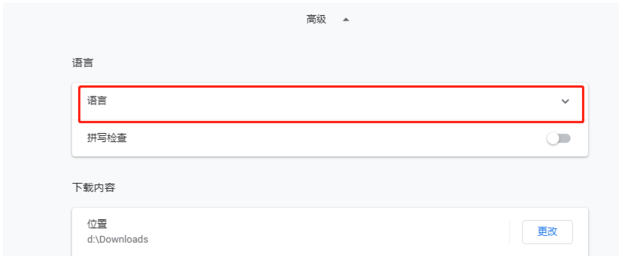
5. Click the sliding icon behind the option "Ask whether to translate web pages in a language other than yours" and turn it on to open the Google Chrome translation function.
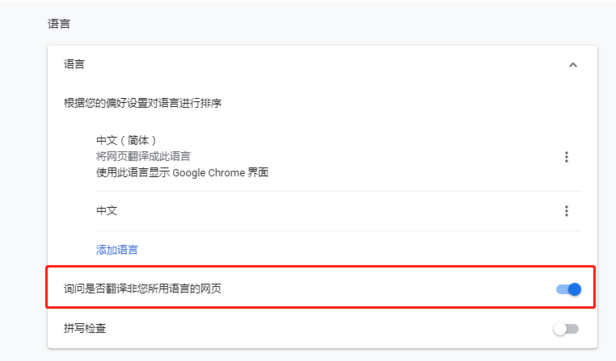
6. Return to the website page you want to visit, click the Translate Web Page button in the upper right corner of the search box, and click OK to translate the web page content.
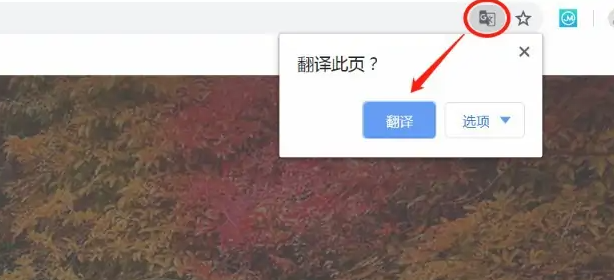
The above is the detailed content of How to enable translation in Google Chrome. For more information, please follow other related articles on the PHP Chinese website!
 Solution to Google Chrome not working
Solution to Google Chrome not working
 Garbled characters starting with ^quxjg$c
Garbled characters starting with ^quxjg$c
 Why the computer keeps restarting automatically
Why the computer keeps restarting automatically
 Usage of SetTimer function
Usage of SetTimer function
 head command usage
head command usage
 How much is Dimensity 6020 equivalent to Snapdragon?
How much is Dimensity 6020 equivalent to Snapdragon?
 How to solve the problem of garbled characters when opening a web page
How to solve the problem of garbled characters when opening a web page
 Cryptocurrency trading platform rankings
Cryptocurrency trading platform rankings




