
php Hello, Xiaobian Yuzai! Let me answer your question about clearing Google Chrome cache. When you use Google Chrome to browse the web, the browser automatically caches the data of the web page so that it loads faster the next time you visit. However, over time, caching can take up a lot of storage space and can cause your browser to run slowly. So, clearing cache is a great way to improve browser performance. Well, to clear cache in Google Chrome app, you just need to follow these simple steps.

1. Click the menu button in the upper right corner, as shown in the picture.
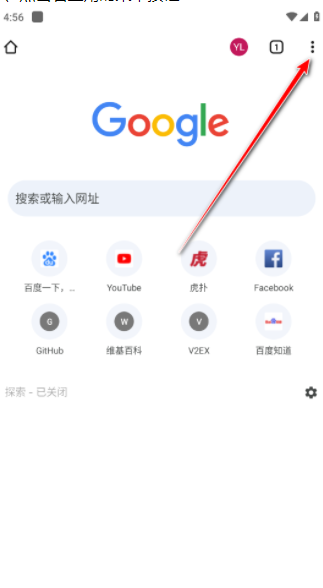
#2. Click Settings, as shown in the figure.
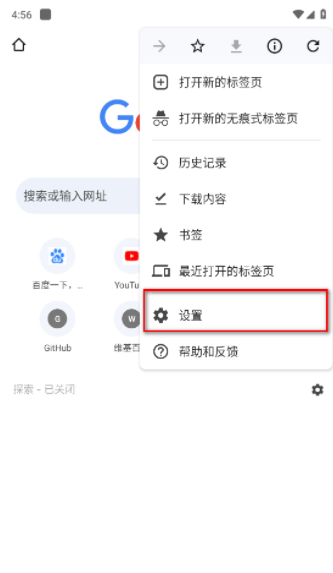
#3. Find Privacy and Security, as shown in the picture.
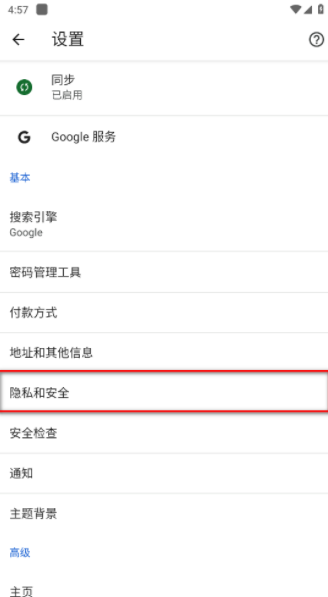
#4. Select Clear browsing data, as shown in the figure.
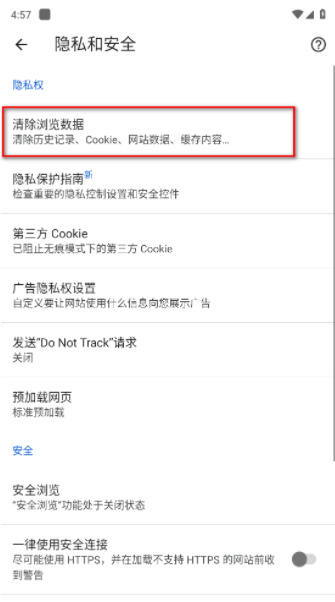
4. Check the cached images and files, as shown in the figure.
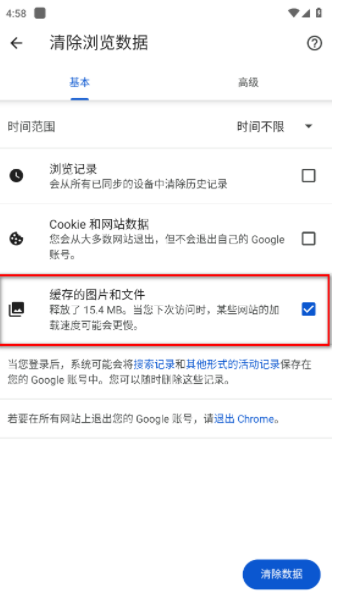
#5. Click to clear data, as shown in the figure.
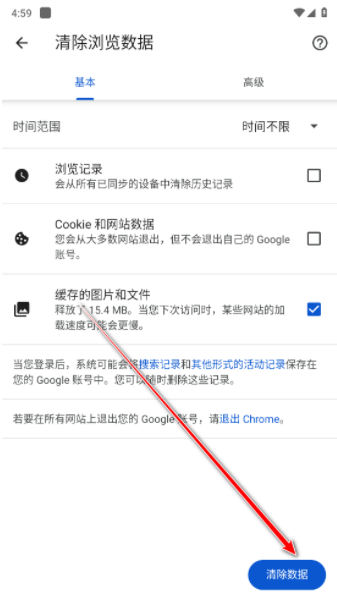
The above is the detailed content of How to clear the Google Chrome app cache. For more information, please follow other related articles on the PHP Chinese website!




