
The key combination of the win key and other keys can greatly improve work efficiency. For users who often use the win key, especially programming users, the failure of the win key will greatly affect the efficiency of using the computer. We want to solve this problem. Users first need to check whether the keyboard hardware can still work normally. Below, the editor has compiled several common causes and solutions for keyboard failure. Users who are troubled should take a look.

What to do if the win key on the computer fails
1. Keyboard reasons
At this time, the reason is that the keyboard has nothing to do with the system itself relation.
If your computer keyboard has an Fn key, you can try this solution:

The game mode of some mechanical keyboards will block the win keyboard, because I The keyboard of the Corsair ship has a lock-shaped button in the upper right corner, which is shielding. You can use the win keyboard by pressing it. Sometimes friends can press a few more key combinations (win E, win L)
win e shortcut key means to quickly open the "computer"
The function of Windows key L key is to lock the current account and enter the system switching account interface, where you can switch system accounts
1. Press the Fn (left) windows key to turn off the windows key, or press the Fn (right) windows key to enable the windows key.
2. Press Fn F12 to enable/disable the windows key.
Yes Try these function keys or the Fn function key to see if the windows key can be enabled/disabled.
2. Restart the Resource Manager
Restart the Resource Manager method, use any one
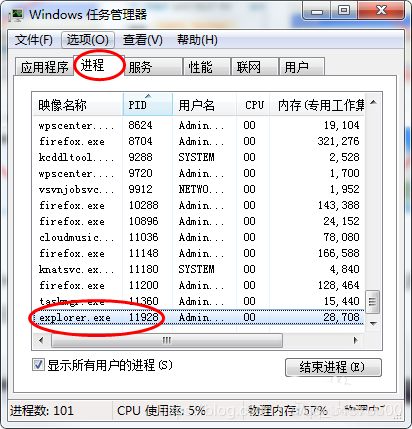
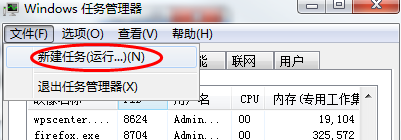
Open the task manager, method: Ctrl Alt Del (Del is equivalent to the decimal point on the numeric keyboard.) Or right-click the bottom toolbar and select Start Task The manager can select the process. You can use the English input method to enter explorer.exe to quickly find the option and end this
3. Registry reasons
Find the command prompt from the menu and open it, enter regedit.exe Start the registry
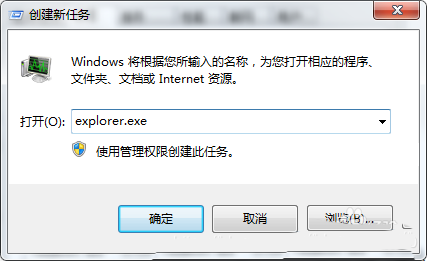
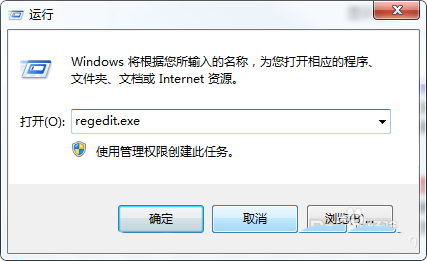
Open HKEY_CURRENT_USER\Software\Microsoft\Windows\CurrentVersion\Policies\Explorer
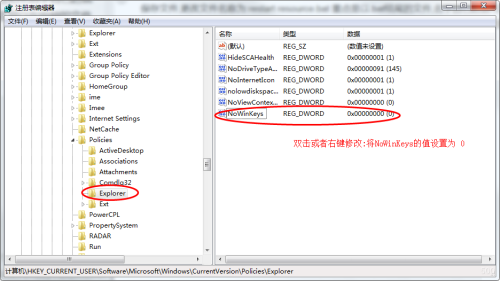
NoWinKeys
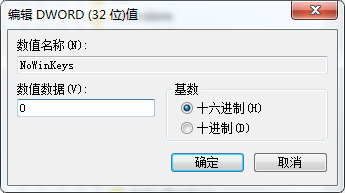
Finally restart the computer or restart the resource manager. Restarting the computer is too time-consuming. It is recommended to restart according to the above method of restarting the resource manager. Just use the resource manager.
The win key is invalid, and the keyboard Win key combination suddenly doesn't work. How to solve it?
Win E and win L don't work. Why can't my keyboard win key combination work? ?
The win key of the computer keyboard does not respond? What should I do if the logo key does not respond when pressing the logo key in Win10?
How to turn it on if the win key of the keyboard does not respond in windows 7 and windows 10?
Because Other solutions on the Internet are of no use at all, so here are the effective solutions.
The 5 common solutions for Windows key failure are as follows:
1. Please press and hold the key on the keyboard first. Hold the FN key, and then press the win key to return to normal
2. Some notebooks use fn f2 or fn f6 to lock the win key, causing the win key to not respond when pressed. Press it again. It can be normal
3. The game mode of some mechanical keyboards will block the win key. You can use the fn key with the game icon to return to normal
4. Depending on the keyboard, there may be some differences. The special keys will also lock the win key, making it unusable. You can try fn and certain function keys to unlock it
5. The ultimate solution: No matter what the cause is, it will eventually be reflected in the registry settings , it is most practical to directly solve the problem fundamentally.
Open the "NoWinKeys" key value in the registry and edit the DWORD value to 1 to solve the win key lock caused by any reason (Baidu: How to modify the registry)
Friendly reminder: If you do not If you know how to modify the registry, you can try the previous four solutions first.
The above is the detailed content of How to solve the problem that the Win key cannot be used on the computer. For more information, please follow other related articles on the PHP Chinese website!




