
php editor Youzi brings you a tutorial on how to open the win11 on-screen keyboard and start setting up. The win11 on-screen keyboard is a very useful feature, especially for touch screen devices or when a physical keyboard is not available. The on-screen keyboard allows you to perform input operations conveniently. In this tutorial, we will introduce in detail how to open the win11 on-screen keyboard and how to set up startup settings to help you make full use of this feature and improve your experience. Let’s take a look!
How to open the on-screen keyboard in win11:
1. First open the bottom start menu.

2. Then open the settings.

#3. Find and enter the accessibility function in the left column.

#4. Then slide down the screen, find the keyboard under Interaction, and click on it.

#5. Finally, just open the on-screen keyboard on the right.
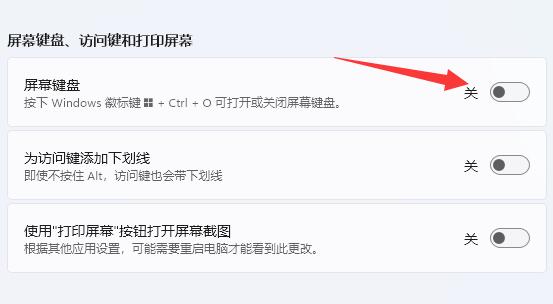
The above is the detailed content of How to open the on-screen keyboard in win11? How to set up win11 on-screen keyboard. For more information, please follow other related articles on the PHP Chinese website!
 There is no WLAN option in win11
There is no WLAN option in win11
 How to skip online activation in win11
How to skip online activation in win11
 Win11 skips the tutorial to log in to Microsoft account
Win11 skips the tutorial to log in to Microsoft account
 How to open win11 control panel
How to open win11 control panel
 Introduction to win11 screenshot shortcut keys
Introduction to win11 screenshot shortcut keys
 Windows 11 my computer transfer to the desktop tutorial
Windows 11 my computer transfer to the desktop tutorial
 Solution to the problem of downloading software and installing it in win11
Solution to the problem of downloading software and installing it in win11
 How to skip network connection during win11 installation
How to skip network connection during win11 installation




