
php editor Yuzai will introduce to you the solution to the problem that Win11 cannot delete U disk files. When using the win11 system, sometimes you encounter the problem of being unable to delete USB disk files, which brings inconvenience to users. This situation is usually caused by reasons such as file locking, insufficient permissions, or file system errors. This article will analyze this problem in detail for you and provide some practical solutions to help you easily solve the problem of Win11 being unable to delete U disk files.
Win11 cannot delete U disk file problem analysis
1. Check whether the file is occupied
1. Open the file explorer and find the path of the U disk.
2. Right-click the file you want to delete and select Properties.
3. In the properties window, switch to the Security tab.
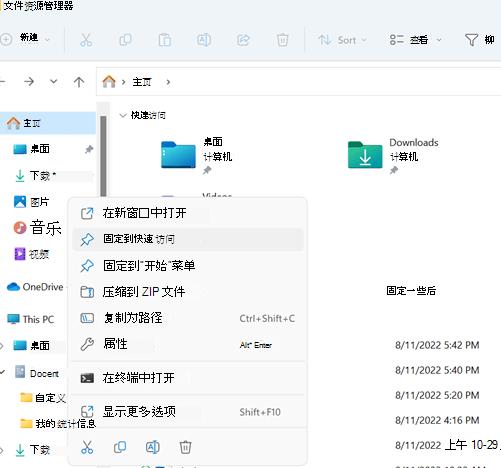
#4. Click the Advanced button to view the file permissions.

#5. Make sure the current user has the permission to delete the file. If not, click the Edit button to modify it.
2. Use the command line to delete files
1. Press the Win R key combination to open the run window.
2. Enter cmd and press the Enter key to open the command prompt.
3. In the command prompt, enter the path of the U disk, such as E:, to switch to the directory of the U disk.
4. Enter the del filename command and replace the filename with the filename to be deleted.
5. Press the Enter key and the command line will delete the specified file.
3. Format the U disk
1. Open the file explorer and find the path of the U disk.
2. Right-click the U disk and select the format option.
3. In the formatting window, select FAT32 or NTFS as the file system, and check the quick format option.
4. Click the Start button to start formatting the U disk.
5. After formatting is completed, the USB flash drive will be restored to its initial state and all files will be deleted.
The above is the detailed content of How to solve the problem that U disk files cannot be deleted in Win11?. For more information, please follow other related articles on the PHP Chinese website!
 There is no WLAN option in win11
There is no WLAN option in win11
 How to skip online activation in win11
How to skip online activation in win11
 Win11 skips the tutorial to log in to Microsoft account
Win11 skips the tutorial to log in to Microsoft account
 How to open win11 control panel
How to open win11 control panel
 Introduction to win11 screenshot shortcut keys
Introduction to win11 screenshot shortcut keys
 Windows 11 my computer transfer to the desktop tutorial
Windows 11 my computer transfer to the desktop tutorial
 Solution to the problem of downloading software and installing it in win11
Solution to the problem of downloading software and installing it in win11
 How to skip network connection during win11 installation
How to skip network connection during win11 installation




