 Computer Tutorials
Computer Tutorials
 Computer Knowledge
Computer Knowledge
 Win11 Camera Problem Solutions: Four Ways to Fix Win11 Camera Not Working
Win11 Camera Problem Solutions: Four Ways to Fix Win11 Camera Not Working
Win11 Camera Problem Solutions: Four Ways to Fix Win11 Camera Not Working
php editor Xiaoxin brings you a solution to the problem that the Win11 camera cannot be used. When using Win11 system, sometimes the camera cannot work properly, which brings inconvenience to users. However, don’t worry, we have prepared four solutions to help you solve this problem quickly. Whether it is checking device drivers, setting privacy options, updating the operating system or resetting camera settings, we will introduce it to you in detail one by one, hoping to help you solve the problem of Win11 camera not working.
Four solutions to the problem that Win11 camera cannot be used
Solution 1. Use the built-in troubleshooter
1. Press to open Settings, and then click the System tab Troubleshooting in . WindowsI
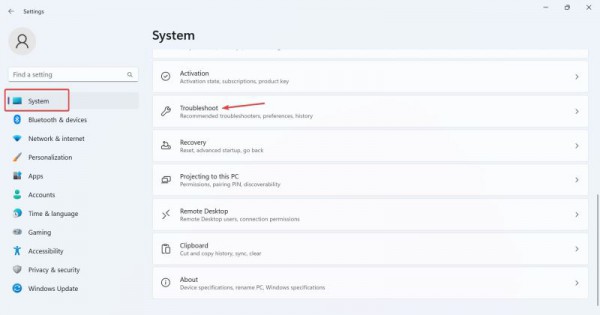
#2. Click Other Troubleshooters.
3. Now, click the Run button next to the camera entry.
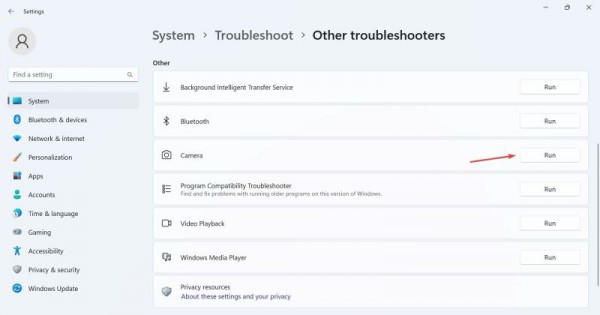
#4. Follow the on-screen instructions to complete the troubleshooting process and make the recommended changes.
5. After using the camera troubleshooter, run the Windows Store app troubleshooter.
Solution 2. Reinstall the webcam driver
1. Press to open the search, type device manager in the search box, and then click the relevant results. WindowsS
2. Now, double-click on the Camera entry, right-click on the problematic webcam and select Uninstall Device.
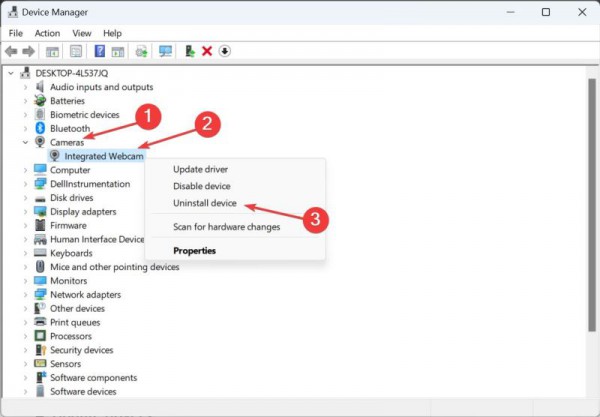
#3. Click Uninstall again in the confirmation prompt.
4. Finally, restart the computer for the changes to take effect.
Solution 3. End related processes
1. Sometimes the camera cannot be accessed because an application running in the background is using the camera.
2. Press the Ctrl Shift Esc key to start the Task Manager and open the Processes tab. There, find and end any processes you think may be accessing your camera without your permission.
Solution 4. Check camera permissions
Apps need appropriate permissions to access your camera, which may cause conflicts and cause you to receive an error message.
1. Click the Start button to open the setting interface.
2. Click Privacy, scroll down in the left column, and find application permissions.
3. Click the camera under application permissions and turn on the toggle button on the right that allows the application to access the camera.
4. Restart your computer and check whether the error that all cameras have been retained has disappeared.
The above is the detailed content of Win11 Camera Problem Solutions: Four Ways to Fix Win11 Camera Not Working. For more information, please follow other related articles on the PHP Chinese website!

Hot AI Tools

Undress AI Tool
Undress images for free

Undresser.AI Undress
AI-powered app for creating realistic nude photos

AI Clothes Remover
Online AI tool for removing clothes from photos.

Clothoff.io
AI clothes remover

Video Face Swap
Swap faces in any video effortlessly with our completely free AI face swap tool!

Hot Article

Hot Tools

Notepad++7.3.1
Easy-to-use and free code editor

SublimeText3 Chinese version
Chinese version, very easy to use

Zend Studio 13.0.1
Powerful PHP integrated development environment

Dreamweaver CS6
Visual web development tools

SublimeText3 Mac version
God-level code editing software (SublimeText3)
 What is the difference between win10 and 11 systems? Comparison of new and old systems
May 07, 2025 pm 04:24 PM
What is the difference between win10 and 11 systems? Comparison of new and old systems
May 07, 2025 pm 04:24 PM
The main differences between Windows 10 and Windows 11 are user interface, performance, security, and compatibility. 1. Windows 11 provides a more modern user interface and "widget" functionality, but the system requirements are higher. 2. Windows 11 improves performance through optimization, but may not be as good as Windows 10 on old hardware. 3. Windows 11 enhances security, such as the "WindowsHello" enhanced version and TPM2.0 requirements. 4. Windows 11 has better support for new technologies, but its compatibility with old applications is not as good as Windows 10. Which system to choose depends on your specific needs and equipment configuration.
 Win11 default screenshot shortcut keys win11 system screenshot shortcut keys
May 22, 2025 pm 07:30 PM
Win11 default screenshot shortcut keys win11 system screenshot shortcut keys
May 22, 2025 pm 07:30 PM
The steps to use Win Shift S to take screenshots are: 1. Press Win Shift S to activate SnippingTool; 2. Select the screenshot area (rectangle, free shape, window or full screen); 3. After the screenshot, the picture will be copied to the clipboard and can be pasted into other applications. Other screenshot shortcuts for Windows 11 include: 1. PrtScn key captures full screen and copy to the clipboard; 2. Win PrtScn captures full screen and automatically saves to the "Screenshot" folder under the "Picture" folder. Customized Windows 11 screenshot shortcuts can be implemented through third-party software such as Snagit or Greenshot.
 win11 start menu displays all applications win11 displays all application settings
May 22, 2025 pm 07:36 PM
win11 start menu displays all applications win11 displays all application settings
May 22, 2025 pm 07:36 PM
In Windows 11, you can quickly find all apps by using the All Apps button in the lower left corner of the Start menu. The specific steps are as follows: 1. Click the "All Applications" button in the lower left corner of the Start menu, 2. View the list of all applications arranged from A to Z.
 Where is the win11 screenshot file? Where is the win11 screenshot storage location query
May 22, 2025 pm 07:27 PM
Where is the win11 screenshot file? Where is the win11 screenshot storage location query
May 22, 2025 pm 07:27 PM
In Windows 11, the screenshot file is stored by default in the user's "Screenshot" folder under the "Picture" folder. To quickly find these files, open File Explorer, click Pictures in the navigation bar on the left, and find the Screenshots folder in the Pictures folder.
 Win11 'Advanced Settings' is available in Dev/Beta version, and can be opened through ViVeTool
May 22, 2025 pm 09:24 PM
Win11 'Advanced Settings' is available in Dev/Beta version, and can be opened through ViVeTool
May 22, 2025 pm 09:24 PM
Microsoft has changed the original "Developer Settings" to "Advanced Settings" in the latest Win11Dev/Beta version. The updated interface integrates some of the DevHome functions that have been stopped and has added a number of debugging options. Some functions are also of practical value to ordinary users. This feature has been launched in the Windows Server preview version and is now pushed to Windows Insider members of the Dev/Beta channel, but it is turned off by default. us
 the win 11 trusted platform module (tpm) is not detected or has malfunctioned
Aug 13, 2025 pm 02:24 PM
the win 11 trusted platform module (tpm) is not detected or has malfunctioned
Aug 13, 2025 pm 02:24 PM
First,checkifyourPChasTPM2.0byopeningtpm.mscviaRun(Windows R);if"CompatibleTPMcannotbefound"appears,yoursystemmaylackaTPMchip,oritmaybeversion1.2,whichisinsufficientforWindows11.2.EnableTPMinBIOS/UEFIbyrestartingandenteringsetup(viaF2,F10,D
 my win 11 laptop is not detecting my external microphone
Aug 05, 2025 pm 03:45 PM
my win 11 laptop is not detecting my external microphone
Aug 05, 2025 pm 03:45 PM
Checkthephysicalconnectionandensurethemicisproperlypluggedintothecorrectport,testingitonanotherdevicetoconfirmfunctionality.2.SettheexternalmicasthedefaultinputdeviceinSoundsettings,enablingitunderManagesounddevicesifdisabled,thenrestart.3.Updateorre
 Win11 computer suddenly black screen but still running. Recovery method with black screen without display
Aug 12, 2025 pm 09:03 PM
Win11 computer suddenly black screen but still running. Recovery method with black screen without display
Aug 12, 2025 pm 09:03 PM
Common reasons for the computer's black screen but still running include driver problems, hardware connection failure or graphics card damage. The solutions are forced to restart, check the monitor connection, try different monitors or ports, update or roll back the graphics card driver, enter safe mode to troubleshoot software conflicts, check hardware such as graphics card and memory, confirm that the BIOS is set correctly, and restore the system if necessary; if you want to distinguish software and hardware problems, you can test in safe mode, observe the startup process, use diagnostic tools, replace the hardware, and listen to abnormal sounds of the computer; to prevent recurrence, keep the driver updated, install genuine software, regularly maintain the system, pay attention to the stability of heat dissipation and power supply, avoid overclocking, regularly backup data, and monitor hardware temperature.






