
The Win11 screen switching shortcut key not working is one of the common problems that many users encounter after upgrading to the Windows 11 operating system. This problem may cause users to be unable to use familiar shortcut keys to switch windows, causing inconvenience to daily operations. In this article, PHP editor Xigua will analyze this problem and provide solutions to help users restore the normal screen-cutting shortcut key function. Whether you are a newbie or an experienced user, you can find a solution that works for you from this article. Let’s take a look!
Win11 screen-cutting shortcut key cannot be used problem analysis
1. Right-click the start menu in the taskbar, click Run to open, or use the shortcut key [win R] to open Run.
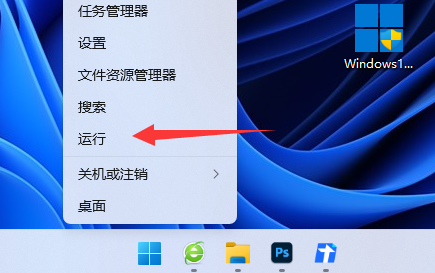
2. Enter [gpedit.msc] in the run column and click OK to open the Local Group Policy Editor.
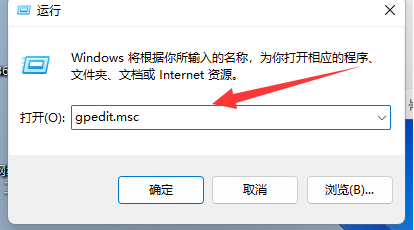
#3. In the opened page, click User Configuration-Administrative Templates-Windows Components on the left.
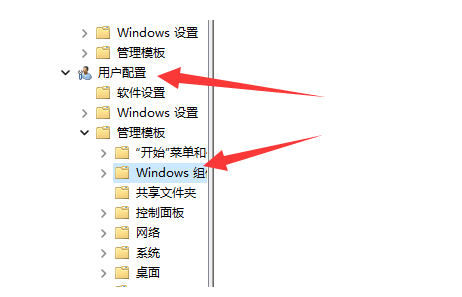
#4. Find [File Explorer] in the right column and open it.
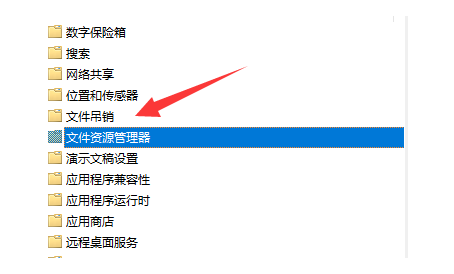
#5. Find the [Turn off Windows key hotkey] function and click to open it.
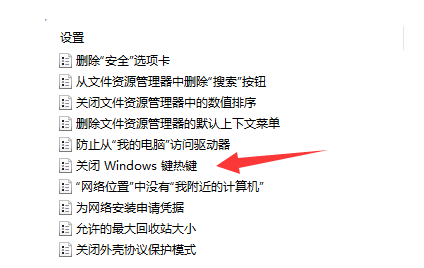
#6. Select Unconfigured or Disabled in the Close Windows Key hotkey that opens, and then click OK in the lower right corner to save.
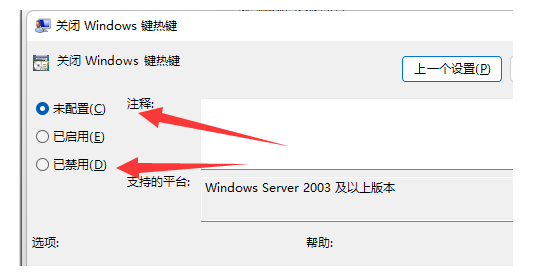
The above is the detailed content of How to solve the problem of invalid screen switching shortcut key in Win11? Discussion on solutions to the problem of invalid screen switching shortcut keys in Win11. For more information, please follow other related articles on the PHP Chinese website!
 There is no WLAN option in win11
There is no WLAN option in win11
 How to skip online activation in win11
How to skip online activation in win11
 Win11 skips the tutorial to log in to Microsoft account
Win11 skips the tutorial to log in to Microsoft account
 How to open win11 control panel
How to open win11 control panel
 Introduction to win11 screenshot shortcut keys
Introduction to win11 screenshot shortcut keys
 Windows 11 my computer transfer to the desktop tutorial
Windows 11 my computer transfer to the desktop tutorial
 Solution to the problem of downloading software and installing it in win11
Solution to the problem of downloading software and installing it in win11
 How to skip network connection during win11 installation
How to skip network connection during win11 installation




