
php editor Xinyi will introduce to you how to prevent junk software from automatically installing in Win10 Home Edition. In the process of using computers, we often encounter various junk software, which not only occupy system resources but may also leak personal privacy. Therefore, it becomes crucial to prevent the automatic installation of unwanted software. In Windows 10 Home Edition, we can take some measures to prevent this from happening. Let’s take a look at the specific methods below!
Method 1: Prevent the computer from installing software from unknown sources
1. First, we open the start menu of the computer, and then find the settings button Double click to open.
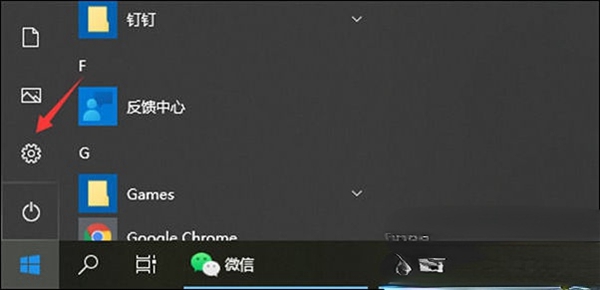
2. Enter the settings interface. We find the application option and click to enter the application settings.
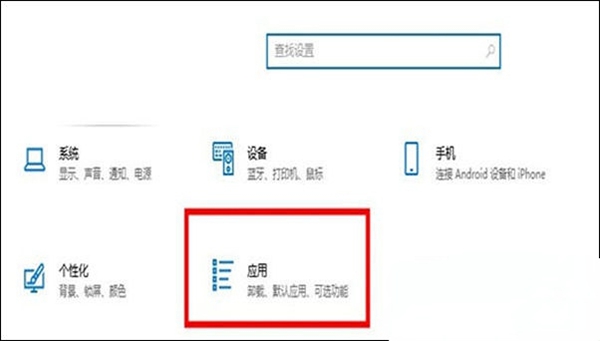
3. Under normal circumstances, our computer defaults to selecting any source, but we can freely choose the third item and ask when installing external software. In this case You can choose whether to install it after downloading it, and you won’t download it randomly.
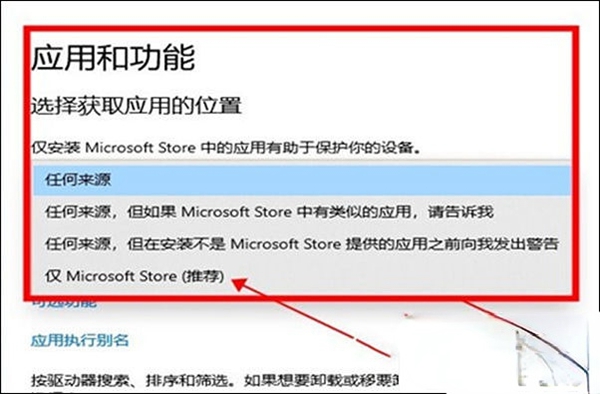
Method 2: Prohibit computer installation of software
1. We can directly open the run menu through the shortcut key win R, and then enter gpedit in the run menu. msc, click OK.
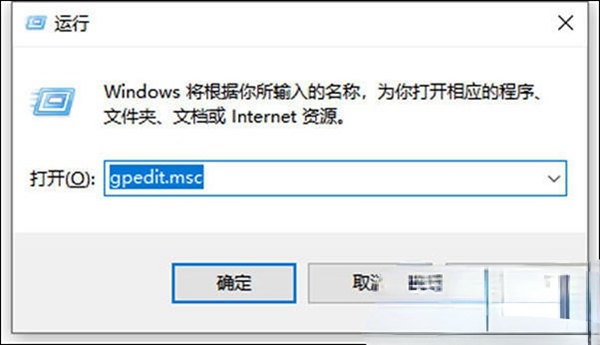
2. We expand Computer Configuration - Administrative Templates - Windows Components - Windows lnstaller in order, and then double-click to open Disable User Installation.
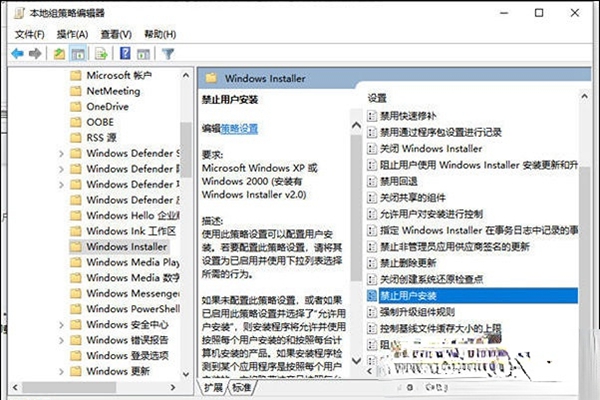
3. Then we choose to enable and hide user installation, so that our computer will not automatically download messy software.
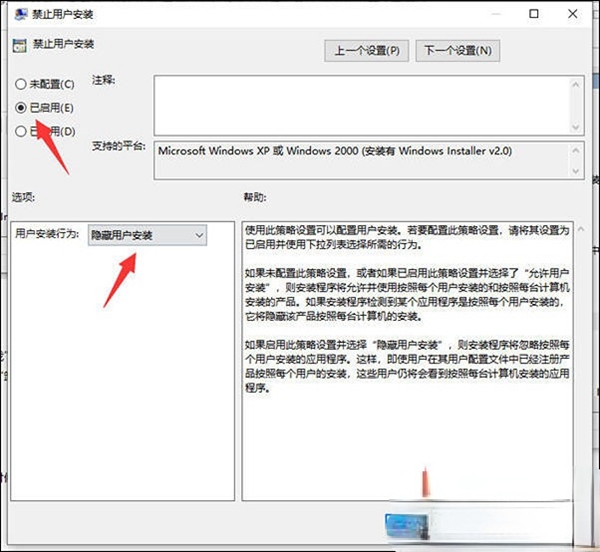
Method 3: Uninstall installed junk software
1. If our computer has been installed with some junk software, we can directly open the control Panel, right-click any software in the Start menu and click Uninstall.

2. At this time, we will pop up the uninstall interface, and can filter according to the installation time, so that you can easily find some inexplicable junk software, right-click to uninstall That’s it.
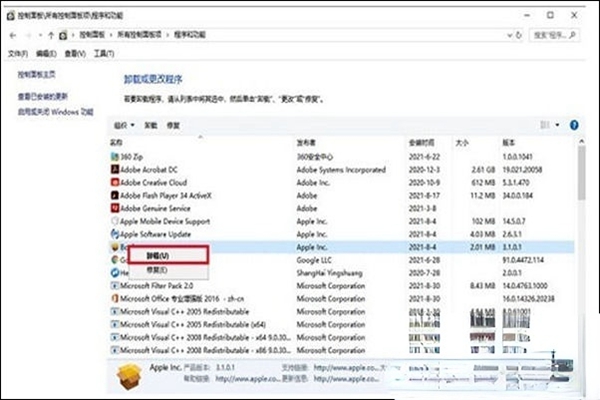
The above is the detailed content of How to stop Win10 Home Edition from automatically installing junk software. For more information, please follow other related articles on the PHP Chinese website!
 win10 bluetooth switch is missing
win10 bluetooth switch is missing
 Why do all the icons in the lower right corner of win10 show up?
Why do all the icons in the lower right corner of win10 show up?
 The difference between win10 sleep and hibernation
The difference between win10 sleep and hibernation
 Win10 pauses updates
Win10 pauses updates
 What to do if the Bluetooth switch is missing in Windows 10
What to do if the Bluetooth switch is missing in Windows 10
 win10 connect to shared printer
win10 connect to shared printer
 Clean up junk in win10
Clean up junk in win10
 How to share printer in win10
How to share printer in win10




