
php editor Yuzai will answer your question about the slow reading and writing of Win11 hard disk. The release of Win11 system brings a new experience to users, but some users may encounter slow hard disk reading and writing. This will not only affect the running speed of the system, but also affect the normal use of the user. To address this problem, we need to investigate and solve it from multiple aspects, including optimizing system settings, checking hardware devices, cleaning up junk files, etc. Next, we will introduce you in detail how to solve the problem of slow reading and writing of Win11 hard disk to help you improve the performance and user experience of the system.
Analysis of the cause of win11 hard disk read and write speed: Most likely it is caused by NTFS USN Journal, you can turn it off to solve the problem
How to improve win11 hard disk read and write speed:
1. The shortcut key "win S" opens the search interface, enter "cmd", and click "Run as administrator" below to enter the command prompt window.
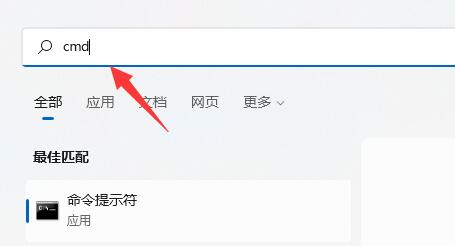
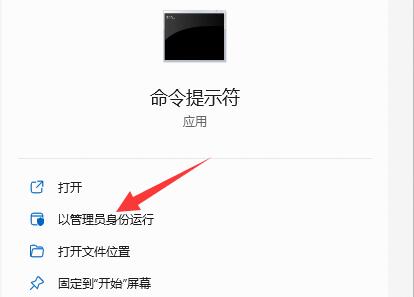
2. In the window, enter the "fsutil usn" command and press Enter to execute to view the usn command.
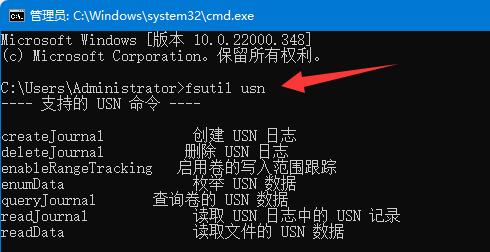
3. Finally, enter the "deletejournal" command in the window and press Enter to delete the USN log.
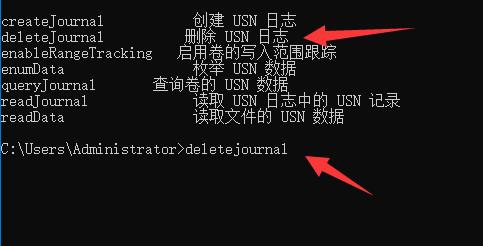
The above is the detailed content of What to do if Win11 hard disk reads and writes slowly. For more information, please follow other related articles on the PHP Chinese website!




