
Open Beaver PPT Converter and insert the saved PPT document into the software. Click the "Customize" button on the main interface to change or add the background sound of the video. First, add a piece of audio to the software.
Enter the sound settings and check "Ignore audio in Powerpoint files" to change the background music for the video; if not, the video and music will play at the same time.
Next, set the output video format. You can click the format bar behind the preset scheme to select the required format. In addition, you can also choose to keep the original video format for output. If your video will be distributed online, I recommend using the FLV format.
Set the file storage directory in the output path bar at the bottom of the main interface of the software, and then click the "Start" button to start outputting the video. If you want to convert slideshow pictures, the software can provide a video preview function during the conversion process. There is a small box below the preview behind the conversion progress box. Check it to preview.
After the conversion is completed, click to play the video to watch and see if the background sound has been changed?
Of course, merging videos is possible. Below is a simple example that shows how to merge multiple video files into one video. First open the Beaver Video Format Converter, and then click the "Add Video" button in the upper left corner. As shown below.
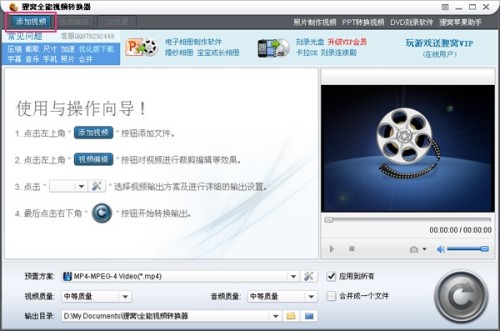
After adding the video, a file window will pop up. Select the video file and click Open to add it to the converter.

Multiple videos were added successfully. Beaver All-in-one Video Converter supports many video formats, including rm, rmvb, 3gp, mp4, avi, flv, f4v, mpg, vob, dat, wmv, asf, mkv, dv, mov, ts, mts, webm, etc.; audio formats include aac, ac3, aiff, amr, m4a, mp2, mp3, ogg, ra, au, wav, wma, mka, flac (lossless), wav (lossless), etc. . If there are some surveillance videos that fail to add video reading, Beaver Nest can also solve the problem, but it requires technical detection.
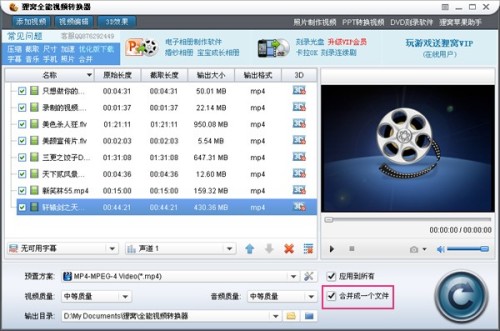
Okay, we have successfully added the video. At this time, we see that there is a check mark in front of the "Merge into one file" box in the lower right corner of the software interface. The added video will be merged into an mp4 format video. See Well, the default preset scheme is mp4 format, of course you can also enter the preset to choose other formats.
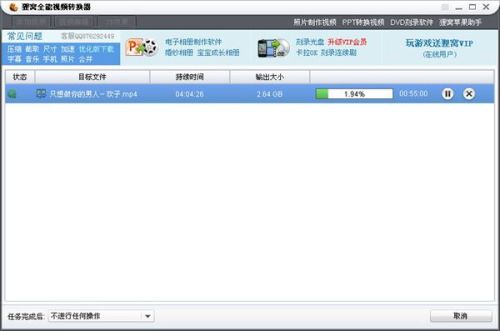
The videos are merged successfully.
The above is the detailed content of How to merge video and audio with video and audio merging software. For more information, please follow other related articles on the PHP Chinese website!




