
1 Click the Bookmarks tab in the navigation pane to activate the Bookmarks palette.
2 If you want to place a new bookmark under a bookmark, click the bookmark. If you don't have a bookmark selected, new bookmark
will be automatically added to the end of the bookmark list.
3 Use the "Next" and "Previous" arrows in the command bar to navigate to the target in the PDF that you want to bookmark the link to.
Draw the reader's attention to the correct information by modifying the view. The magnification options you set apply to new bookmarks and remain applied to the current bookmark until you change them.
5 Select New Bookmark from the Bookmarks palette menu, or select the New Bookmark icon at the top of the Bookmarks palette.
If text is selected in the current document, the text will be used as a bookmark label. Otherwise, you need to enter the bookmark label manually and are limited to a maximum of 128 characters.
7 To make sure the correct position and magnification are set, flip to another page in the document and test the bookmark.
In a hierarchy, a bookmark can be a child of another bookmark. Higher-level bookmarks are called parent bookmarks, and lower-level bookmarks are called child bookmarks. You can collapse a parent bookmark to hide all its child bookmarks. When the parent bookmark is collapsed, a plus sign appears next to it (Windows platforms). If the bookmark you want to click is in a collapsed parent bookmark, you can click the plus sign or triangle next to the parent bookmark to expand it.
Materials/Tools: pdf
1. Click the View button, then find the Bookmark button and click it.

2. At this time, on the left side of the software, we can see the pop-up bookmark bar. In the bookmark bar, we can see all the bookmarks in the PDF file.
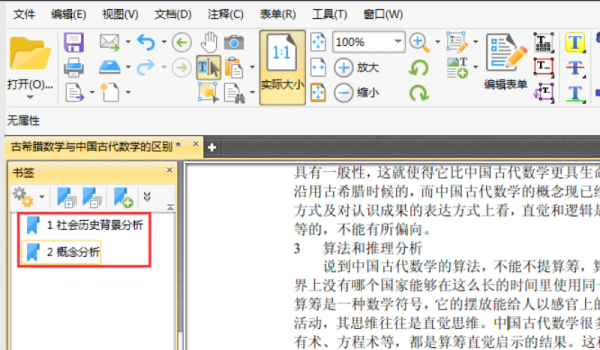
3. If we want to add a new bookmark to the pdf file, we only need to click the select button at the top of the interface, then select the text in the pdf file, and finally click the new bookmark button in the bookmark bar, so that we will The bookmark has been added.
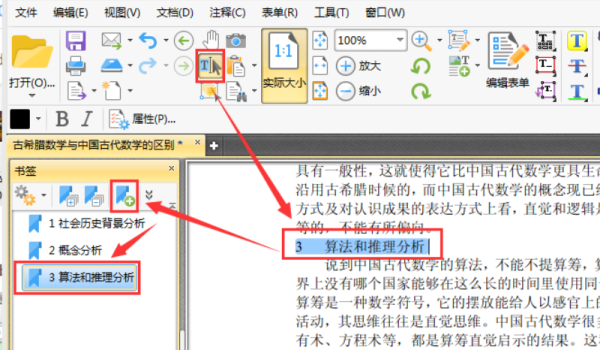
4. If we want to modify the added bookmark name, we can right-click the bookmark in the bookmark bar, then select Rename in the pop-up option, and then enter the bookmark name
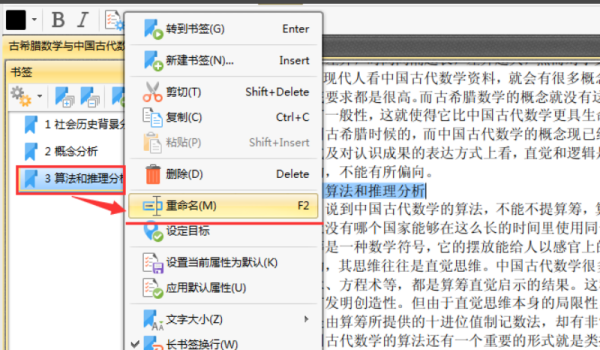
5. In addition to modifying the bookmark name, we can also cut, copy, paste and other operations on the bookmark in the options. For example, we click the Properties button in the options.
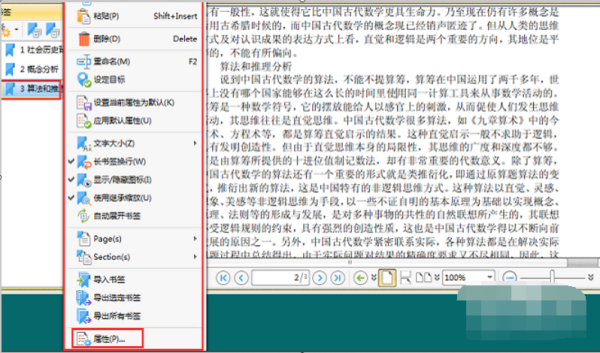
6. On the right side of the interface, we can see a bookmark property box pop up. In the bookmark property box, we can set the color, thickness, italics, etc. of the bookmark.
The above is the detailed content of Learn how to bookmark PDFs. For more information, please follow other related articles on the PHP Chinese website!
 How to return to the homepage from an html subpage
How to return to the homepage from an html subpage
 The role of pycharm
The role of pycharm
 How to solve error1
How to solve error1
 Introduction to shortcut keys for minimizing windows windows
Introduction to shortcut keys for minimizing windows windows
 Detailed explanation of oracle substr function usage
Detailed explanation of oracle substr function usage
 What platform is Kuai Tuan Tuan?
What platform is Kuai Tuan Tuan?
 WiFi is connected but there is an exclamation mark
WiFi is connected but there is an exclamation mark
 How to open mdf file
How to open mdf file




