
Many times we need to use the computer to download some documents or files. Some files need to be placed in a specific place such as the c drive, but when we don’t need them we need to delete them, but many friends find that we cannot modify them or Delete the folder in the c drive.
1. First, we directly press the shortcut key win R to open the run window, and then we directly enter gpedit.msc in the window and press directly Press the Enter key to open.
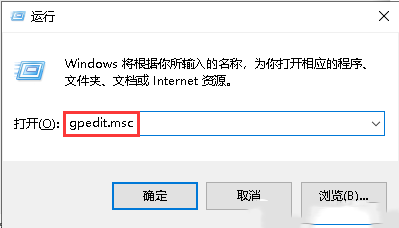
2. Then we can enter the policy editor. After entering, we expand computer configuration--windows settings--security settings--local policies--security options. .
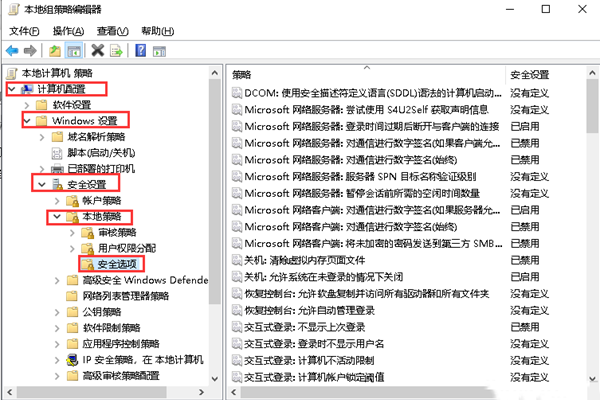
3. Then we find User Account Control on the right. We agree to run it as an administrator. Double-click it again to open it, then select Disabled. When finished, click Enter. key.
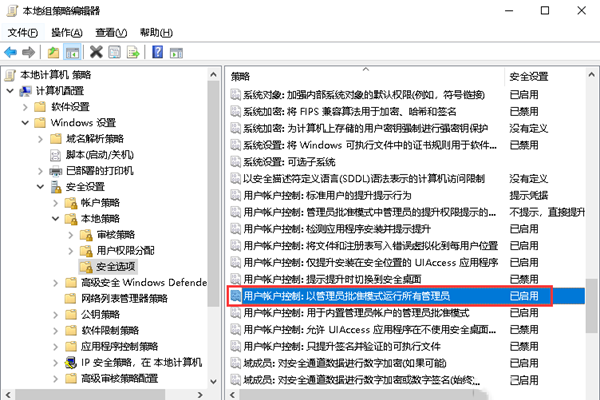
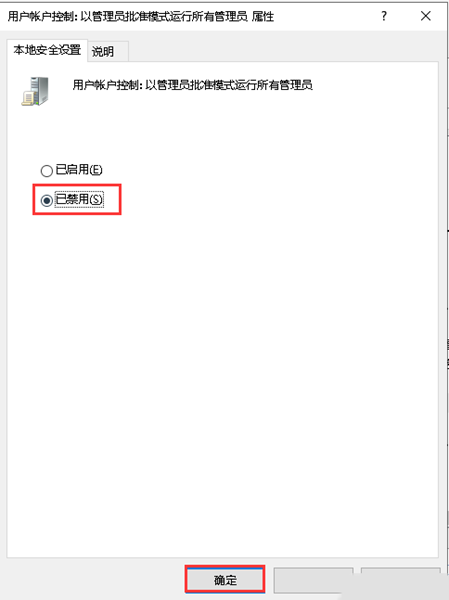
4. After all the above settings are completed, we are basically done. After completion, we only need to restart the computer.
In fact, it is normal for us to encounter this kind of situation, because the c drive is the system drive, and most of our computers’ built-in systems are here and cannot be deleted at will.
The above is the detailed content of Unable to change C drive folder Windows 10 Home edition. For more information, please follow other related articles on the PHP Chinese website!
 win10 bluetooth switch is missing
win10 bluetooth switch is missing
 Why do all the icons in the lower right corner of win10 show up?
Why do all the icons in the lower right corner of win10 show up?
 The difference between win10 sleep and hibernation
The difference between win10 sleep and hibernation
 Win10 pauses updates
Win10 pauses updates
 What to do if the Bluetooth switch is missing in Windows 10
What to do if the Bluetooth switch is missing in Windows 10
 win10 connect to shared printer
win10 connect to shared printer
 Clean up junk in win10
Clean up junk in win10
 How to share printer in win10
How to share printer in win10




