
XP input method is missing Retrieval method/steps:
Click the Start menu in the lower left corner of the table, find Settings in the Start menu, and open the Control Panel below.

Find and double-click "Regional and Language Options" in the Control Panel.

In the opened Regional and Language Options window, click to switch to the Language tab. In the Language tab, click the "Details" button.
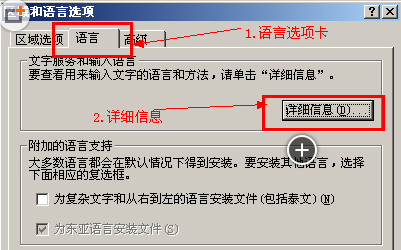
Open the text service and input language window, select the Default Settings tab, and click the "Language Bar" button.

In the newly popped-up language bar settings window, check the checkbox in front of "Show language bar on desktop" and click OK. Then return to the text services and input language window and click OK again.

Generally speaking, there will already be an input method icon on the desktop, if it cannot be found.
Right-click on a blank space on the taskbar, move the mouse to the toolbar in the pop-up menu, find and click the language bar in the pop-up secondary menu. That’s it, the input method will appear on the left side of the desktop tray.

1. Click Start-Run, enter ctfmon, and click OK to retrieve the input method
2. Region and Language-Language "Tag"-Details-Advanced-Cancel "Turn off advanced text services", then click "Settings"-"Language Bar"-"Show Language Bar on Desktop"-OK
3. The language bar phenomenon that keeps disappearing:
The language bar was found in the regional and language options, but after restarting, the language bar disappeared. Solution:
Start-Run-regedit. Open the registry: HKEY_CVRRENT_USER\SOFTWARE\Microsoft\Windows\CurrentVersion\Run,
Create a new string value with the name: ctfmon.exe;
Double-click to create data: C:\WINDOWS\system32\ctfmon.exe, and then you are done.
4. If the above method cannot solve the problem and the first method prompts that the file ctfmon.exe cannot be found, usually the file ctfmon.exe is lost. You can first copy the file ctfmon.exe from other computers to the local computer. It can be found in the c:\windows\system32 directory and can be restored using the previous methods.
1. Open the "Input Method" dialog box of the "Control Panel" and check the "Start the indicator on the taskbar" option to solve the problem.
2. Sometimes this does not work. In this case, we can try to modify the registry. First run "regedit", expand the "HKEY_CURRENT_USER\keyboard\preload" branch, create a new string value under it, name it "1", and change its corresponding key value to "00000409". Finally, close the registry and restart the system.
3. In addition, the loss of the "internat.exe" file in the system will also cause this problem. We can copy the same file from another computer and put it into the Windows installation directory. If the system is Win2000/XP, put it into the System32 folder under the installation directory, then run the registry and expand "HKEY_LOCAL_MACHINE\Software\ Microsoft\Windows\CurrentVersion\Run" branch, create a new string value on the right, and change the key name and key value to "internat.exe". Finally, close the registry and restart the system.
Control Panel-Regional and Language Options-Language-Details-Keyboard-Add-"Simplified Chinese-American Keyboard" In short, you cannot keep only one input method status under the keyboard list of the input method. In this way, the input method icon may not be visible
Or click the "Run" dialog box, enter "ctfmon", press Enter and take a look
Then click Start-Control Panel-Regional and Language Options-Details-Click the Language Bar under Preferences-Turn off Advanced Text Services, uncheck it, OK, restart, OK
The above is the detailed content of How to restore the status bar floating box of the input method in XP system. For more information, please follow other related articles on the PHP Chinese website!




