
"iPhone 6 stuck on search after updating to iOS 12.1. The phone no longer has cellular service and can only be used with WiFi...I've tried hard reset, resetting network settings, nothing seems to work Issues with the provider settings (AT&T) or... Has anyone else had this issue or have any suggestions?"
If your iPhone is encountering a situation where it won't end during a search, It could mean that your iPhone has some real issues that need to be fixed. This situation can be caused by many reasons, causing your iPhone to be unable to move forward and stuck in the searching state.
Fortunately, there are some fixes you can apply to help you resolve network issues on your iPhone. By applying these fixes, your device can easily find and connect to your network provider, providing you with stable network service.
As we mentioned before, there can be multiple reasons behind the issue and you will not know the cause of the issue unless you apply the fix and resolve the issue. However, here are some common reasons.
Your carrier may have updated the settings on their device, but you haven’t updated the same settings on your iPhone. In this case, your iPhone will not be able to connect to your service provider and you will have iPhone continue searching issues.
If you have made any changes to the core network settings, or you have installed the Network Settings app, it may affect the search functionality on your iPhone.
Maybe your iPhone cannot recognize the SIM card you inserted. This may be caused by improper installation of the card.
After finding “Why is my iPhone saying Search”, let’s see how to fix the problem on iPhone.
The easiest solution you can apply to your iPhone is to force restart your iPhone. You should give it a try as it can resolve the issues you are facing on your device without much effort.
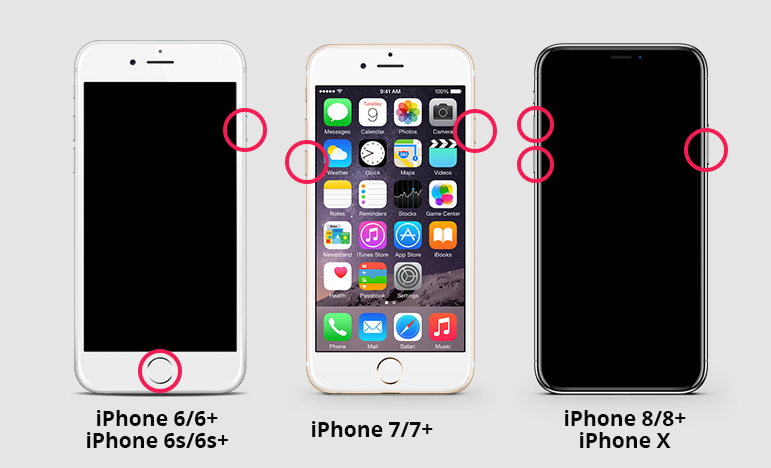
Force Restart iPhone XS/XS Max/XR/X/8
If you have any of the iPhone models listed in the title above, use the following steps to force restart your device.
Your iPhone will be force restarted.
Force Restart iPhone 7/7 Plus
If you have an iPhone 7 or 7 Plus, force restarting your iPhone is easier than any other model, and here’s how to do it.
Your iPhone should be force restarted.
Force Restart iPhone iPhone 6S or Earlier
If you have an iPhone 6S or an earlier version that includes SE, the following steps will help you force restart your device.
If there is an update for your carrier settings, you can download and install it using the following instructions on your iPhone.
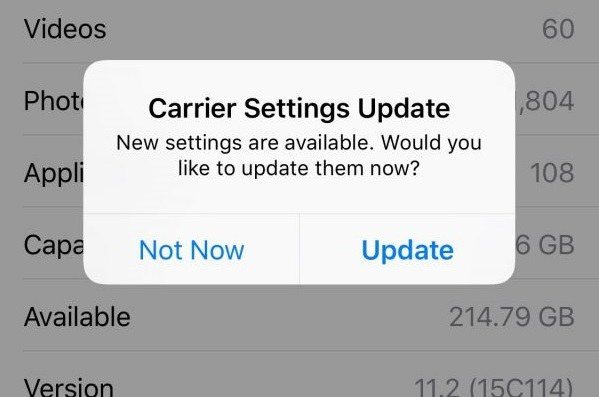
Launch the Settings app on your iPhone, tap General, then tap About. If an update is available, a prompt will appear to update your carrier settings.
If your SIM card is not inserted correctly into your iPhone, it may cause iPhone search service issues.

To resolve this issue, simply eject the SIM card from your iPhone, place it properly into the tray, and reinsert it into the device. It should work.
If you are outside the service provider's main area, you need to enable the data roaming option. Here's how you do it.
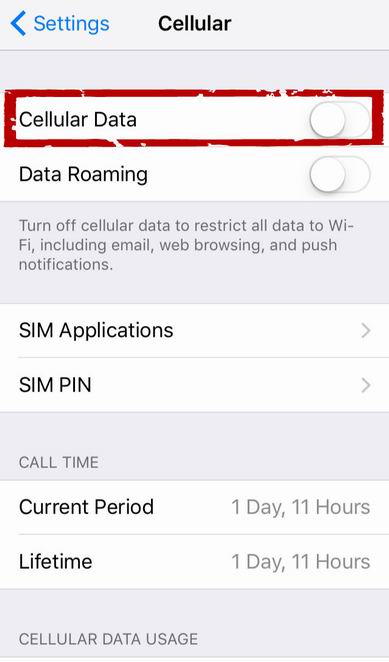
On your iPhone, open the Settings app and tap Phone. Turn the cellular data switch to the ON position. Click on Cellular Data Options and enable Data Roaming.
You can try switching Airplane Mode on your iPhone to see if it helps solve the problem. Here's how you do it.
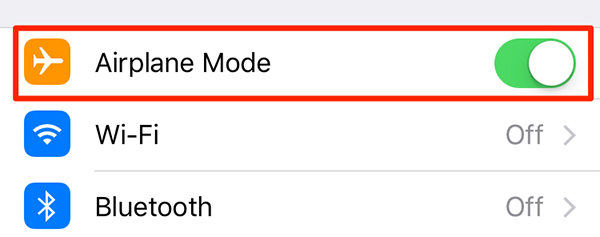
Open the Settings app and tap Airplane Mode, then open Options. Wait about a minute and then close the option.
If you have any issues with your network settings, resetting them to factory defaults will solve the problem for you.
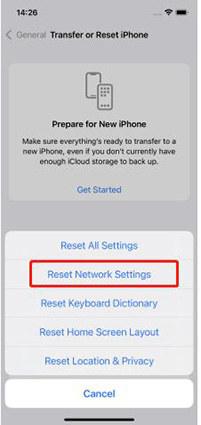
Launch the Settings app, tap General, then tap Reset. Tap Reset Network Settings to reset your network settings.
If there is a problem with your iPhone's operating system, you will not be able to fix the problem using the built-in options on your device. However, there is a great little software that can help you out.
Enter Tenorshare ReiBoot, a software that can help you solve various problems you may encounter on your iPhone. It has an easy-to-use interface that can help you get rid of various problems on your device, the following shows how:
Step 1: Get the software from the official website and open it on your computer. Connect your iPhone to the computer and click "Repair Operating System" in the software.
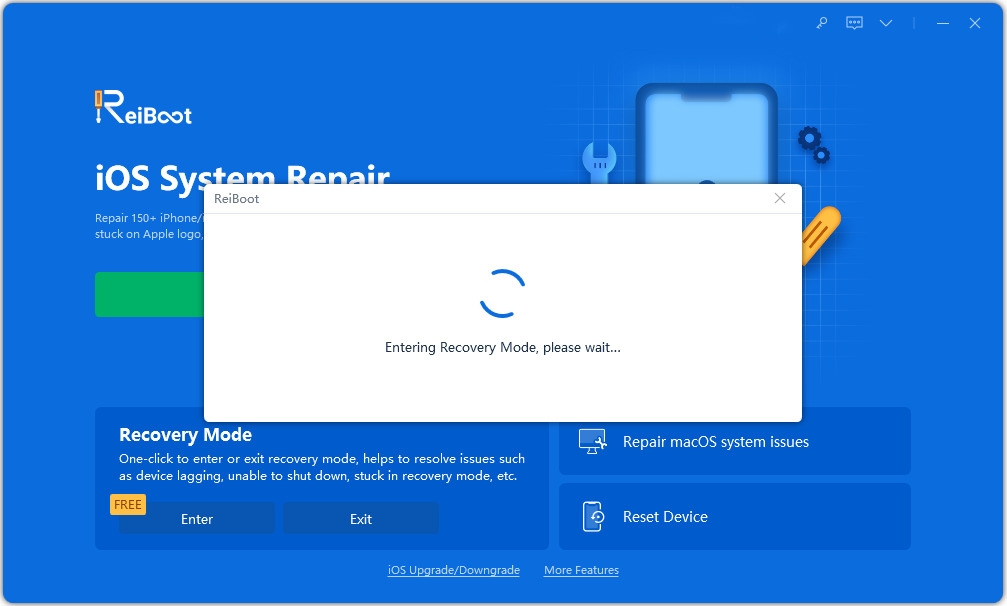
Step 2: Click "Start Repair" on the following screen and then click "Download" to download the firmware package.
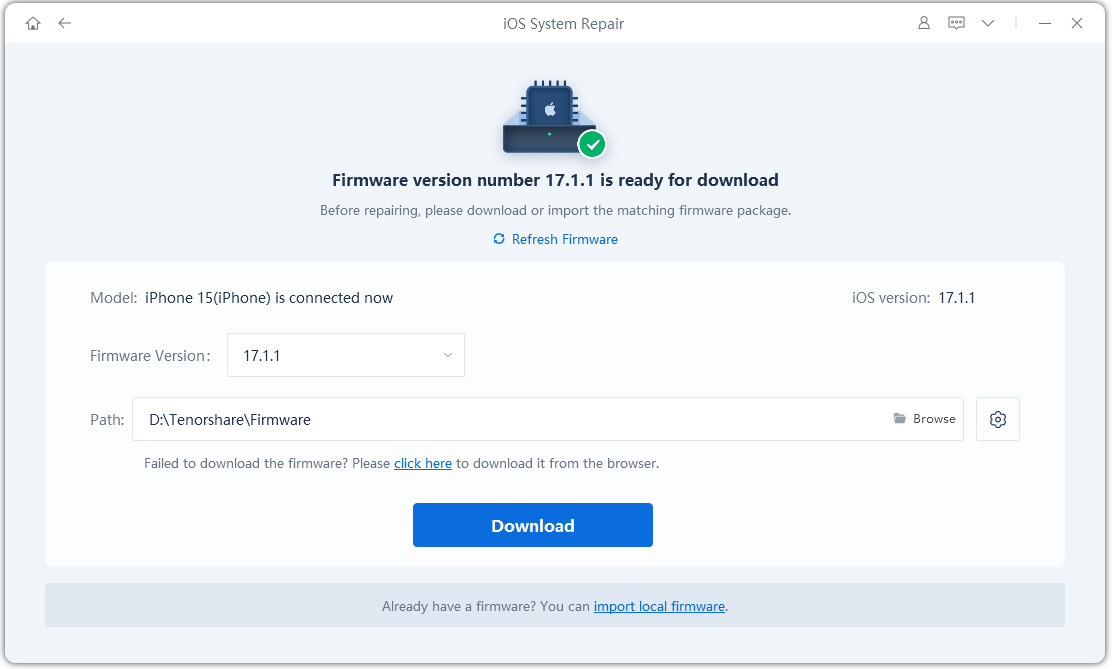
Step 3: After repairing the device, the software will display the following screen. The problem in the operating system should now be resolved.
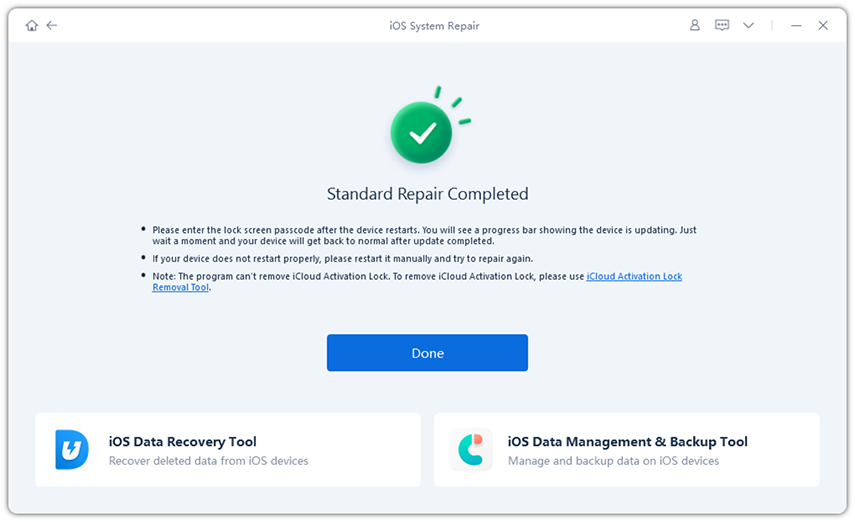
If nothing works for you, you may need to contact the service provider and let them assist in resolving your issue. They get a lot of cases like yours and they will find a solution for your problem.
If your iPhone keeps searching for network coverage, you can use the solutions provided in the guide above to resolve the issue with your device. We hope it will end search errors on your device and allow you to access web services.
The above is the detailed content of Ways to Fix iPhone Can't Find SIM Card and No Service Issue. For more information, please follow other related articles on the PHP Chinese website!




