
A user installed a virtual machine on his computer, but encountered that the virtual machine could not be opened and was prompted that Mware Workstation was incompatible with Device/Credential Guard. So what should I do if the Win10 virtual machine cannot be opened and prompts that it is incompatible? For this reason, the editor will give you a detailed introduction to the solution to the incompatibility prompt when the Win10 virtual machine cannot be opened. If you are interested, come and take a look.
Analysis of the reasons why the Win10 virtual machine cannot be opened and prompts that it is incompatible:
1. The system is not compatible with Hyper-V.
2. Device Guard or Credential Guard is not compatible with Workstation.
Win10 virtual machine cannot be opened and prompts incompatible solutions:
Method 1: Turn off Hyper-V
1. Right-click "This Computer" on the desktop. Select "Properties" from the menu option to open.
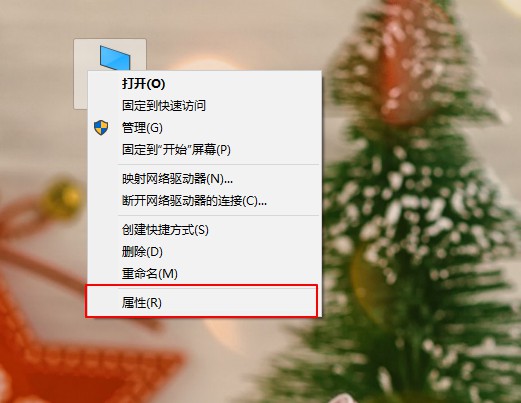
2. After entering the new interface, click "Control Panel Home" on the left.
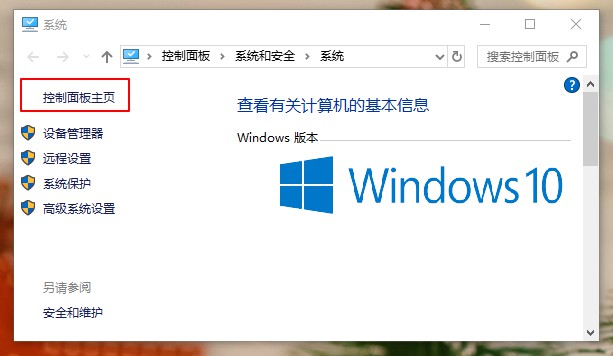
3. Switch "View Mode" to "Category" and click "Program" to open it.
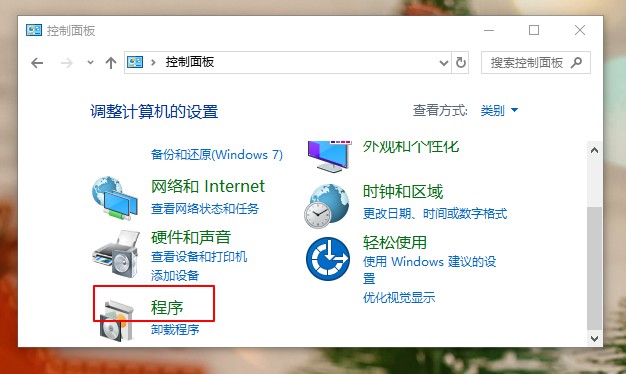
4. Then click the "Programs and Features" option.
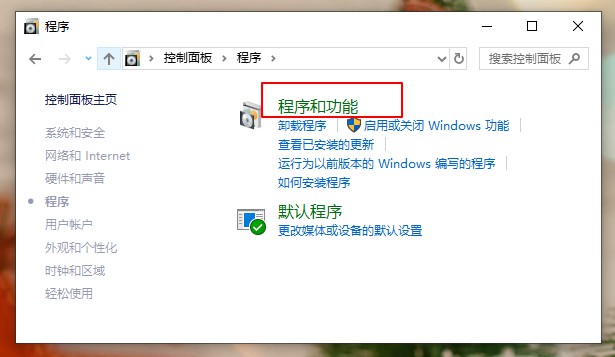
5. Then click "Turn Windows features on or off" on the left.
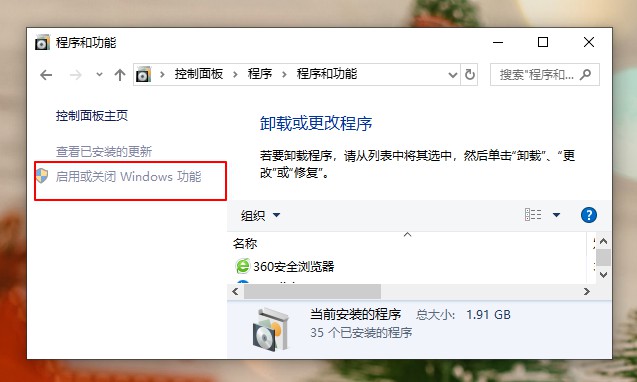
#6. Finally, in the pop-up window, uncheck "Hyper-V", click OK to save, and then click "Don't restart" in the pop-up prompt window. That’s it.
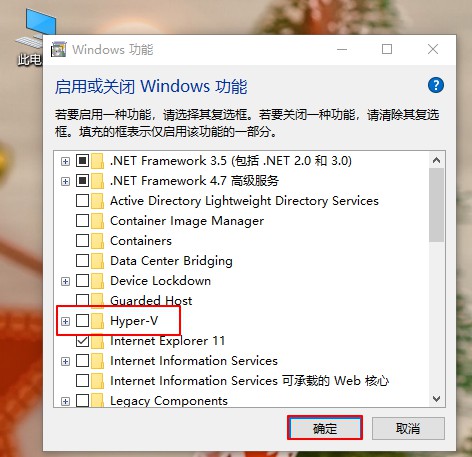
Method 2: Disable Device/Credenti
1. "Win R" shortcut key to open Run, enter "gpedit.msc", and press Enter to open.
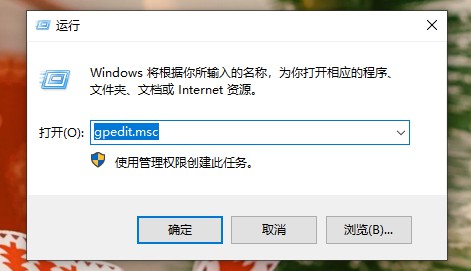
2. Enter the Group Policy Editor, click "Computer Configuration - Administrative Templates - System - Device Guard" and find the "Turn on virtual-based "Security" and set it to "Disabled".
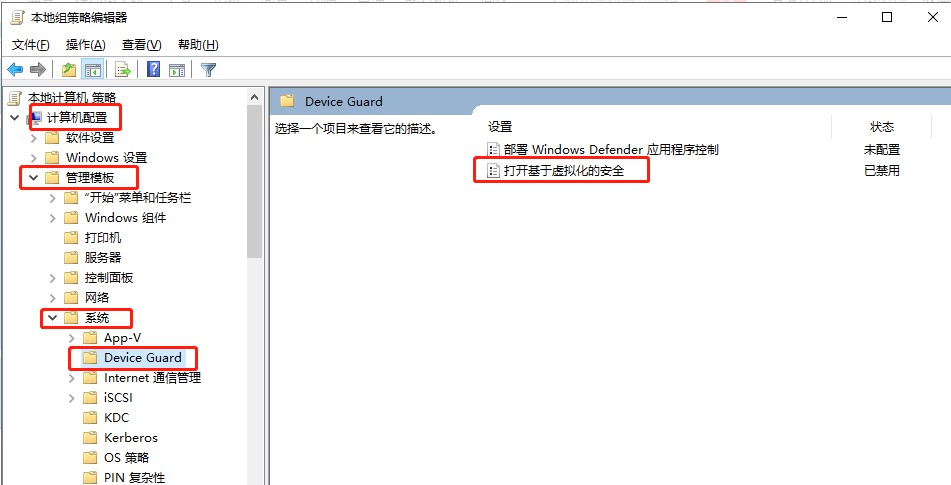
Method 3: Command Prompt
1. Right-click Start in the taskbar and select "Windows PowerShell (Administrator)" from the menu option .
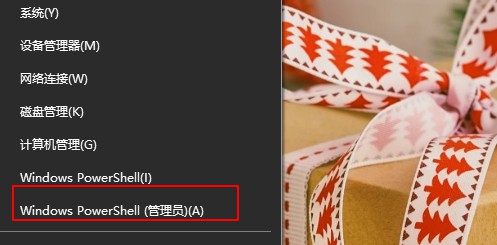
2. Enter "bcdedit /set hypervisorlaunchtype off" in the window, press Enter to execute, and finally restart the computer.
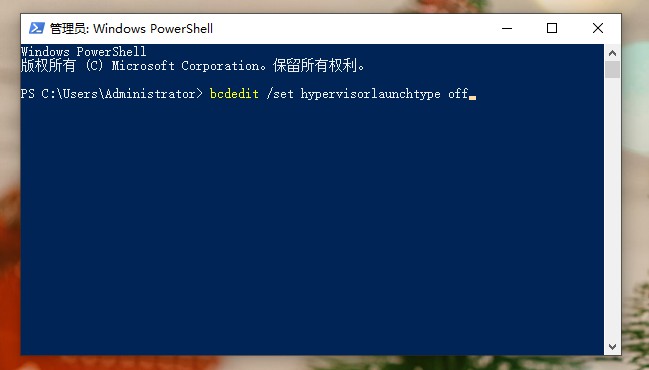
The above is the detailed content of How to solve the compatibility problem that the Win10 virtual machine cannot be opened. For more information, please follow other related articles on the PHP Chinese website!




