
U disk installation system ISO file is a common method to install the system. It can quickly and easily write the system image file to the U disk to achieve system installation. This article will introduce how to use a USB flash drive to install the system ISO file, as well as related tools and steps.

In order to complete the operation of installing the system ISO file on the USB disk, we need to prepare the following tools and raw materials:
1 . A computer: a host used to operate and write system image files.
2. A USB flash drive: the capacity must be large enough to store the system image file.
3. System image file: You can download the required system image file from the official website or other trusted sources.
4. U disk creation tools: such as Rufus, UltraISO, etc., used to write system image files to U disk.
Before starting the operation, we need to make some preparations:
1. Download the system image file: Download from the official website or other trusted sources The required system image file and save it to your computer.
2. Insert the U disk: Insert the U disk into the USB interface of the computer, and make sure that the U disk does not have important data, because the data in the U disk will be formatted during the production process.
1. Open the U disk creation tool: Double-click to open the downloaded U disk creation tool.
2. Select the U disk: In the U disk creation tool, select the inserted U disk as the target device.
3. Import the system image file: In the U disk creation tool, select the option to import the system image file and browse to the system image file downloaded previously.
4. Set the boot mode: According to your needs, you can choose to set the boot mode of the U disk, such as MBR or UEFI.
5. Start production: Click the Start Production button and wait for the production process to be completed.
1. Shut down the computer: Insert the U disk with the system image file into the computer where the system needs to be installed, and shut down the computer.
2. Enter the BIOS setting: Press the corresponding key (usually F2, F10, Delete key, etc.) when turning on the computer to enter the computer's BIOS setting interface.
3. Set the startup sequence: In the BIOS setting interface, find the startup option and set the U disk as the first startup item.
4. Save the settings and restart: After saving the settings, exit the BIOS setting interface and restart the computer.
5. Install the system: After the computer restarts, the system installation program will automatically run. Follow the prompts to install the system.
Summary:
By using a USB flash drive to install the system ISO file, we can easily install the system. Just prepare the required tools and raw materials and follow the steps to complete the installation of the system. Using a USB flash drive to install the system ISO file is not only simple and fast, but also avoids the cumbersome process of using traditional installation media such as CDs. I hope this article is helpful to you and I wish you a successful system installation!
The above is the detailed content of Steps to create a bootable system installation disk using a USB flash drive. For more information, please follow other related articles on the PHP Chinese website!
 Computer application areas
Computer application areas
 http500 solution
http500 solution
 What are the in-memory databases?
What are the in-memory databases?
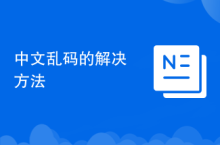 Solutions to Chinese garbled characters
Solutions to Chinese garbled characters
 How to write html text box code
How to write html text box code
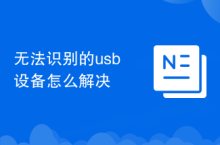 How to solve unrecognized usb device
How to solve unrecognized usb device
 Why can't my mobile phone make calls but not surf the Internet?
Why can't my mobile phone make calls but not surf the Internet?
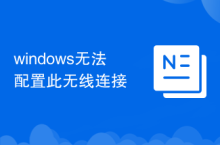 Windows cannot configure this wireless connection
Windows cannot configure this wireless connection




