
DNS address is a distributed database on the Internet that maps domain names and IP addresses to each other. It allows users to access the Internet more conveniently. Sometimes DNS cannot be obtained and can only be set manually. Sometimes setting DNS manually makes it impossible to obtain it. For Internet access problems, at this time, you need to modify the DNS to automatically obtain it. Now, the editor will introduce to you the operation of dns settings.
Setting up dns is relatively unfamiliar to everyone, because it is rarely mentioned, because computers generally obtain dns automatically by default, and we do not need to set it up, but everyone should have heard that computers can access QQ but cannot access it. If the web page is not open, these are also related to DNS settings. Below, the editor will share with you the tips for setting DNS.
How to set up dns
Find "Run" in "Start" (or directly [Win] [R]), and then enter "cmd"
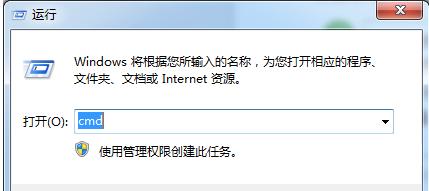
Domain name diagram-1
Enter the administrator operation interface:
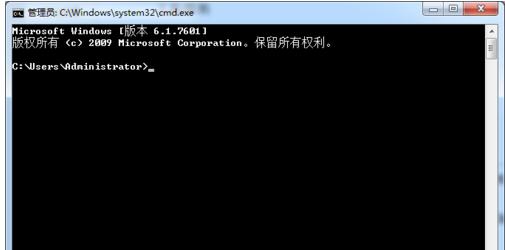
Set dns diagram-2
Enter the command in the administrator interface: ipconfig/all and press Enter to confirm
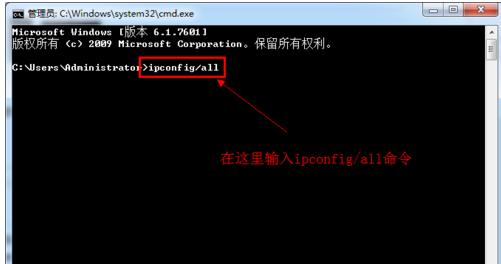
Domain name diagram-3
will display the Windows IP configuration, where you can view our DNS server address.
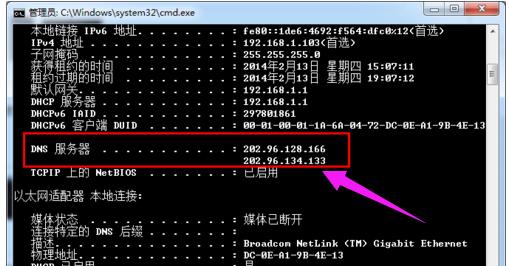
Domain name map-4
If you are connected to a router, you can also check your DNS server address through the router , enter the address 192.168.1.1 in the browser and the router login dialog box will pop up. Usually the default account password of the router is: admin (can be modified after logging in).
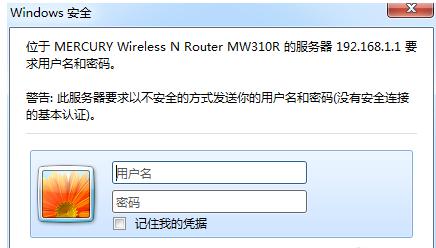
Domain name map-5
After logging in to the router, we can view the DNS server address on the home page.

dns Figure-6
Click the connection icon in the lower right corner of the computer and select "Open Network and Sharing Center" ,
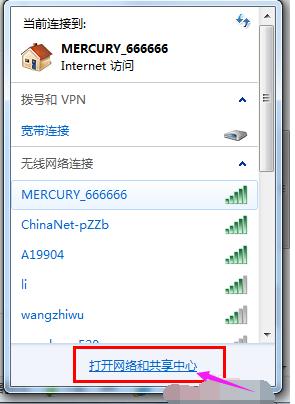
Domain name diagram-7
Of course, you can also go to "Network and Internet" in the control panel and go to "Open Network and Sharing Center":
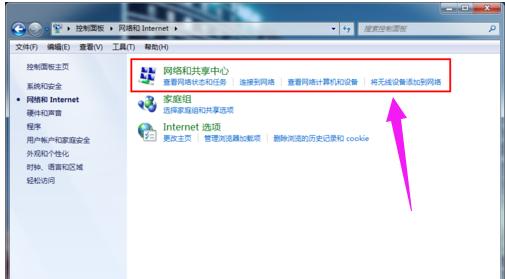
dns Figure-8
After entering the "Network and Sharing Center",
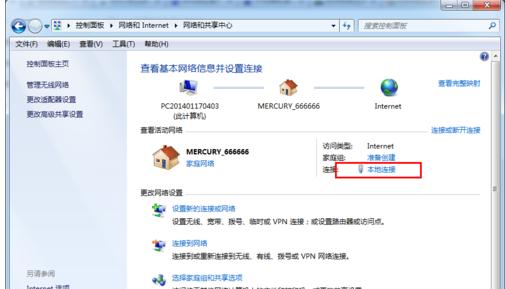
dns Figure-9
Click "Local Area Connection" to enter the "Local Area Connection Status" dialog box:
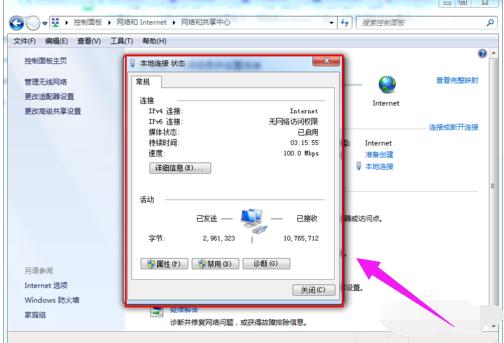
Set dns diagram-10
Click the "Properties" option in the "Local Connection Status" dialog box to pop up the local Connection properties dialog box:
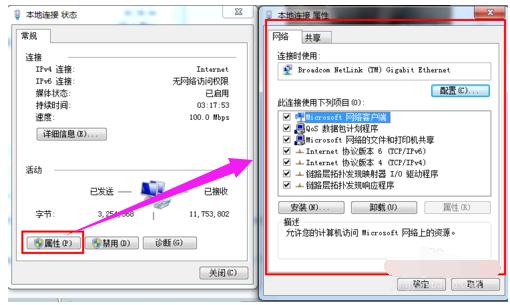
Domain name system diagram-11
Select "Internet Protocol Version 4 (ICP/iPv4)" in the Local Area Connection Properties dialog box, double-click the latter to select the properties below, and then enter the "Internet Protocol Version 4 (ICP/iPv4) Properties Dialog Box". You can change DNS settings here.
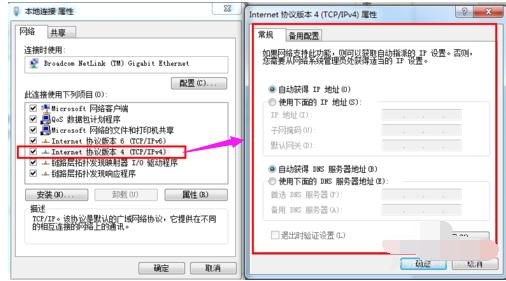
Set dns Figure-12
You can change the DNS in the "Internet Protocol Version 4 Properties" dialog box Address, select "Use the following DNS server address", then the DNS address becomes editable, then fill in the DNS address we viewed and confirm it.
Preferred DNS server (P) 202.96.128.166
Alternate DNS server (A) 202.96.134.133
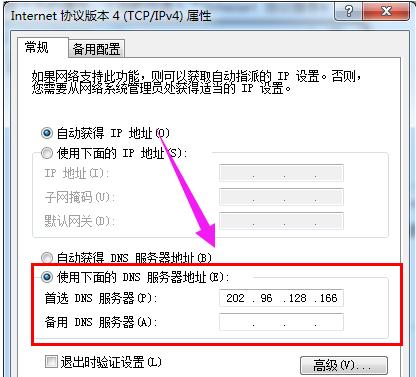
Domain name system diagram-13
The above is the operation of dns setting.
The above is the detailed content of Learn how to set up DNS and provide you with DNS setting tutorials. For more information, please follow other related articles on the PHP Chinese website!




