
If your computer's Task Manager has restricted access, we may not be able to find the Task Manager tab in every corner of your computer. If the Task Manager is disabled, we cannot force a software to close or view what programs are running in the background.
1. Press "win r" on the keyboard at the same time to start the computer's running function, and then enter "gpedit.msc", Then click "OK".
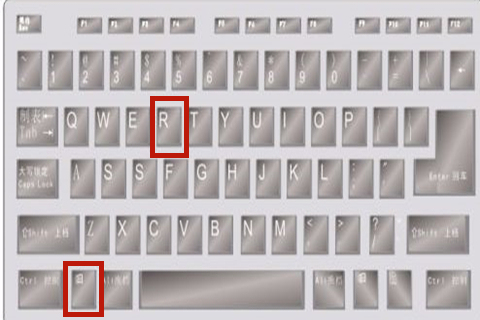
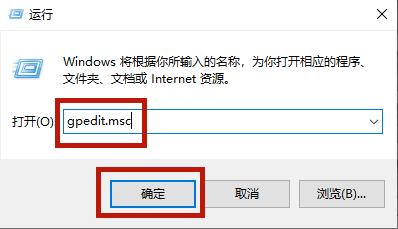
2. During this process, you will enter the Local Group Policy Editor interface and select "User Configuration" - " Administrative Templates" — "System", then double-click System and select "Ctrl Shift Del".
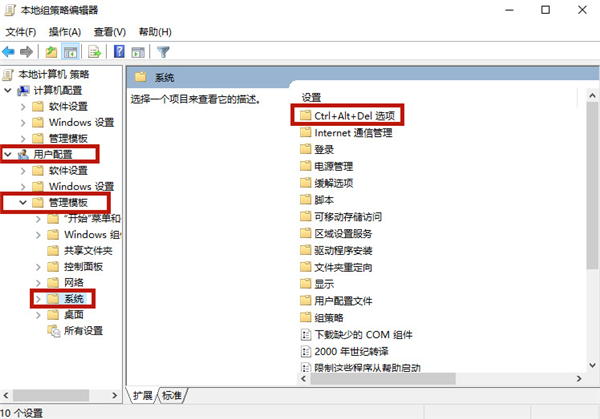
3. Find and click "Delete Task Manager" in the right window.
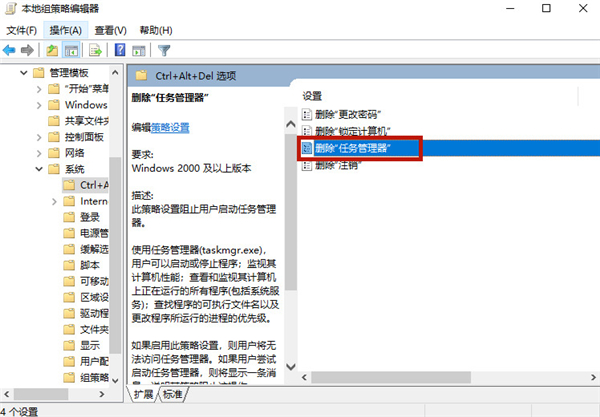
4. In the new pop-up page, please select "Not configured" or "Disabled", and then click the "Apply" button.

The above is the detailed content of Windows 10 Home Edition prohibits the use of Task Manager. For more information, please follow other related articles on the PHP Chinese website!
 win10 bluetooth switch is missing
win10 bluetooth switch is missing
 Why do all the icons in the lower right corner of win10 show up?
Why do all the icons in the lower right corner of win10 show up?
 The difference between win10 sleep and hibernation
The difference between win10 sleep and hibernation
 Win10 pauses updates
Win10 pauses updates
 What to do if the Bluetooth switch is missing in Windows 10
What to do if the Bluetooth switch is missing in Windows 10
 win10 connect to shared printer
win10 connect to shared printer
 Clean up junk in win10
Clean up junk in win10
 How to share printer in win10
How to share printer in win10




