
Many friends don’t know how to set the default picture viewer. We only need to find the default settings in the settings, then find the default picture viewer on the right, and finally select the picture viewer.
1. First click on the win icon.
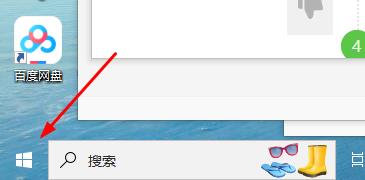
2. Then click "Settings".
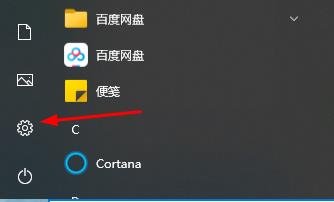
3. Then click "Default Application".
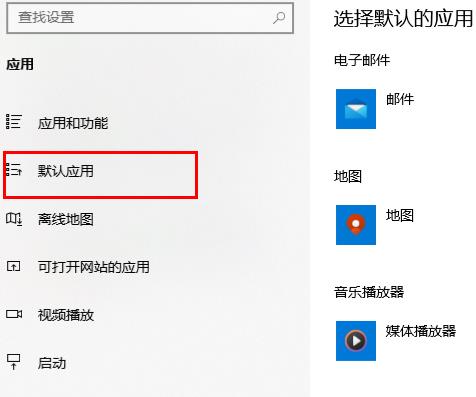
4. Finally, you can select "Default Image Viewer".

The above is the detailed content of How to set up a picture viewer in Windows 10. For more information, please follow other related articles on the PHP Chinese website!
 win10 bluetooth switch is missing
win10 bluetooth switch is missing
 Why do all the icons in the lower right corner of win10 show up?
Why do all the icons in the lower right corner of win10 show up?
 The difference between win10 sleep and hibernation
The difference between win10 sleep and hibernation
 Win10 pauses updates
Win10 pauses updates
 What to do if the Bluetooth switch is missing in Windows 10
What to do if the Bluetooth switch is missing in Windows 10
 win10 connect to shared printer
win10 connect to shared printer
 Clean up junk in win10
Clean up junk in win10
 How to share printer in win10
How to share printer in win10




