
How to unlock the lock screen password on Redmi phone:
One method is to enter the password more than 5 times (at least 4 dots) on the lock screen, and then the "Forgot Password" option will appear in the lower right corner. Click on it and enter your Xiaomi account and password to unlock it.
If there is no network connection, after clicking "Forgot Password", find and click "Open Network Connection" (white) below to ensure that Wi-Fi and mobile data are turned on. Then go back and enter your Xiaomi account password to unlock.
If you forget your Xiaomi account password, you can retrieve it through the following methods:
1. Remove the sim card and use another mobile phone to receive text messages.
2. Log in to Xiaomi Cloud Space (i.xiaomi.com) on the computer.
3. Click Forgot Password, you can retrieve it through SMS and reset it. The user name is usually a mobile phone number.
Second method: (Mobile phone needs to be connected to the Internet)
1. On the mobile phone, you must open Settings-Xiaomi Cloud-Search Phone before locking the screen.
2. Log in to Xiaomi Cloud Space (i.xiaomi.com) on the computer and enter your account password.
3. After entering, click Find Phone-Lock-Reset Lock Screen Password.
4. Enter the password you just set on the mobile phone and the unlock is successful.
Third method:
If you cannot connect to the Internet or have not registered a Xiaomi account, you can only flash the phone. Shut down your Xiaomi phone, press and hold (volume up and power button) to enter recovery mode, choose to clear user data (three clears), and then restart to the most recent system to boot.
Warm reminder: Clearing data at this time will clear the user's personal data and needs to be backed up in advance.
For Xiaomi phones, if you forget the lock screen password, you can use the following method to solve the problem.
Method 1: Use Xiaomi account to unlock
1. After forgetting the Xiaomi unlock password and entering the password incorrectly five times in a row, the "Forgot Password" operation link will be displayed in the lower right corner of the interface. We click to enter
2. Next you will enter the Xiaomi account unlocking interface, and then you can unlock it by entering the correct Xiaomi account and password.
3. Since you need to log in to a Xiaomi account, this method is suitable when there is a network, such as Wifi or mobile phone network.
Method 2: Retrieve through other mobile phones
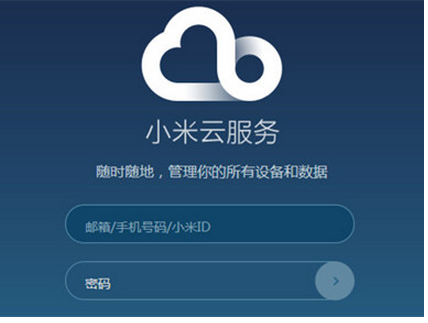
1. If you forget the account number and password of your Xiaomi phone, you can also remove the SIM card and install it on another phone;
2. Then log in to Xiaomi Cloud Space (i.xiaomi.com) on the computer and enter Xiaomi Cloud Space;
3. After logging into Xiaomi Cloud Space on the computer, click Forgot Password, so that you can retrieve it by receiving text messages on your mobile phone. Finally, we can reset Xiaomi’s new unlock password.
Method 3: Use Flash Tool
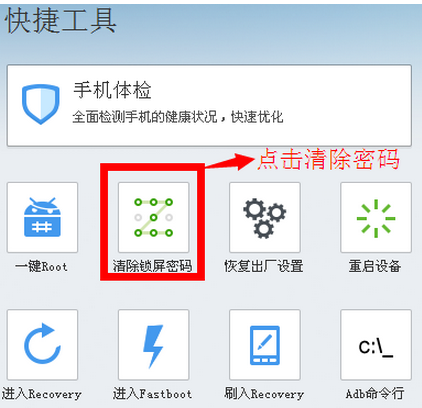
This method is suitable for Xiaomi that has turned on the USB debugging mode. Otherwise, it will not be recognized by the computer when connected to the computer, so the operation cannot be completed
1. When Xiaomi has previously turned on USB debugging mode, connect Xiaomi to the computer through a USB data cable;
2. Download some professional flashing tools on your computer, such as flashing wizard. Open the flashing wizard, and among the tools, you will find the "factory reset" or "clear lock screen password" tools. You can also use these tools to unlock Xiaomi.
The above is the detailed content of How to Unlock Redmi Phone Screen Password. For more information, please follow other related articles on the PHP Chinese website!




