
When browsing the web on iPhone, in Private Browsing mode, Safari won't remember the pages you've visited, your search history, or your Autofill information.
In iOS 17 and later, private browsing mode can lock the private browsing window when idle and completely block known trackers from loading pages. and remove identifying tracking parameters that are added to URLs as you browse.
iOS 17 Incognito Browsing:
When the "Incognito Browsing" function is turned on, the Safari browser address bar Appears black or dark instead of white or gray.
1. Open the Safari browser on your iPhone;
2. Tap the "Tab" button;
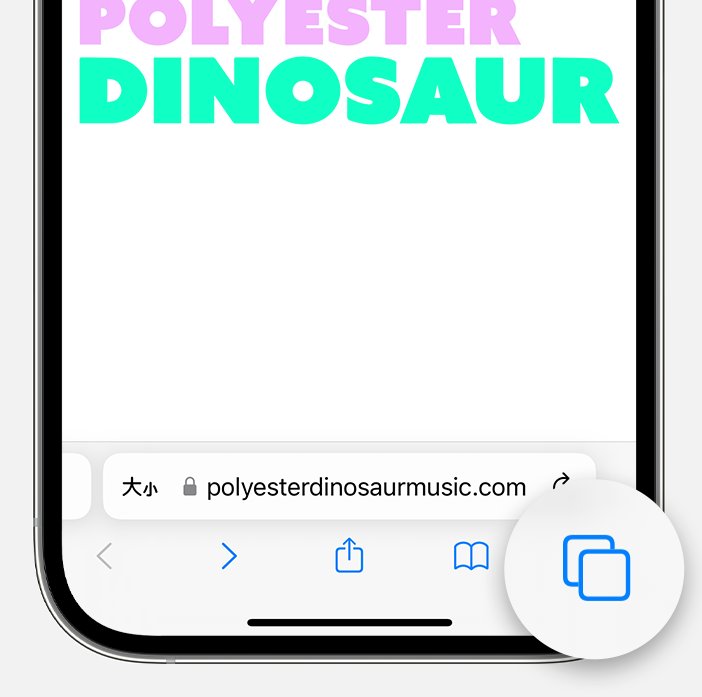
3. Swipe to the Private Browsing tab group button, and then tap Click on the tab you want to open.
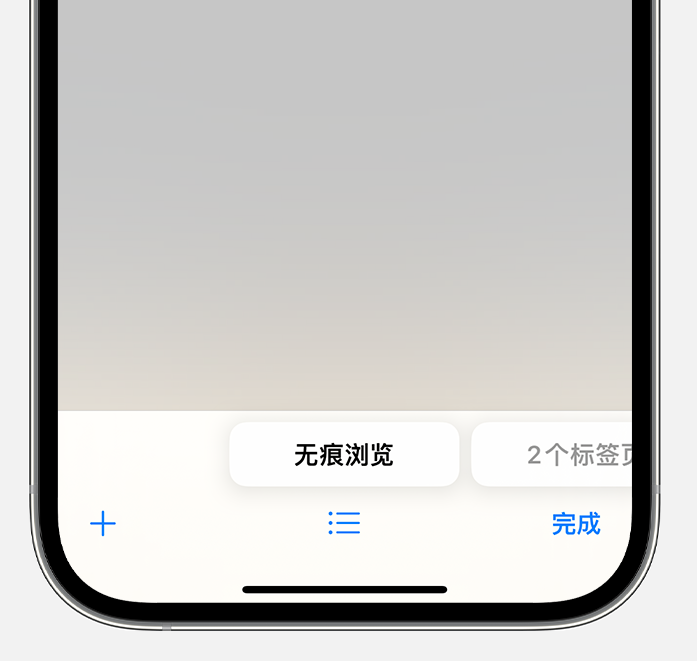
iOS 17 supports locked private browsing:
For extra privacy protection, you can choose to lock Private Browsing when you're not using it. When you lock your device, the private browsing tab in Safari is also locked. Then, when you unlock your device again, just use Touch ID, Face ID, or your device passcode to unlock Private Browsing.
#This improvement eliminates the need for users to worry about forgetting to exit the website page and allowing others to see the private content in the browser. If you want to enable this feature, please make the following settings.
#1. Open the “Settings” App, find “Safari Browser” and tap it.
2. Scroll down to "Privacy & Security" and turn on "Require Face ID to unlock private browsing" or "Require Touch ID to unlock private browsing" .
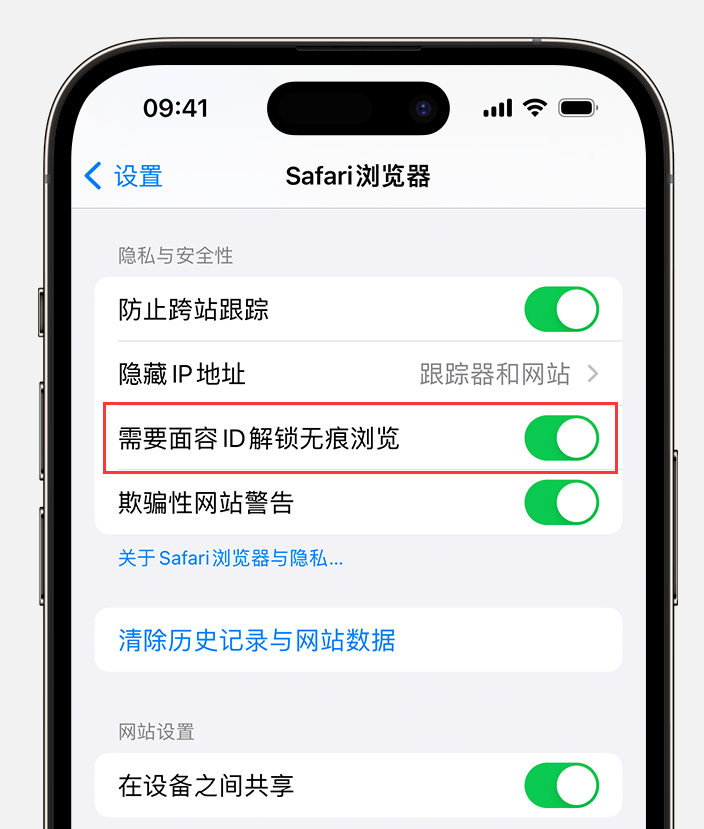
The above is the detailed content of Face ID unlocking ensures privacy protection for iOS 17 private browsing. For more information, please follow other related articles on the PHP Chinese website!
 What does Apple LTE network mean?
What does Apple LTE network mean?
 The role of Apple's Do Not Disturb mode
The role of Apple's Do Not Disturb mode
 How to solve the problem that Apple cannot download more than 200 files
How to solve the problem that Apple cannot download more than 200 files
 How to read data from excel file in python
How to read data from excel file in python
 What is Ethereum
What is Ethereum
 How to retain the number of decimal places in C++
How to retain the number of decimal places in C++
 What are the levels of mobile user star ratings?
What are the levels of mobile user star ratings?
 503 error solution
503 error solution




