
CorelDRAW is a very practical design software. Users can fine-tune the size of the UI interface according to their personal usage habits to suit their working environment. This adjustment is only for the software itself and will not cause any changes to the entire system, nor will it interfere with other normal computer operations. The following are the specific operating steps:
1. Open the CorelDRAW software (taking CorelDRAW X8 as an example), click [Tools-Options] at the top or directly press [Ctrl J].
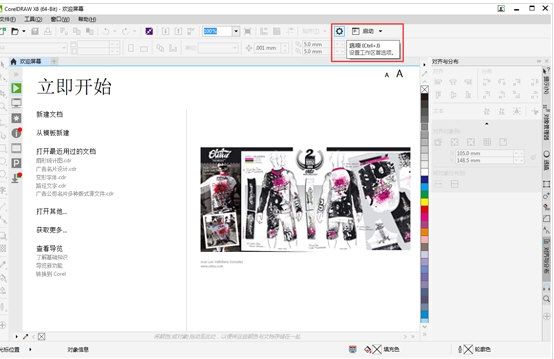
#2. In the pop-up interface, click [Workspace-Appearance].
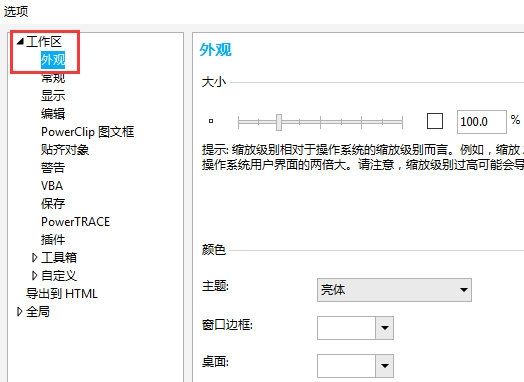
#3. In the "Size" area, move the slider to the right to enlarge the UI interface, or move the slider to the left to shrink the UI interface. All operations can be confirmed via preview until the user's preferred size is reached.
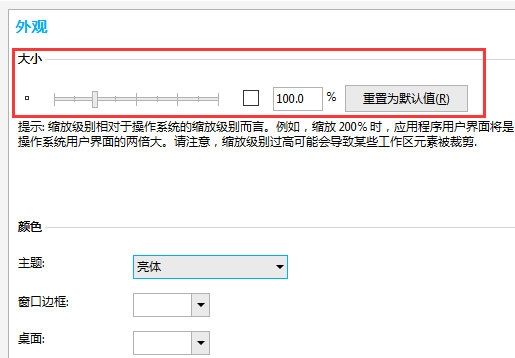
When set to 200% size, if there are display and resolution problems that prevent you from clicking the "OK" button, you can click the "Restore Default Size" button to solve. Hope this tutorial can help everyone!
The above is the detailed content of How to adjust the UI interface size of CorelDRAW. For more information, please follow other related articles on the PHP Chinese website!




