
In this rapidly changing digital world, the network has gradually evolved into one of the key elements that supports our daily study, work, and leisure and entertainment. Therefore, we must master the skills of how to add a network to the Windows 11 operating system, which is undoubtedly crucial to our life and work.
1. First, you need to click on the broadband icon located at the bottom right of the screen, so that you can easily open the "Network and Internet Settings" function interface.
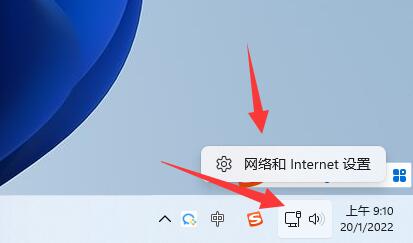
2. Next, please enter the "Dial-up" section in the network settings area.
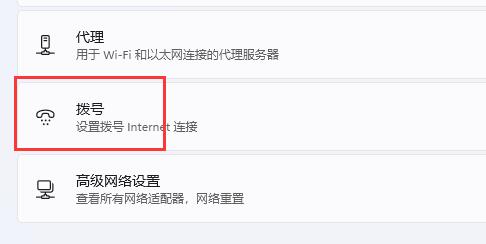
3. After you successfully enter the "Dial-up" page, please tap the "Set up a new connection" label at the top of the screen.
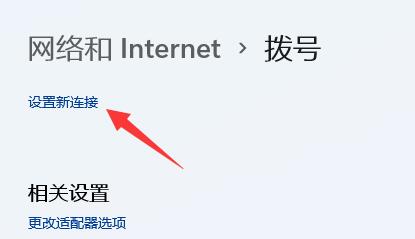
4. On the page that appears, click to select the "Set up a new network" option.
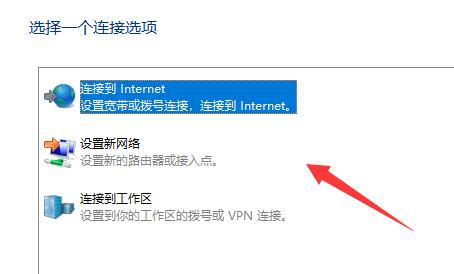
5. Now that you have taken the fourth step, you only need to filter out the new networks you want to add to the device, and then fill in the corresponding network information according to the prompts. Quick connection is possible.
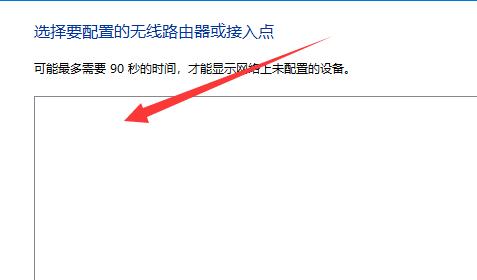
Ps: If you fail to find a new network connection during the above process, you may wish to disconnect the network you are currently using, then perform the above operations again, and look forward to it It will bring you unexpected surprises!
The above is the detailed content of How to add network in win11. For more information, please follow other related articles on the PHP Chinese website!




