
Some users like to use the screenshot tool that comes with Win10, but suddenly find that it is malfunctioning. So what should I do if the screenshot tool that comes with Win10 fails? Here, the editor will give you a detailed introduction to the solution to the failure of Win10's built-in screenshot tool. If you are interested, come and take a look.
1. Shortcut key "win R", open run, enter "regedit", click OK to open.

2. Enter the registry editor, copy "HKEY_CURRENT-USERSoftwareMicrosoftWindowsCurrentVersionExplorerUserShell Folders" to the address bar above, press Enter to locate it, and then find it on the right Double-click "My Picture" to open it.
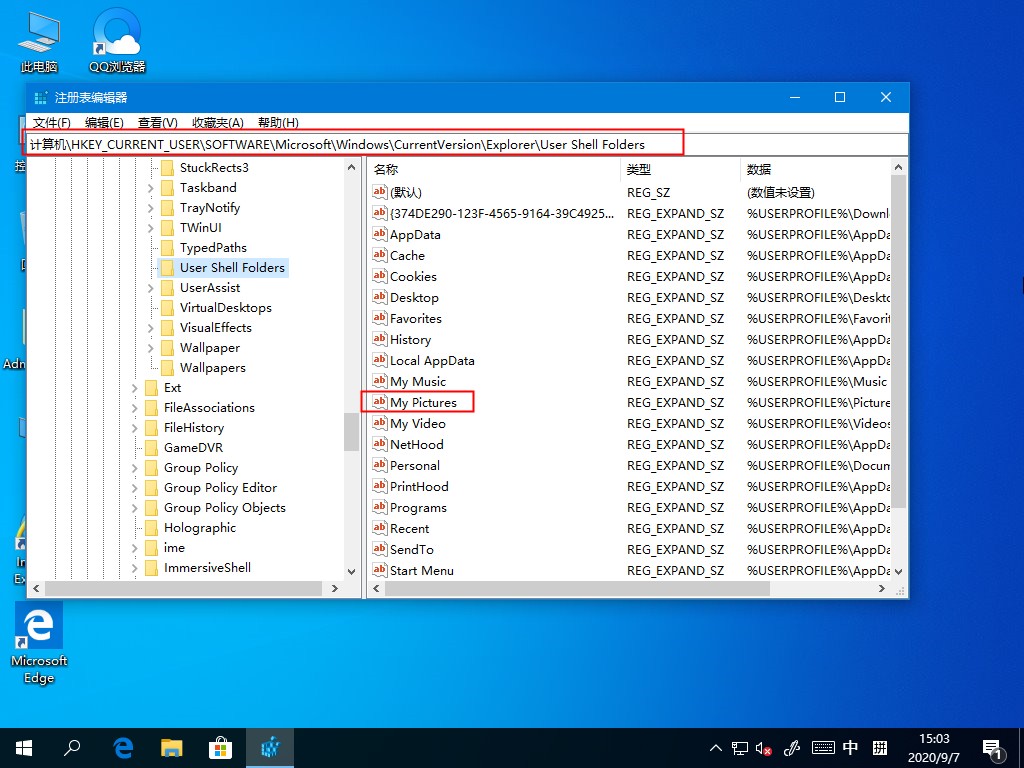
3. Change "numeric data" to "%USERPROFILE%Pictures" in the window given, and click OK to save.
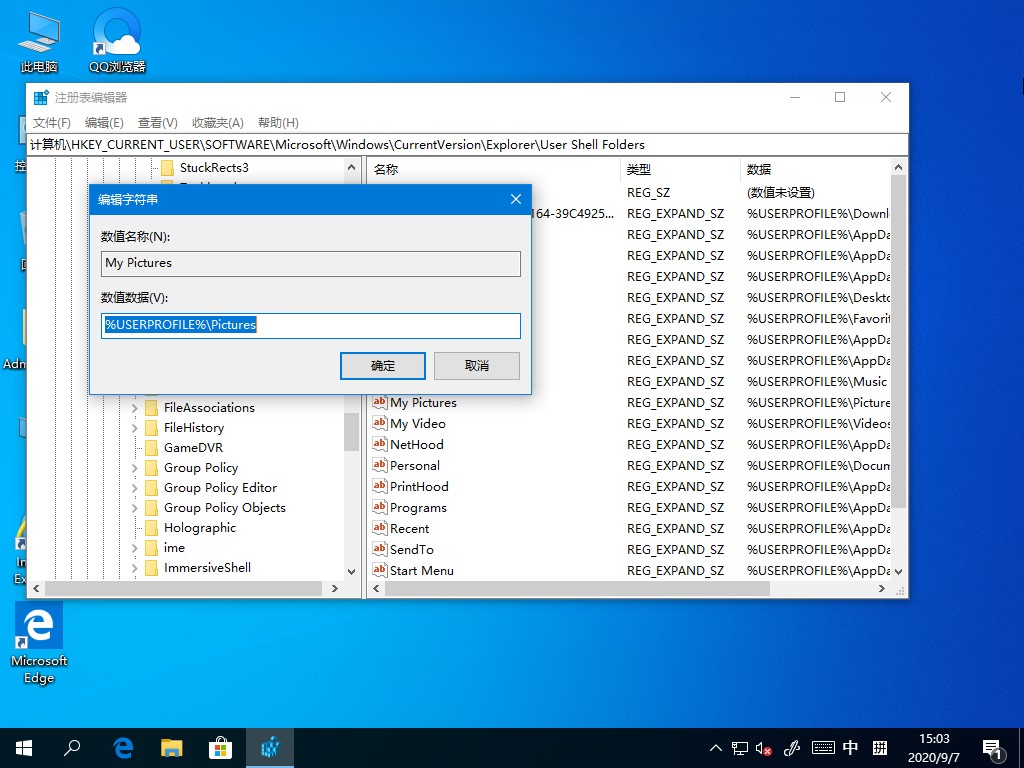
4. Finally, restart the computer.
The above is the detailed content of What should I do if Win10's built-in screenshot tool cannot be used normally?. For more information, please follow other related articles on the PHP Chinese website!




