
Many friends find that advertising pop-ups still appear when using Win10 Home Edition, which makes our experience very bad. In fact, there are solutions. Let’s take a look.
1. First, we click win, and then click settings.
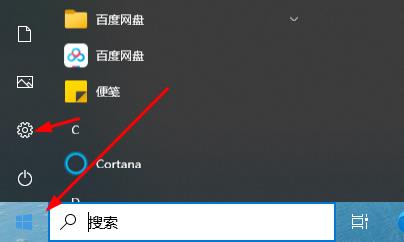
2. Then click "Privacy".
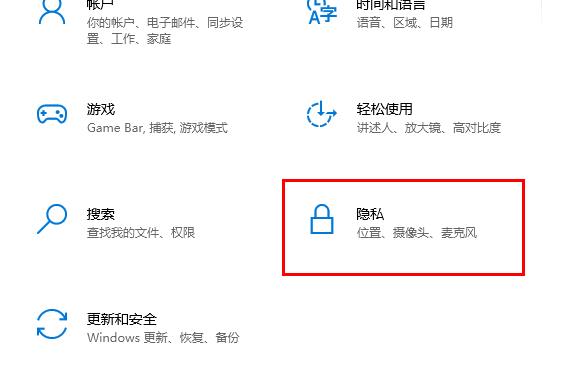
#3. Finally, just close them all.
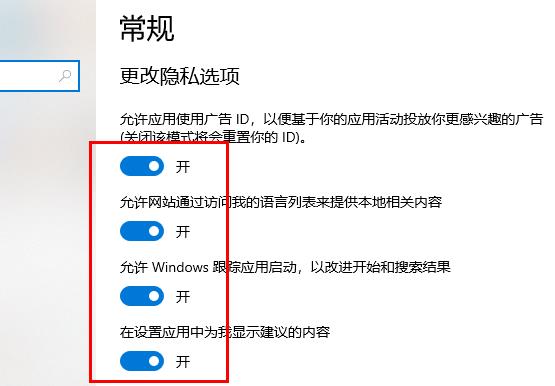
The above is the detailed content of How to disable advertising pop-ups in Windows 10 Home Edition. For more information, please follow other related articles on the PHP Chinese website!
 win10 bluetooth switch is missing
win10 bluetooth switch is missing
 Why do all the icons in the lower right corner of win10 show up?
Why do all the icons in the lower right corner of win10 show up?
 The difference between win10 sleep and hibernation
The difference between win10 sleep and hibernation
 Win10 pauses updates
Win10 pauses updates
 What to do if the Bluetooth switch is missing in Windows 10
What to do if the Bluetooth switch is missing in Windows 10
 win10 connect to shared printer
win10 connect to shared printer
 Clean up junk in win10
Clean up junk in win10
 How to share printer in win10
How to share printer in win10




