
If our laptop system is broken, we cannot directly repair the system. We must reinstall it through a third-party USB disk system. Berry's one-click installation software can help us complete this task easily, but we need another computer that can Just use a computer.

1. First, prepare a USB flash drive of at least 8GB and insert it into another computer In a working computer.

2. Then download a USB disk creation tool, and then enter the "U disk boot" option.
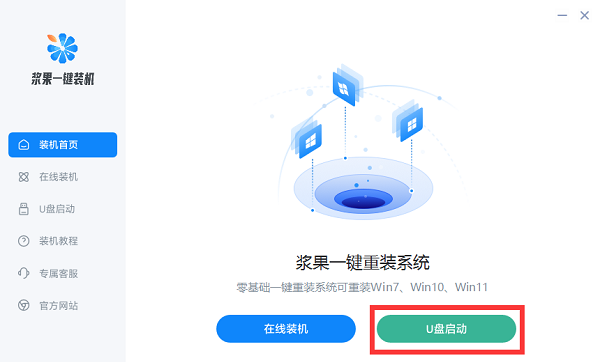
3. After entering, the USB disk will be automatically detected. After detection, click "Create boot USB disk"
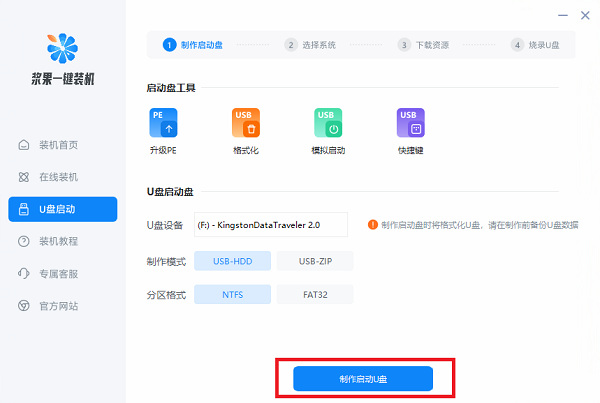
4. Next, select the win10 version to be installed.
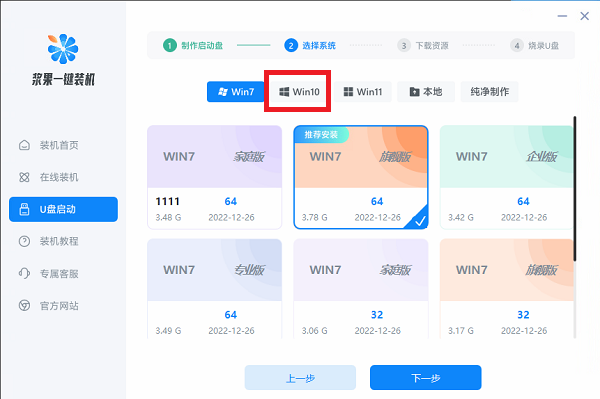
5. Next, wait for the software to download the system and installation tools.
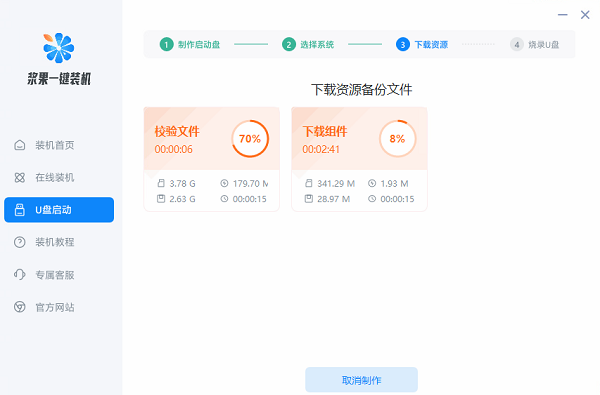
6. Wait for the software to create a bootable USB disk for you.
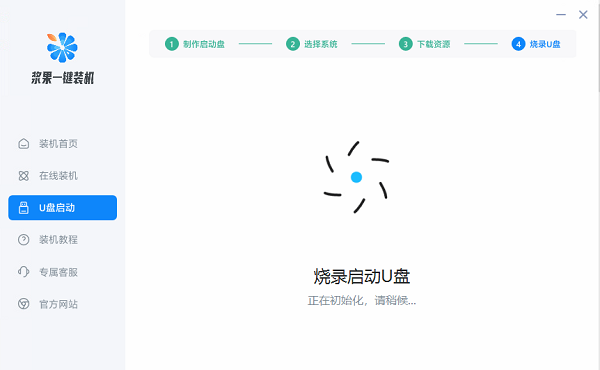
7. After the production is completed, insert the USB flash drive into the laptop and turn it on. Press the shortcut key when booting and select the USB flash drive to start.

8. Finally, select "Windows10pe" to enter the pe system, and select one-click installation to reinstall win10.
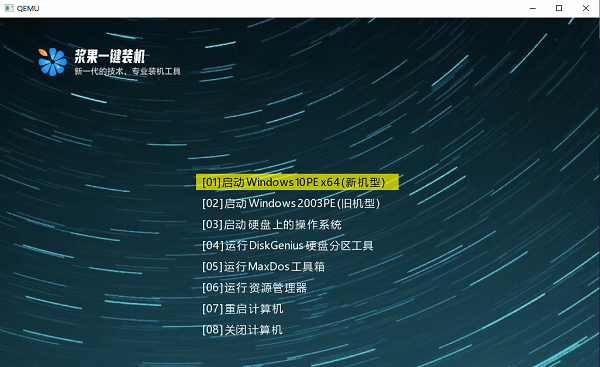
The above is the detailed content of Tutorial on reinstalling Windows 10 system using USB flash drive. For more information, please follow other related articles on the PHP Chinese website!




