
This article aims to provide you with a solution to the problem of two accounts appearing after canceling the power-on password in Win10. I firmly believe that many users may encounter the same problem after removing the power-on password. Don't worry about this, let's work together to find a solution!
Method 1: Delete the local account
1. Please open the settings menu and click on the account option.
2. Select "Family and other users" in the left menu.
3. Find the local account you want to delete in the right window, and then click on the account.
4. In the pop-up options, please select the "Delete" button to operate.
5. After confirming the deletion operation, just restart the computer and the problem will be successfully solved!

Method 2: Modify the registry
1. Press the shortcut key "Win R" to open the run window, enter "regedit" and hit Enter to open the registry editor.
2. In this registry editor, please expand the following paths: HKEY_LOCAL_MACHINE\SOFTWARE\Microsoft\Windows NT\CurrentVersion\Winlogon.
3. Find the key value named "AutoAdminLogon" in the Winlogon folder, and change its value from the original "1" to "0".
4. Save and close the registry editor, restart the computer later, and the problem should be properly resolved!
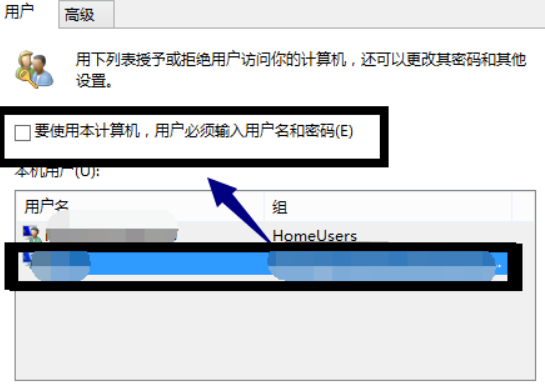
Method 3: Use the command line
1. Please press the "Win X" key and select "Command Prompt (Administrator)".
2. Enter the following command in the command prompt window and press Enter: netplwiz.
3. In the user account window that pops up, uncheck the option "To use this computer, users must enter a username and password".
4. Click the "Apply" button, enter your account password, and finally click "OK" to complete the operation.
5. Please restart your computer and the problem should be solved smoothly!
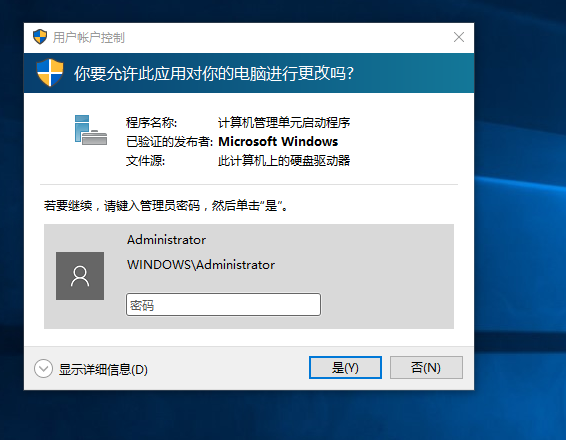
The above is the detailed content of Adding an account adds another account after Win10 cancels the power-on password. For more information, please follow other related articles on the PHP Chinese website!




