
Whenever Apple releases a new version of iOS, users can always expect many exciting new features and some minor design changes. These new features not only improve performance but also enhance the user experience. At the same time, many applications will also be updated. One of the most popular apps among iOS users is the Notes app. This app is very useful and can easily record users' thoughts, make lists, and even perform simple drawings. And, thanks to iCloud, changes users make to notes on any device are automatically synced to other devices and to iCloud.com. But what if a user accidentally deletes these notes? Do you know how to recover deleted notes on iPad? Today, we will discuss the best ways to recover deleted notes on iPad.
In the Notes app for iPad, when we delete a note, it does not disappear immediately. Instead, the notes remain on the device for nearly 30 days before being permanently deleted. During these 30 days, we have the opportunity to recover deleted notes iPad from the device itself. Here are the specific steps to restore iPad notes: 1. Open the Notes app on your iPad. 2. Select the "Deleted" option in the bottom menu bar. 3. In the "Deleted" page, you will see a list of recently deleted notes. 4. Find the note you want to recover in the list and click on it. 5. Click the "Recover" button in the upper right corner. 6. The note will be restored to its original location and can be found in other folders in the Notes application. Please note that these deleted notes can only be recovered within 30 days. After 30 days, they will be permanently deleted and cannot be recovered. Therefore, if you have important notes that need to be recovered, please perform the above steps as soon as possible.
Step one: Open the Notes app on the iPad and enter the folder interface. You can click the back arrow to complete this step.
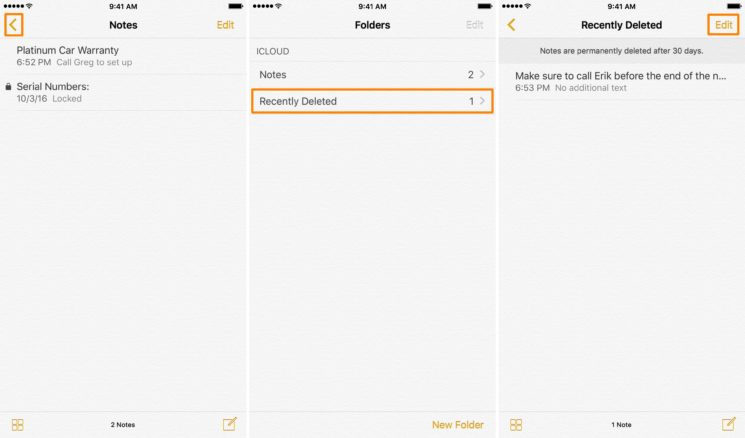
Step 2: Click on "Recently Deleted Folders" and then select the "Edit" option. Now click on the note you want to restore and select it.
Step 3: Click the “Move To” button and select the “Notes” folder. In this way, your deleted notes will be restored to the "Notes" folder.
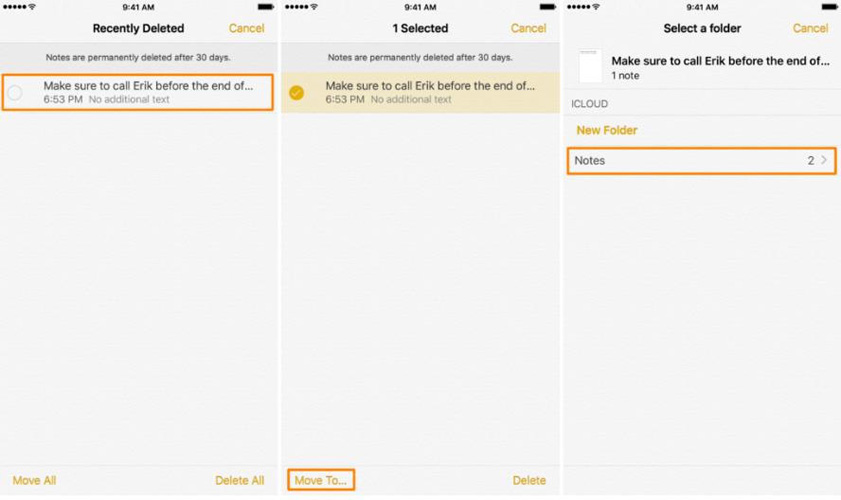
Another way to solve the problem of recovering deleted notes on iPad is to use email. If you have associated the Notes app with any email account, your notes should already be synced with your email. Here are the steps to recover notes on iPad using email.
The first step is to log into your email account and authenticate through the account's web interface to ensure you can access the notes.
Step 2: If you have access to notes, go to iPad Settings>>Mail, Contacts, Calendars. Now select the email account and enable Notes.
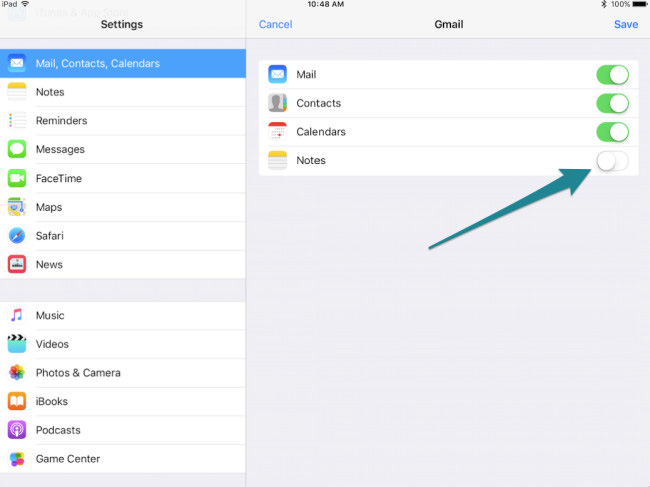
Step 3: If the memo setting has been opened, we need to close it first and then open it again, so that the memo can be synchronized again.
You can use iCloud or iTunes backup to recover lost notes. Even if you don't sync your notes with any email account, you can easily recover lost notes on iPad as long as you have backed up using iCloud or iTunes. You just need to follow the steps of the third method.
If you have backed up your iPad on iTunes or iCloud before, then you can get back your deleted notes by restoring the backup. Before we start restoring our notes, we first need to check if you have backed up your notes.
Step one: Open Settings, then find your personal information and click to enter iCloud. Then, on the iCloud page, click "Manage Storage" and then select the "Backup" option.
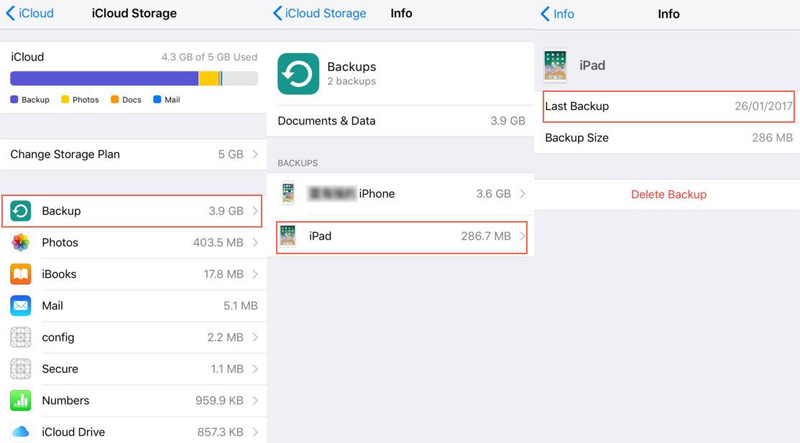
The second step is to click on the device name to verify the date of the latest backup. Now just need to restore data from this iCloud backup.
You can use Tenorshare UltData to recover deleted notes on iPad mini. This is the best tool designed for iPad and other iOS devices to recover all deleted notes. In addition to notes, this tool can also recover other deleted data and is easy to operate. Here are the steps to solve the problem:
First, we need to connect the iPad to the computer and run the Tenorshare UltData software on the Mac computer. This software is a specialized data recovery tool that can help us recover deleted data from iPad. Step 2: After opening Tenorshare UltData software on your Mac computer, click on the "Recover iOS Data" option. Next, plug in the iPad’s data cable and connect the iPad to your Mac computer. The software will automatically detect the connected device. Step 3: On the software interface, we can see various data types on the iPad, such as photos, contacts, messages, etc. Depending on the type of data we need to recover, select the appropriate option. Step 4: Click the "Start Scan" button, and the software will start scanning the data on the iPad. The length of the scan depends on the amount of data stored in our device. Step 5: After the scan is completed, the software will list all recoverable data. We can select the data that needs to be recovered in the list and click the "Recover" button. Step 6: The software will ask us to choose the storage location of the recovered data. We can choose to store the data to a designated folder on the computer or directly to the iPad. Through the above steps, we can successfully recover deleted data from iPad. However, it should be noted that during the recovery process, we need to ensure that the iPad remains connected and does not disconnect while the software is running. In addition, in order to avoid permanent loss of data, we can regularly back up important data in iPad. I hope the above guide will be helpful to you, and I wish you all the best to restore data on your iPad!
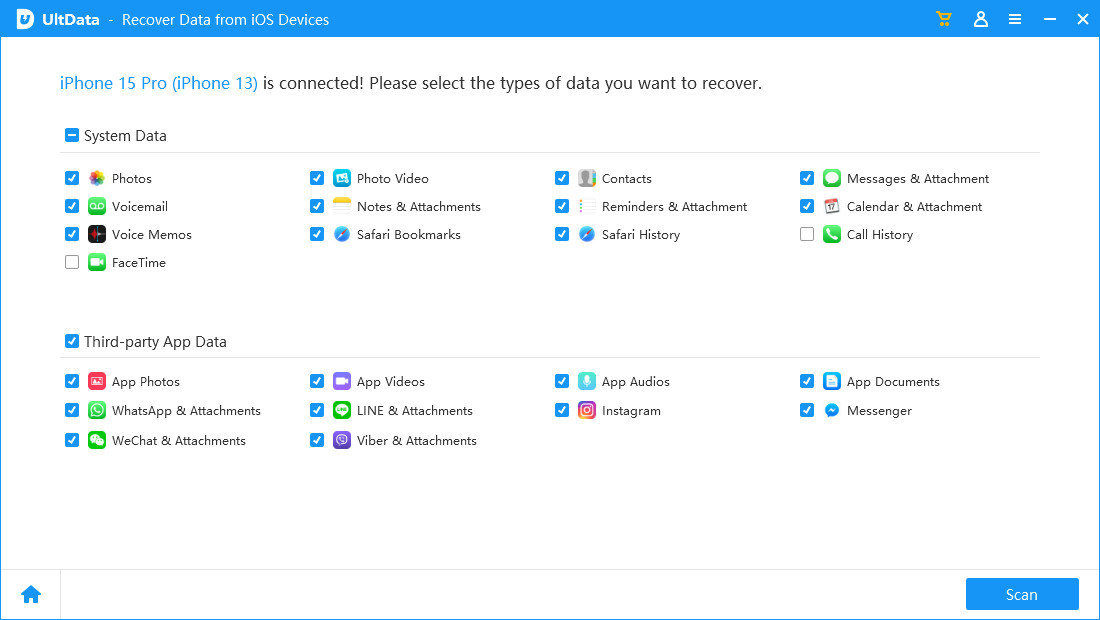
Step 2: Now tap on the option Recover from iOS Device and click on “Start Scan” to scan the entire data of your iPad. After the scanning process is completed, preview the data and find the deleted Notes you want to recover.
Step 3: Select the desired note and click on the "Recover" option. Your deleted notes will be restored immediately.
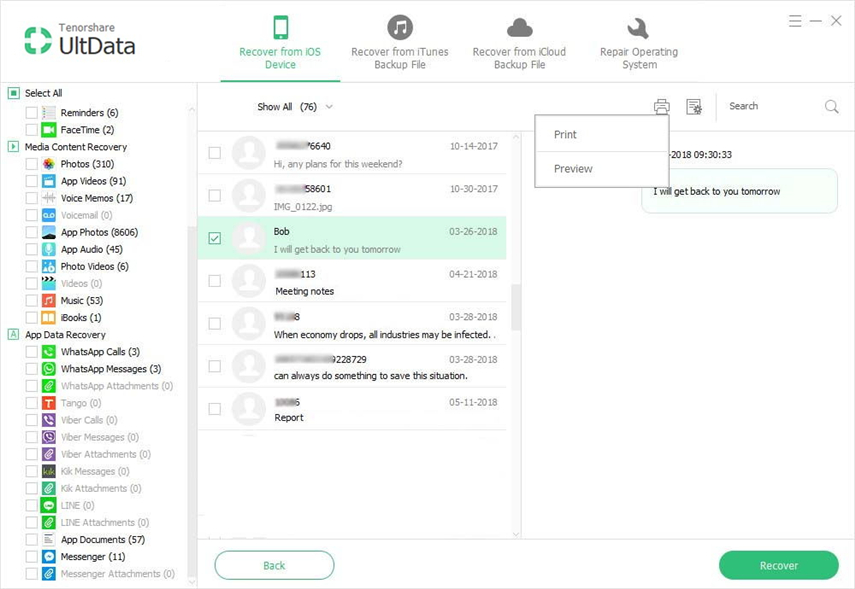
In the above article, we discussed the best and easiest ways to answer the question “Can you recover deleted notes on iPad?” If you want to recover deleted notes easily, just use Tenorshare UltData. The iOS device recovery function of this iPad note recovery tool can easily help you retrieve your notes. Please share your feedback with us in the comments below.
The above is the detailed content of Steps to Retrieve Deleted Notes on iPad. For more information, please follow other related articles on the PHP Chinese website!




