
Recovery mode is the most important function of iOS devices. Almost every aspect of your device depends on recovery mode. Without recovery mode, you won't be able to update/restore iOS. So, if iPhone recovery mode is not working, some effective solutions are mentioned below in this article, please read it carefully.
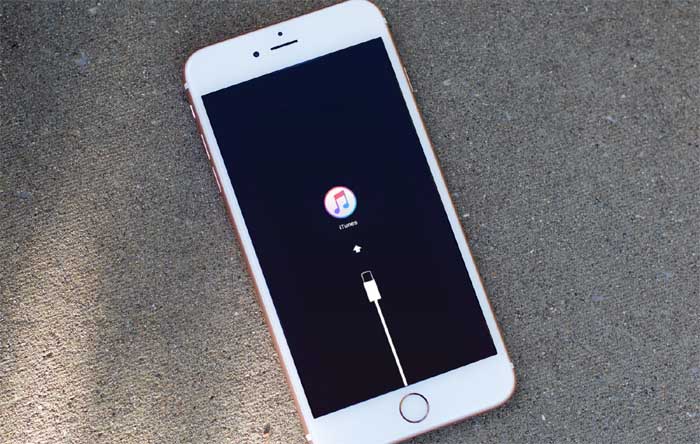
If iPhone recovery mode doesn't work, then your first solution should be to update the iTunes app. iTunes is one of the most important applications. It was designed by Apple to handle issues regarding iOS. Therefore, you need to update the app, which may resolve the issue. If you wish to update iTunes to the latest version, you need to follow a few specific steps; the steps are discussed below:
Update iTunes on Mac
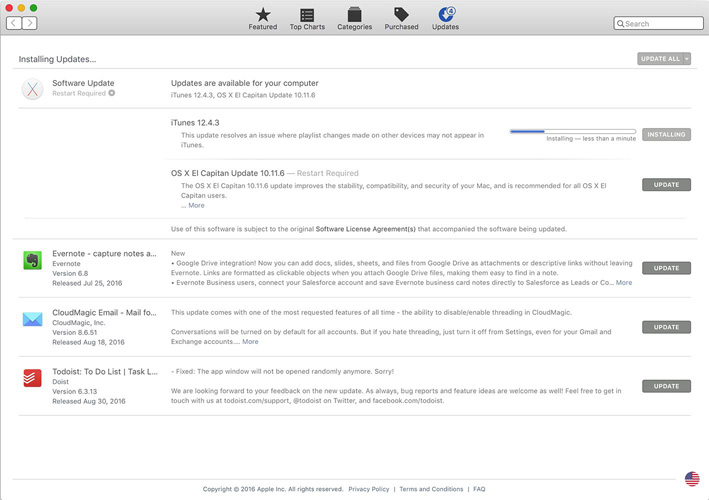
Update iTunes on Windows
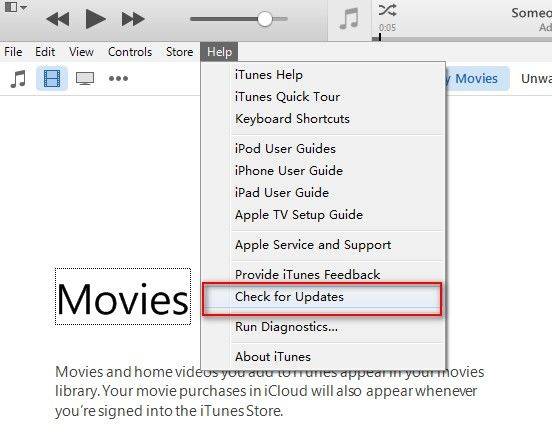
Most issues regarding iTunes app functionality are fixed after the update. So, it’s worth a try!
iPhone recovery mode is not working even after software update, you can try to fix it by force restarting the device. A force restart can resolve minor issues. The procedure varies based on which iPhone model you have, and the details are as follows:
Force restart iPhone 6 or earlier model iPhone or iPad: Press and hold the Power button and Home button. Release the button when the Apple logo is visible.
Force restart iPhone 7 and 7 Plus: Press and hold the volume down button, press and hold the power button. Post when you see the Apple logo.
Force restart iPhone 8, X and later: Tap and release the Volume Up button, then release the Volume Down button. Then, press and hold the power button until the Apple logo is visible.
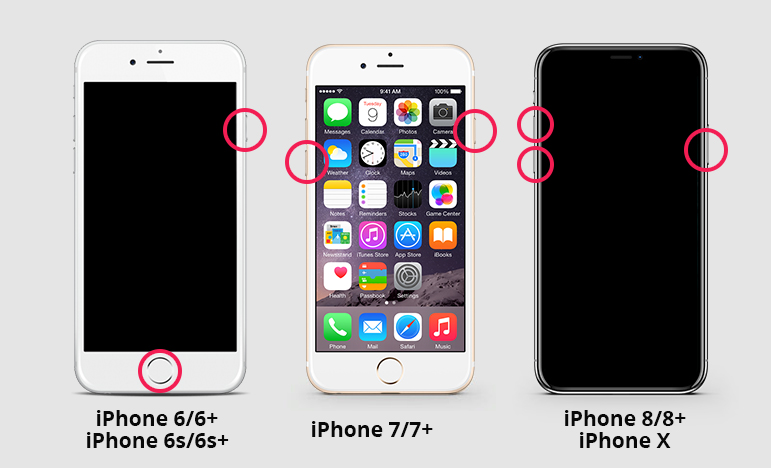
If your iPhone cannot enter recovery mode, you can try to use Repair iOS free recovery mode software ReiBoot. It is a third-party iOS repair tool that can put iphone into recovery mode and restore iphone without data loss. This is obviously a superior option to factory reset as you can maintain the integrity of your data. The procedure is as follows:
Step 1: Download the program from the Internet and install it on your computer.
Step 2: Connect your iPhone to your computer using a USB cable and launch ReiBoot.
Step 3: Enter the main interface of ReiBoot, select "Enter Recovery Mode" or "Repair Operating System", and then select "Start Repair".
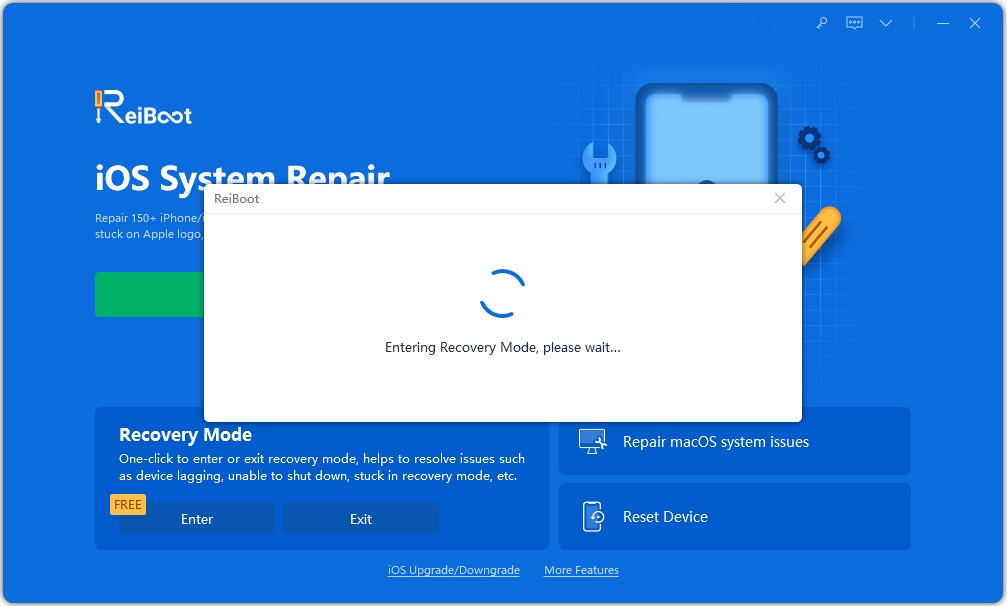
Step 4: Then, you have to download the firmware for the process; so, click on “Browse” to select the path and then click on “Download”.
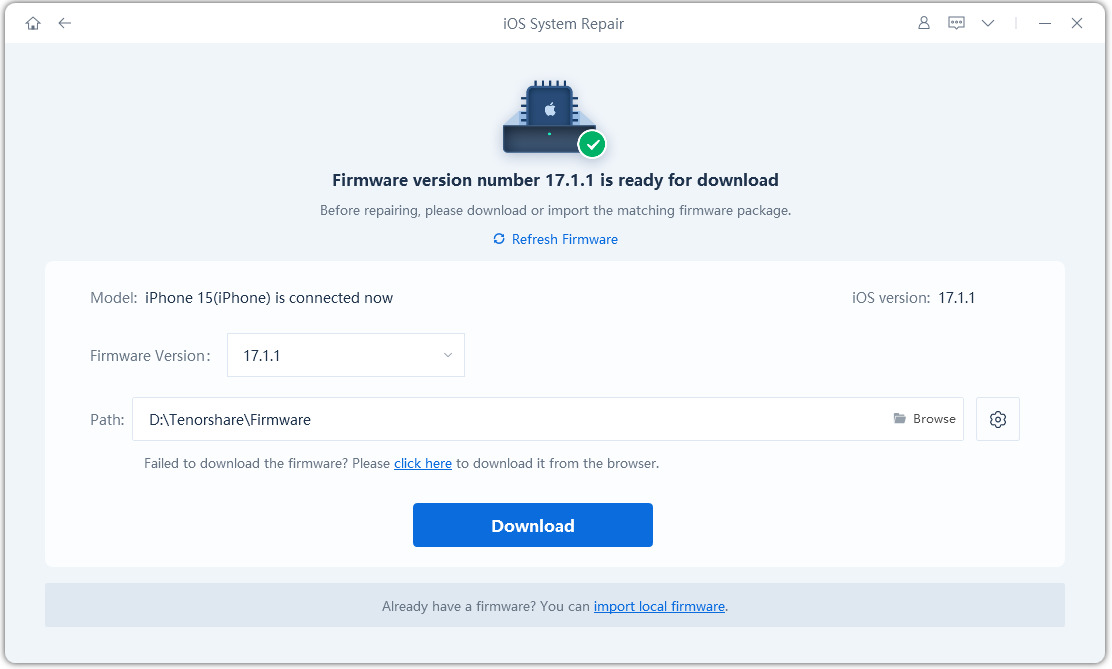
Step 5: After downloading the firmware, click "Repair Now" to repair your device.
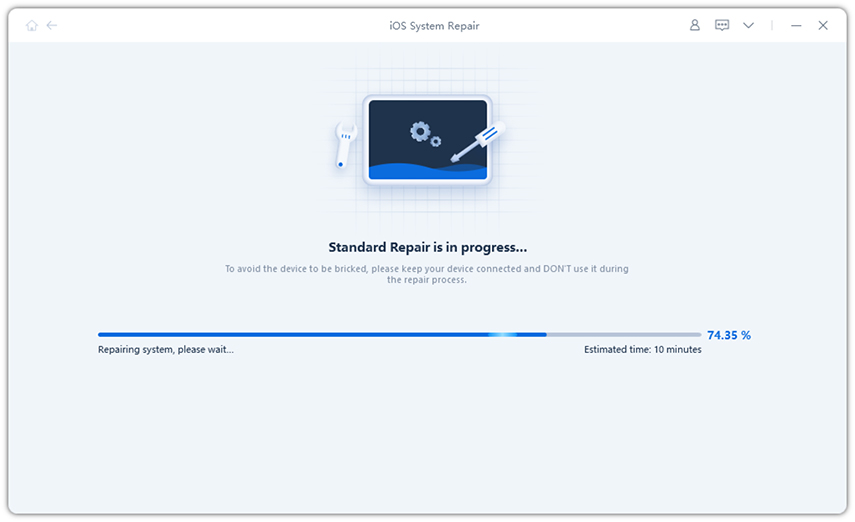
Finally click the Repair Now button to start the repair process.
Another very effective option is to use iTunes to restore a stuck iPhone in DFU mode. But remember, it's hard and it will erase all files on your iPhone. You have to put the device into DFU mode and then restore it using iTunes, but only use this method if no other option is available to you.
Step 1: Update iTunes to the latest version and connect your device to your computer.
Step 2: Launch the iTunes application.
Step 3: Now, put your iPhone into DFU mode with the following steps:
Step 4: After putting your iPhone into DFU mode, you will receive the message that iTunes has detected your iPhone in recovery mode.
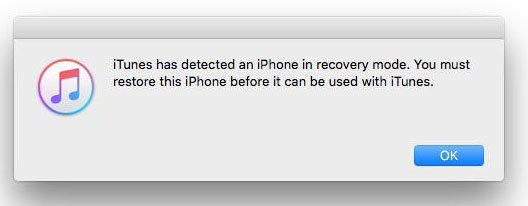
Step 5: First click the "OK" button, and then click "Restore iPhone" on the iTunes main interface.
This is your final choice! DFU mode is used by professionals at Apple Support Centers and should be your last resort!
So, if recovery mode is not working on your iPhone, then you can get the best solution, which will be discussed in this article. Simple fixes like updating iTunes or Force-Restart work most of the time, but if they don't resolve the issue, your next best option is to use ReiBoot (supports new ios 12). It is safer than using DFU mode. highly recommended!
The above is the detailed content of How to solve the problem of iPhone recovery mode not working?. For more information, please follow other related articles on the PHP Chinese website!




