
Although the comprehensive anti-virus software that comes with the win10 system can continuously protect the security of your personal computer, sometimes it may also have an impact on some downloaded files. For some users, it may be more appropriate to temporarily turn off the real-time protection function. But many users don’t know how to permanently turn off the real-time protection feature on win10 system.

1. First, right-click the mouse in the lower left corner of the desktop, find and find in the pop-up menu bar and Select the "Start" button.
2. Then, in the middle of the pop-up "Start" right-click menu, find and select "Run" and enter the "gpedit.msc" command.
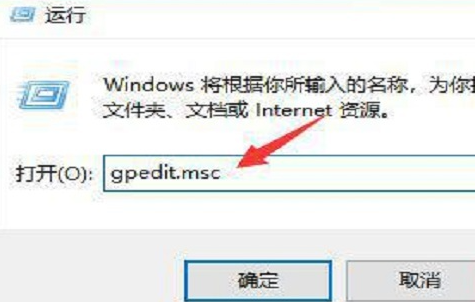
3. Then, we use the keyboard again and press the "Enter" button above to open the "Local Group Policy Editor" window.
4. In "Computer Configuration-Administrative Templates-Windows Components-Windows Defender", click the "Windows Defender Turn Off" option.
5. Double-click the "Turn off Windows Defender antivirus program" item in the new window that pops up to start a new setting interface.
6. Finally, select "Enabled" and tap the "Apply" button to complete all settings without waiting for a moment.
The above is the detailed content of How to permanently disable real-time protection in Windows 10 Security Center. For more information, please follow other related articles on the PHP Chinese website!
 win10 bluetooth switch is missing
win10 bluetooth switch is missing
 Why do all the icons in the lower right corner of win10 show up?
Why do all the icons in the lower right corner of win10 show up?
 The difference between win10 sleep and hibernation
The difference between win10 sleep and hibernation
 Win10 pauses updates
Win10 pauses updates
 What to do if the Bluetooth switch is missing in Windows 10
What to do if the Bluetooth switch is missing in Windows 10
 win10 connect to shared printer
win10 connect to shared printer
 Clean up junk in win10
Clean up junk in win10
 How to share printer in win10
How to share printer in win10




