
When we use Dell laptops, sometimes the system may display a blue screen and then automatically restart. For this kind of problem, I think it may be due to some accidental touch operations during the use of our computer, or damage to internal components caused by the computer being shut down abnormally for a long time. You can try to reinstall the system to solve the problem.
1. First, click Start in the lower left corner, and then enter "Update and Security".
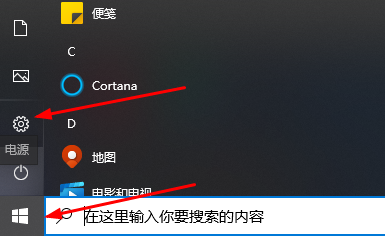
2. Click "Restore" on the left.
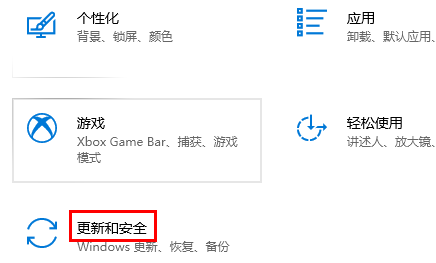
3. Then click "Restart Now" under Advanced Startup.
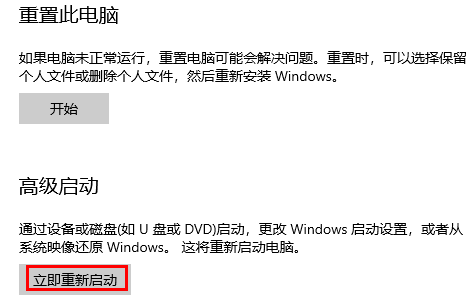
4. After restarting, click to enter "Troubleshooting".
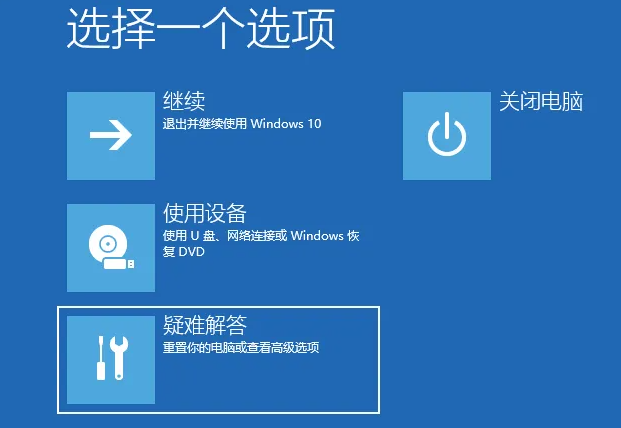
5. Click Advanced Options to proceed to the next step.
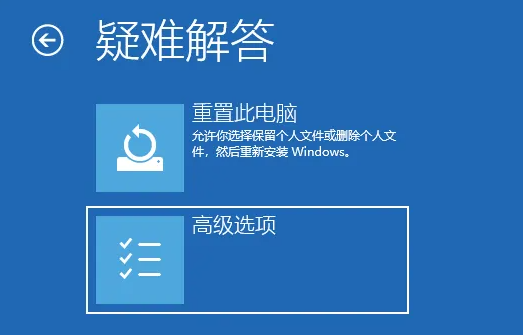
6. Then click "Startup Settings".

7. Click Restart, enter the next step, and press F4 to enter the safe mode of the computer.
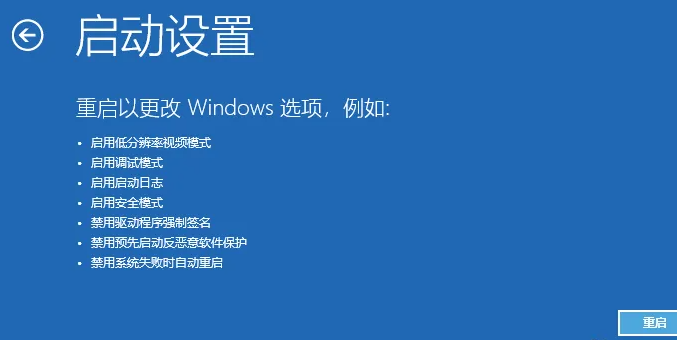
8. Then right-click the lower left corner to start and enter "Device Manager".
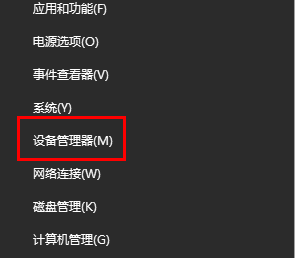
9. Find your relevant driver, uninstall it, and then let it update itself.
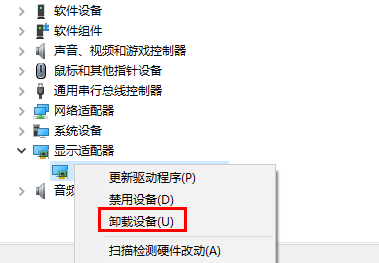
The above is the detailed content of How to solve the blue screen restart problem of Dell win10. For more information, please follow other related articles on the PHP Chinese website!




