
In CAD software, pattern filling is a commonly used function, which can be used to fill closed areas in CAD graphics. On the pattern fill interface, we can see that there are two options: pattern fill and gradient color in the upper left corner. For pattern filling, you can choose the filling pattern that comes with the CAD software, while for gradient color, you can fill the inside of a closed figure with a gradient color (less used in actual applications). In the pattern filling interface, we can also set some parameters to control the filling effect. The first is the "Type" option, where you can select the type of graphics to be filled, such as polygons, circles, etc. Next is the "Pattern" option, where you can choose the pattern style you want to fill. The "Sample" column will display a schematic diagram of the selected pattern. The "Angle" option can adjust the angle of the fill pattern in CAD, which can be adjusted as needed. The "Scale" option is used to control the density of the fill pattern. The larger the value, the sparser the fill. When hatching, we can use the "Add Pick Points" option to select a closed area to fill. Only closed areas can be filled. Also, if you only want to fill a single
1. Open the CAD software, use the rectangle command (REC) to draw a rectangle (the one on the left) in CAD, and then use the straight line command (L) to draw a rectangle (the one on the right), making sure that both graphics are closed.
2. Select "Predefined" in the type option. Then, click the next button in the pattern option, and note that the name in the front and the graphic in the back are in one-to-one correspondence. To facilitate selection, directly observe the graph and select the option corresponding to it. In this case, select "ANGLE" from the predefinition.
3. After clicking the button in front of the added pickup point, the cursor will change into a cross cursor. Click once on a certain point between the two rectangles (the rectangle borders will change to dotted lines). Then, click the space bar, and a dialog box will pop up. You can choose to click the space bar or the OK button in the dialog box. After completing these steps, the pattern will be filled in.
4. If the density of the fill pattern is too high or too low, or the angle is inappropriate, we can adjust it. After double-clicking the filled pattern, the filling dialog box will pop up, where you can adjust the angle and proportion. At the same time, we can also modify the filled pattern.
The following content comes from the AutoCAD help file
==================
Overview of fill pattern definition
==================
In addition to using the predefined fill patterns provided by the game, players can also try to design and create their own custom fill patterns. However, designing fill patterns requires certain knowledge, experience and patience. For novice players, it is recommended not to try custom fill patterns yet, and first become familiar with the predefined options provided in the game. Once you have a good understanding of hatch patterns, consider trying to design a custom hatch pattern.
The hatch patterns provided by AutoCAD can be found in the acad.pat and acadiso.pat text files. In addition to using the default hatch patterns, users can add custom hatch pattern definitions to these files, or create an entirely new file.
The format of custom hatch patterns is the same regardless of which file you store the definition in. It includes a title line, starting with an asterisk, which can contain up to 31 characters, and can also have an optional description.
*pattern-name, description
Also include one or more lines of description in the form:
Angle, x coordinate origin, y coordinate origin, x coordinate change, y coordinate change, dotted line 1, dotted line 2,...
The default fill pattern ANSI31 in the Boundary Pattern Fill dialog box has the following effects:

and its definition is:
ANSI31, ANSI Iron, Brick, Stone masonry45, 0,0, 0,.125 is an ANSI escape sequence used to describe the color of an image. It specifies a dark blue color that can be used to render images within text. This color can be used to highlight anachronistic details in a level and help players find them more easily.
The pattern name in the first line is *ANSI31, followed by the description ANSI Iron, Brick, Stone masonry. This simple pattern definition specifies that lines are drawn at a 45-degree angle, that the first line in the hatch family passes through the drawing origin (0,0), and that hatches are spaced 0.125 drawing units apart.
Hatch pattern definition follows the following rules:
Each line in the pattern definition can contain up to 80 characters, allowing letters, numbers, and special characters such as underscore (_), hyphen (-), and dollar sign ($). However, the pattern definition must start with a letter or number, not a special character. In AutoCAD, blank lines and text to the right of the semicolon are ignored. Each pattern line is considered the first member of a family of lines, and offset increments are applied in both directions to generate numerous parallel lines. Increment x represents the displacement between members of the line family in the direction of the line, and is only applicable to dashed lines. The increment y represents the spacing between members of the straight line family, that is, the vertical distance of the straight lines. Straight lines are considered to extend infinitely, and a dotted pattern is superimposed on the straight lines.
The process of pattern filling involves stretching each line in the pattern definition into a series of parallel lines that extend infinitely. During the filling process, all selected objects are checked to see if they intersect any of these lines. If intersecting, the fill style will determine whether the fill line is on or off. Each family of hatch lines generated is parallel to the initial line through the absolute origin, ensuring that the lines are perfectly aligned.
If you create a high-density pattern fill in AutoCAD, you may encounter problems where the system rejects the fill and displays a message stating that the fill ratio is too small or the stroke is too short. To resolve this issue, you can modify the maximum number of fill lines by setting the MaxHatch system registry variable. The specific operation is to use the command (setenv MaxHatch n), where n is a number between 100 and 10,000,000 (ten million). This allows you to adjust the maximum number of filled lines to suit your needs.
Note that when changing the value of MaxHatch, you must enter it in the case shown in MaxHatch.
The above is the detailed content of How to add your own photos to the CAD drawing frame. For more information, please follow other related articles on the PHP Chinese website!
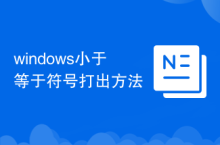 How to type the less than or equal symbol in Windows
How to type the less than or equal symbol in Windows
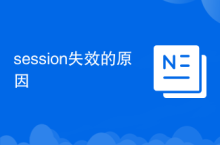 Reasons for session failure
Reasons for session failure
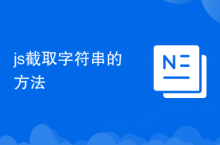 js method to intercept string
js method to intercept string
 How to use ffdshow decoder
How to use ffdshow decoder
 How to deal with slow computer lag and slow response
How to deal with slow computer lag and slow response
 pdf to xml format
pdf to xml format
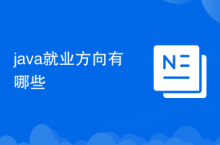 What are the employment directions in Java?
What are the employment directions in Java?
 How to solve the problem of slow computer startup
How to solve the problem of slow computer startup




