
In daily work, I often use Ubuntu. Sometimes I encounter the problem of how to change the size of the icon button on the left side of Ubuntu. So, how to change the size of the left icon button in Ubuntu? Here is a brief introduction.
1. Select an account on the Ubuntu login interface and enter the password
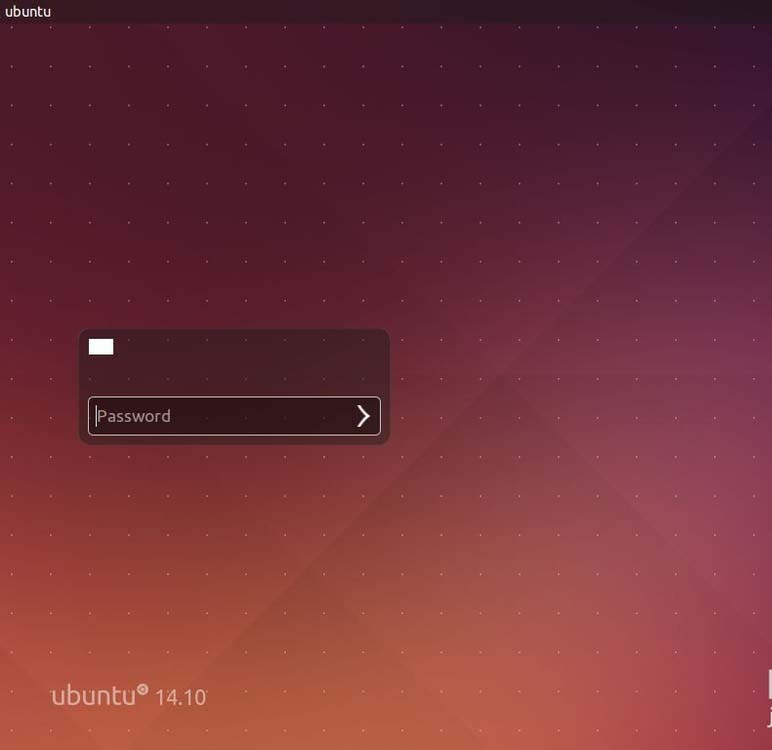
2. Enter Ubuntumain interface

3. Right-click to pop up right-click menu
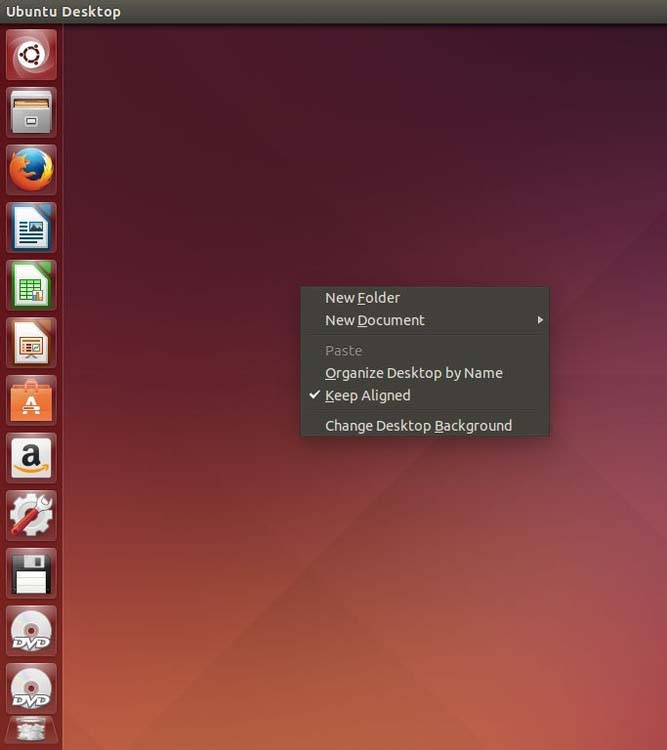
4. Click on the last item
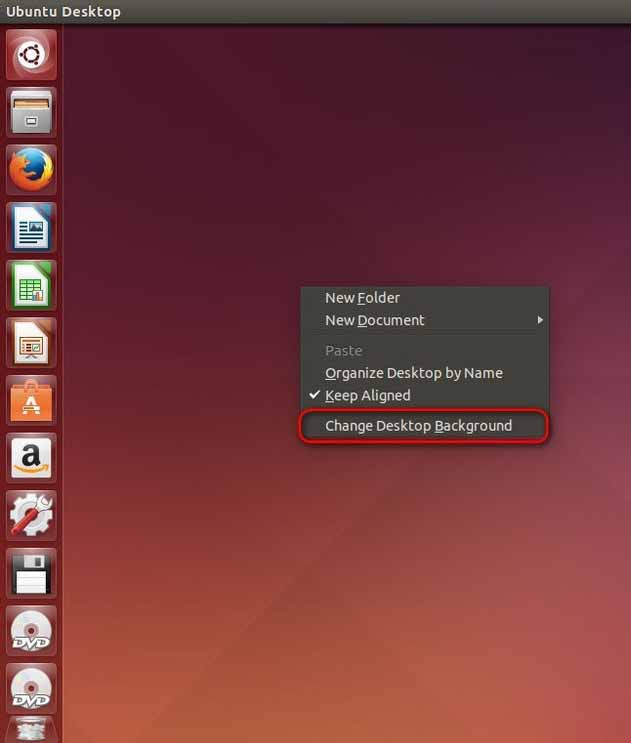
5. Enter the display setting interface
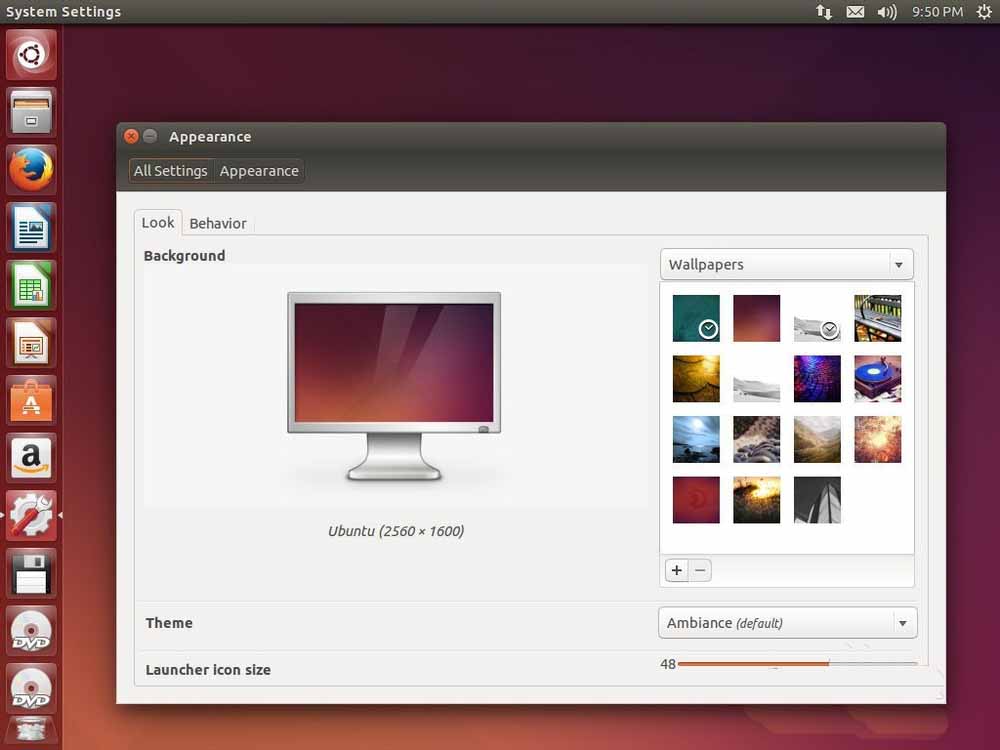
6. Select the digital line graph below, as shown

7, Resize to 24
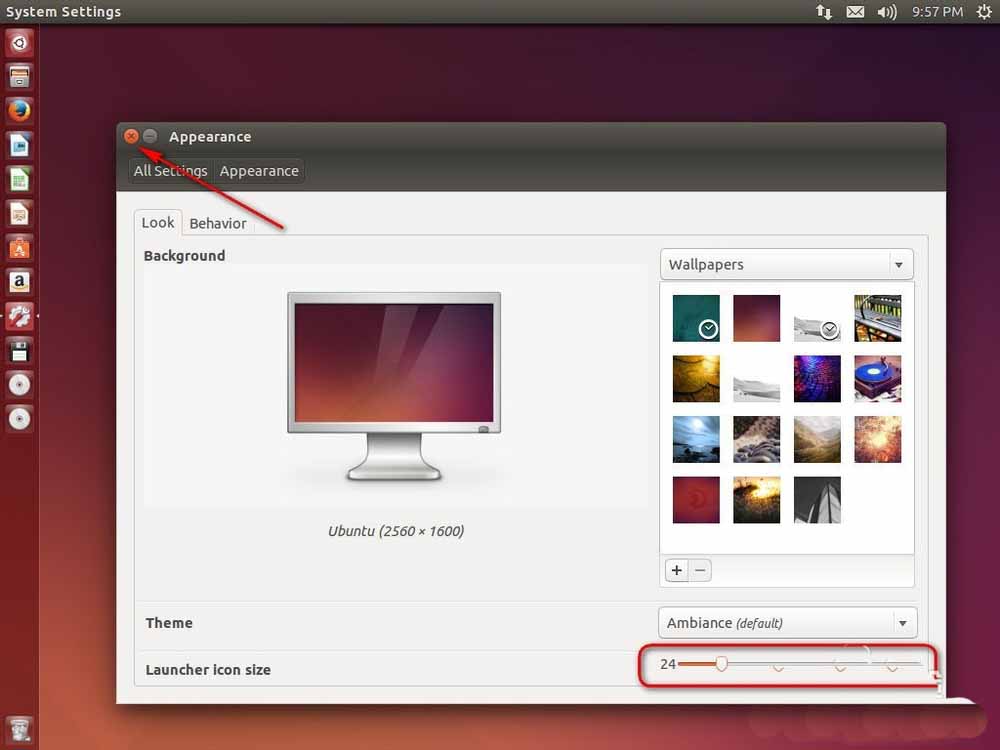
8. You can see that the icon buttons on the left side of the desktop have become smaller
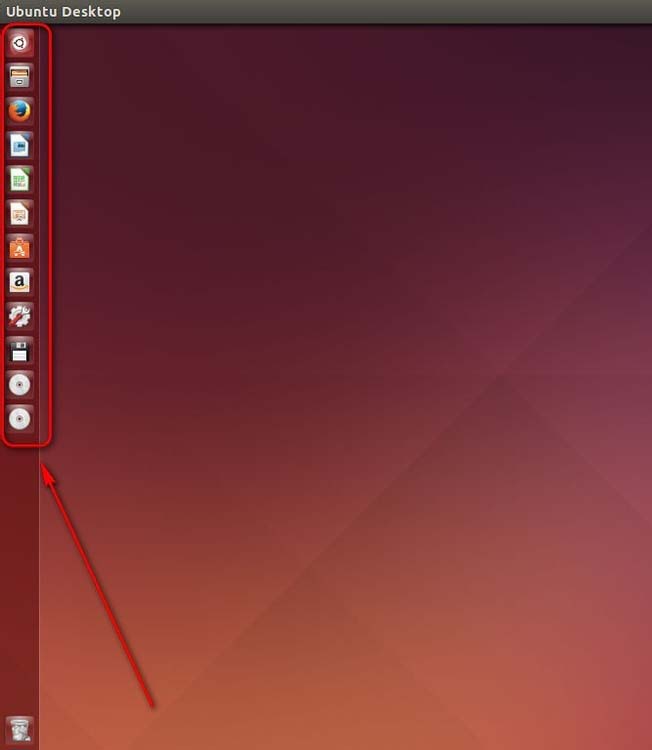
related suggestion:
How to set up Ubuntu 16.04 system after installation?
How to customize touchpad gestures in Ubuntu16.04 system?
What should I do if the ubuntu system cannot install wps? What to do if the ubuntu system fails to install wps
The above is the detailed content of Adjust the size settings of the icon button on the left side of the Ubuntu system. For more information, please follow other related articles on the PHP Chinese website!




