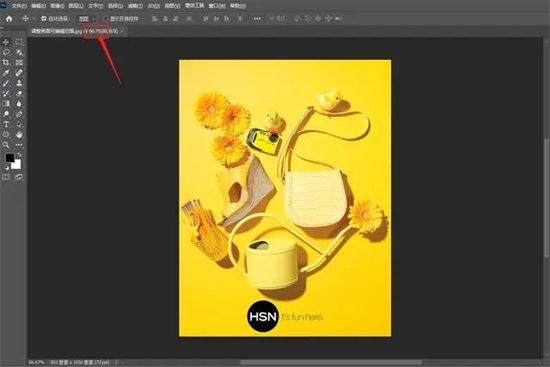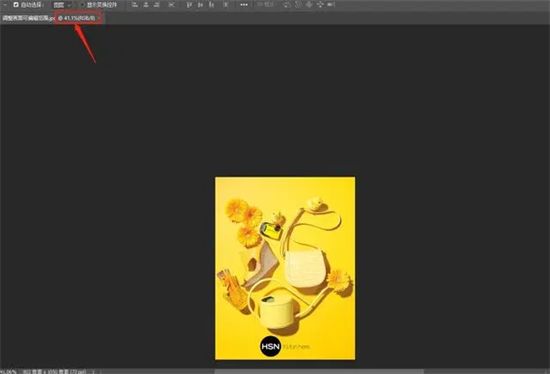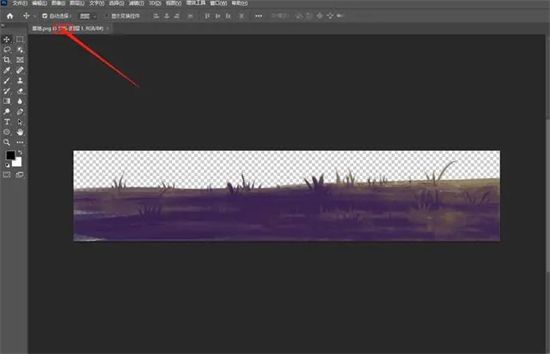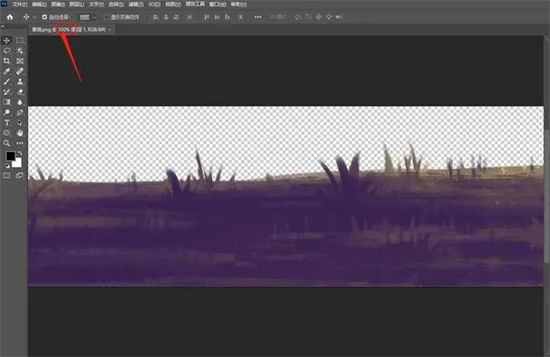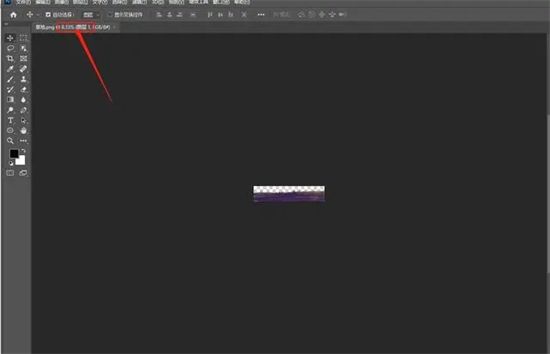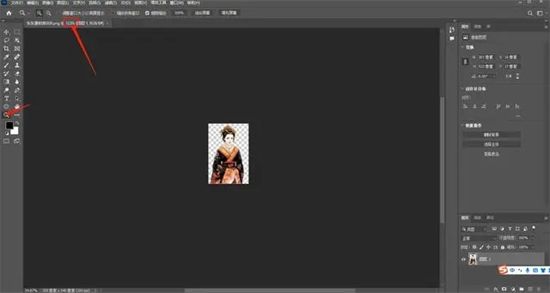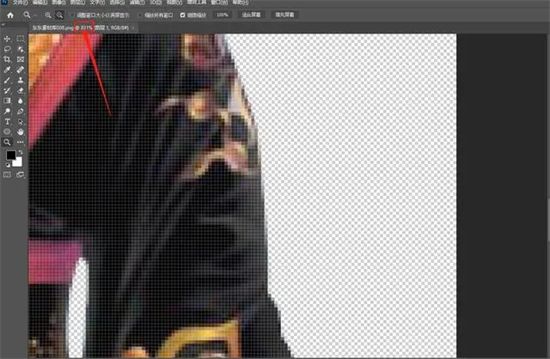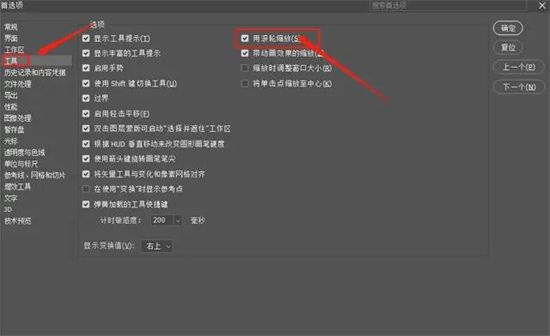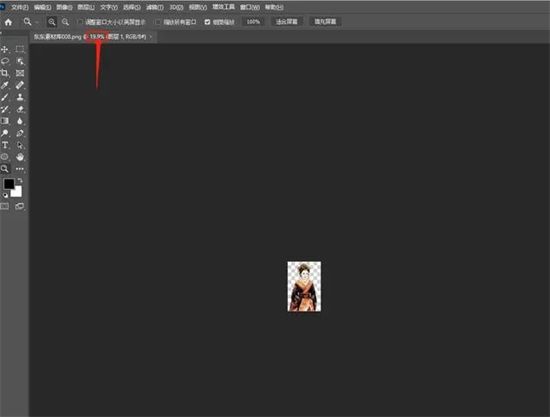Everyone will encounter various problems when using PS. Some friends come to this site to ask the editor how to enlarge and reduce the canvas size in PS. In order to help everyone, the editor has collected relevant information online. , I finally found out how to enlarge or reduce PS images on a computer. The details are in the article below. If you need it, please come to this site to have a look.

How to enlarge and reduce the size of the canvas in ps?
Method 1.
1. Open a picture and then press Alt on the keyboard Scroll wheel, scroll forward to zoom in, scroll backward to zoom out.
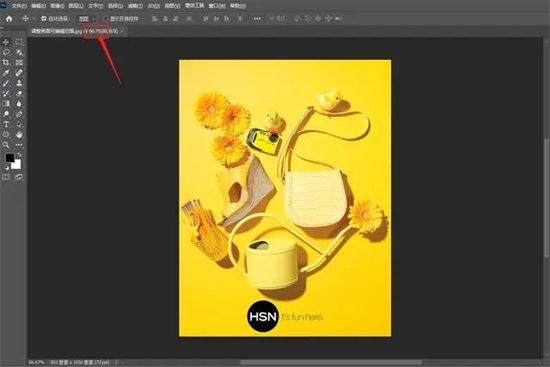

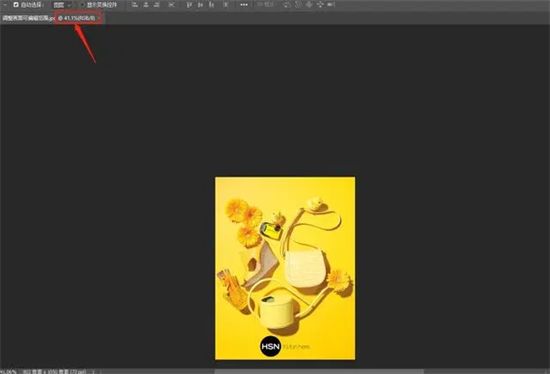
##Method 2,
1. We open a picture, Then press the Ctrl plus sign key on the keyboard to increase the image zoom ratio;
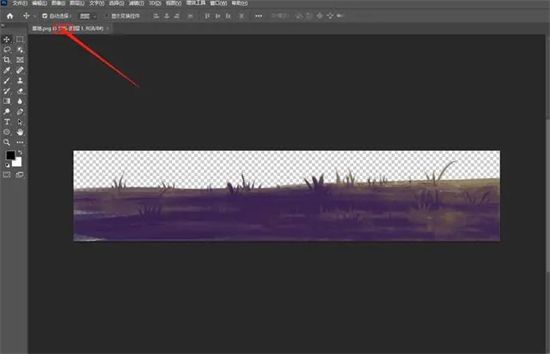
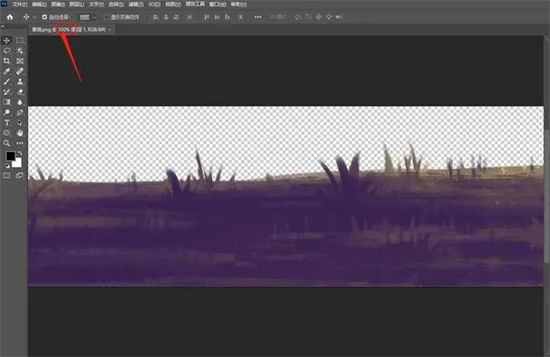
2. We open a picture, Then press the Ctrl minus key on the keyboard to reduce the image zoom ratio.
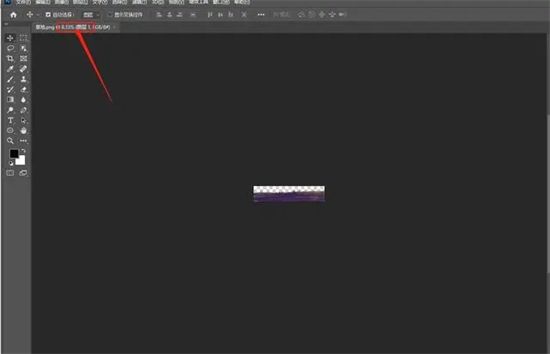
Method 3.
1. We open a picture, then use the magnifying glass button in the stand-alone toolbar and slide the mouse to the left to shrink the canvas. Slide the mouse to the right to enlarge the canvas.
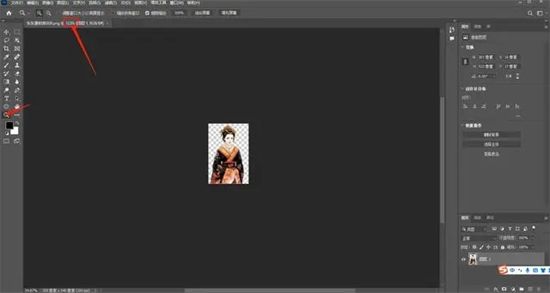
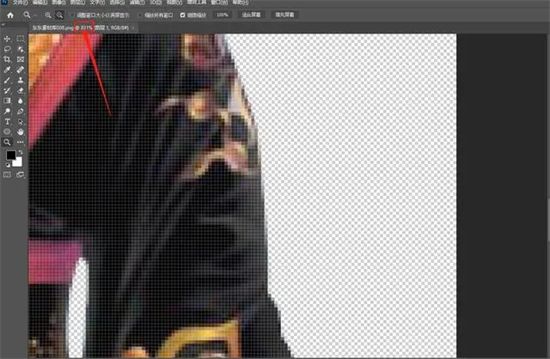
Method 4,
1. First we open the preference button of PS (shortcut key Ctrl K) .In the pop-up dialog box, select: Tools button. On the right side of the toolbar, select Use the scroll wheel to zoom, click to check, and then click the OK button. In this way, we have realized the scroll wheel to zoom the picture size. After this setting, there is no need to hold down the Alt key to zoom. You can directly use the mouse wheel to zoom in and out.
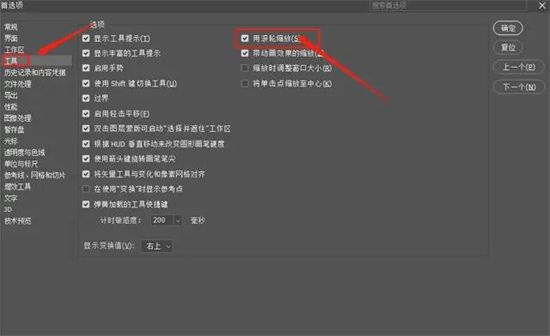
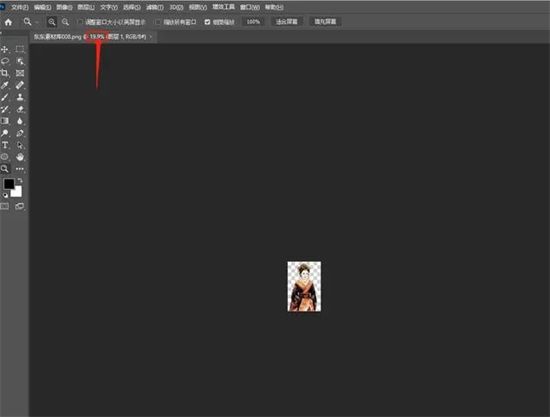
The above is the detailed content of How to adjust canvas size and image scaling using PS on computer. For more information, please follow other related articles on the PHP Chinese website!