
Although Win7 has stopped updating, Microsoft's latest Win10 is still being continuously updated, bringing more complete new features and a safer user experience. Just like the Win10 Autumn Creator Edition not long ago, because the Win10 version updates relatively quickly, many friends’ system versions are too old, which can easily lead to some problems. So how do we check the Win10 system version? After reading this article by the editor You’ll find out in this tutorial.
If you are a user who used win7 before, then querying the system version number is a very simple matter, but the Win10 system is not that simple. The method of using the Win7 system to check the version number cannot be used to check the Win10 system. Regarding the version number, it may be that some users have updated the Win10 system and are not used to operating it. The editor below will introduce to you how to check the version number of the Win10 system.
How to check the Win10 system version
Press Win R, enter the winver command, and press Enter
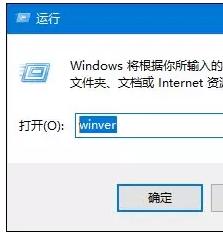
Version number picture-1
You can check the Win10 system version
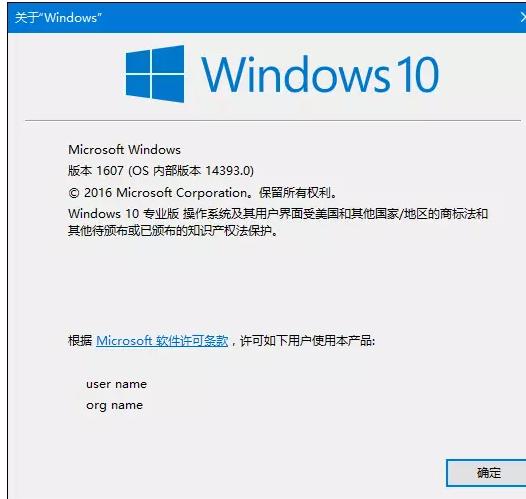
Win10 Figure-2
Method 2:
Open the command prompt to view the Win 10 version number.
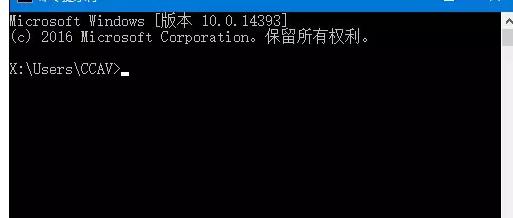
View version number Figure-3
Enter the following command in the command prompt to view: systeminfo | findstr Build
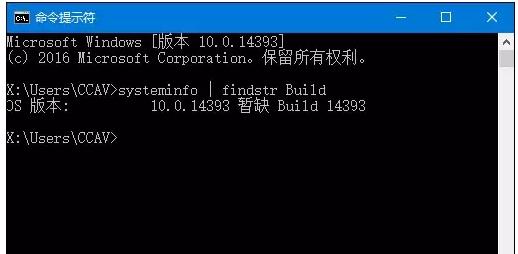
Win10 Figure-4
Method 3:
Press Win R — Execute The regedit command opens the registry.
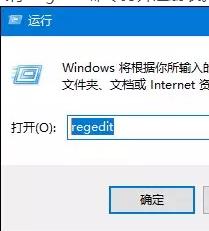
System version diagram-5
Browse to the following path:
HKEY_LOCAL_MACHINE\SOFTWARE\ Microsoft\Windows NT\CurrentVersion
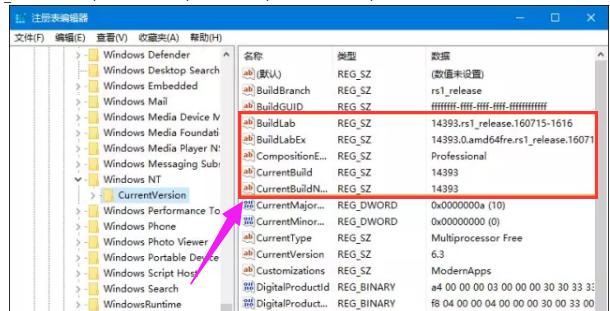
Version number picture-6
The above are used to check the Win10 system version method.
The above is the detailed content of How to check the latest Win10 system version? Teach you how to check the Win10 system version. For more information, please follow other related articles on the PHP Chinese website!
 win10 bluetooth switch is missing
win10 bluetooth switch is missing
 Why do all the icons in the lower right corner of win10 show up?
Why do all the icons in the lower right corner of win10 show up?
 The difference between win10 sleep and hibernation
The difference between win10 sleep and hibernation
 Win10 pauses updates
Win10 pauses updates
 What to do if the Bluetooth switch is missing in Windows 10
What to do if the Bluetooth switch is missing in Windows 10
 win10 connect to shared printer
win10 connect to shared printer
 Clean up junk in win10
Clean up junk in win10
 How to share printer in win10
How to share printer in win10




