Learn how to use OriginPro8 for curve fitting
originpro8 is a graphic visualization and data analysis software developed by Origin Lab in the United States. The software focuses on data analysis and drawing. Data analysis mainly includes various complete mathematical analysis functions such as statistics, signal processing, image processing, peak analysis and curve fitting. It is very It is powerful, but many novice friends may not know how originpro8 fits curves, so if you don’t know, let’s take a look!
How to fit the curve with originpro8
1. Select the data and click on the icon pointed by the arrow in the figure to generate a scatter plot.Note: You must select the data first before you can generate a graph!
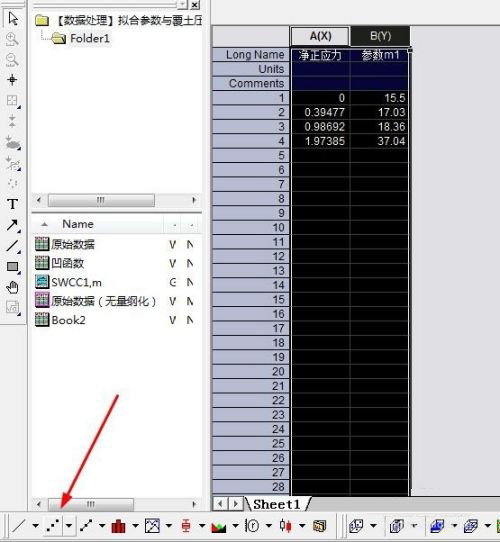
2. Select the points in the scatter plot and click Analysis - Fitting - Nonlinear Curve Fit - Open Dialog on the toolbar to open the curve fitting dialog box.
Note: Be sure to select the points in the scatter plot first, and then click on the toolbar!
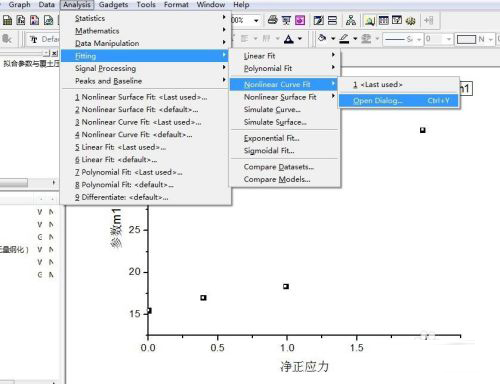
3. In the dialog box, select "User Defined" for the Category option, and then click the button pointed by the arrow to open the dialog box for creating a new equation.
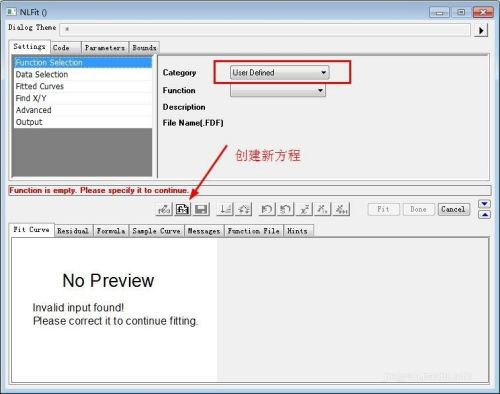
In the dialog box: the Function Name column allows you to name the equation (English only), this time it is named "NewFunction123"; in the Function Type column, select the second "Equations", and then click next to proceed to the next step.
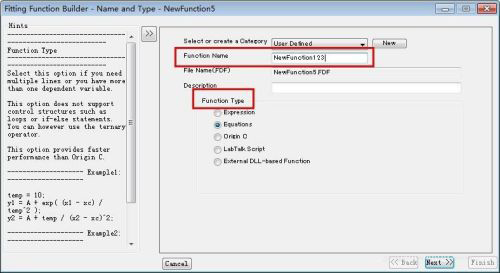
4. Enter the parameter settings. The first and second lines are the independent variable x and the dependent variable y. The third line is the equation parameters you need to set. Take the quadratic equation of one variable as an example. Set Parameters a, b, c (letters and punctuation marks must be in English input method), then click next to proceed to the next step.
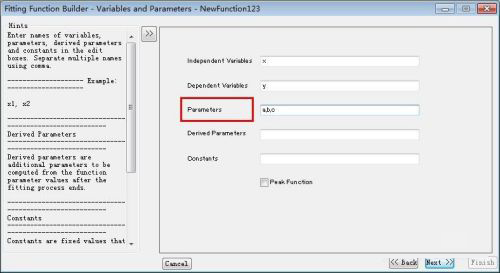
5. Enter the equation input, as shown in the figure, enter the quadratic equation in the red line box. (Letters and symbols must be in English input method).
The basic settings have been completed here, just keep clicking next, and finally click finish!
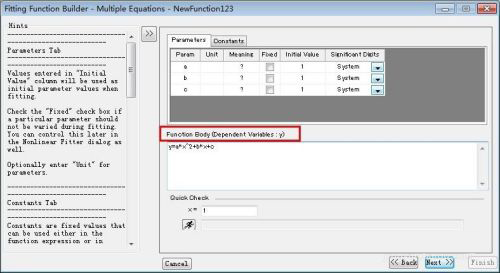
6. Return to the initial curve fitting dialog box, and you will find that the created equation NewFunction123 has been created in the drop-down menu of the Function column.
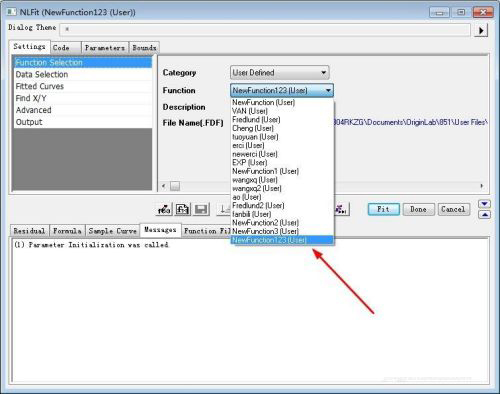
7. Then click the "Parameters" tab and check Fixed to fix the parameters; then click the button in step 2 of the figure to perform fitting until the parameters remain unchanged and the desired value is reached. to achieve the best results; finally click Fit to generate the fitting results.
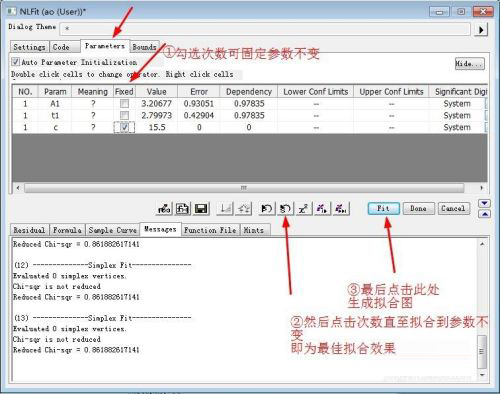
8. The final generated graph is as shown below. The correlation coefficient, goodness-of-fit determination coefficient R-square and the values of each parameter will be displayed in the table.
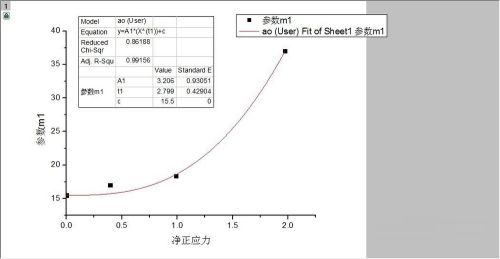
The above is the detailed content of Learn how to use OriginPro8 for curve fitting. For more information, please follow other related articles on the PHP Chinese website!

Hot AI Tools

Undress AI Tool
Undress images for free

Undresser.AI Undress
AI-powered app for creating realistic nude photos

AI Clothes Remover
Online AI tool for removing clothes from photos.

Clothoff.io
AI clothes remover

Video Face Swap
Swap faces in any video effortlessly with our completely free AI face swap tool!

Hot Article

Hot Tools

Notepad++7.3.1
Easy-to-use and free code editor

SublimeText3 Chinese version
Chinese version, very easy to use

Zend Studio 13.0.1
Powerful PHP integrated development environment

Dreamweaver CS6
Visual web development tools

SublimeText3 Mac version
God-level code editing software (SublimeText3)
 How to report an impersonation account on Instagram
Aug 05, 2025 am 04:07 AM
How to report an impersonation account on Instagram
Aug 05, 2025 am 04:07 AM
ReporttheimpersonationaccountdirectlythroughtheInstagramappbytappingthethreedotsontheprofile,selecting“Report”,thenchoosing“It’spretendingtobesomeoneelse”andfollowingtheprompts.2.Ifyou’rebeingimpersonated,submitaformalreportviaInstagram’sHelpCenterfo
 How to set an away message on WhatsApp Business
Jul 26, 2025 am 01:55 AM
How to set an away message on WhatsApp Business
Jul 26, 2025 am 01:55 AM
OpenWhatsAppBusiness,tapthethree-dotmenu(Android)orSettings(iOS),andselectBusinessTools.2.InBusinessTools,tapAwaymessageandtoggletheswitchtoenableit.3.Choose"Sendawaymessageto"eitherAllchatsorOnlynewchats,thenset"Whentosend"asAlwa
 How much is a TikTok Rose gift worth?
Jul 27, 2025 am 12:03 AM
How much is a TikTok Rose gift worth?
Jul 27, 2025 am 12:03 AM
ATikTokRosegiftcoststhesender$0.02(1coin)andearnsthecreator$0.01(1Diamond),meaning100Rosesequal$1.00forthecreator;TikToktakesa50%cut,makingRosesasymbolic,low-incomegesturecomparedtohigher-valuegifts.
 How to change your birthday on Twitter
Jul 27, 2025 am 12:53 AM
How to change your birthday on Twitter
Jul 27, 2025 am 12:53 AM
YoucannotedityourbirthdaydirectlyonTwitter(nowX)afteraccountcreationduetoageverificationandsafetypolicies.2.ContactXSupportforassistanceifyoumadeanerror,providingaclearexplanationandbeingpreparedtoverifyyouridentity.3.Asalastresort,deleteyouraccounta
 What is the member limit for a WhatsApp group
Aug 06, 2025 am 10:26 AM
What is the member limit for a WhatsApp group
Aug 06, 2025 am 10:26 AM
ThemaximumnumberofmembersinaWhatsAppgroupis1,024,increasedfrom512tosupportlargercommunitiesandappliesacrossallplatforms.1.Onceagroupreaches1,024members,nonewmemberscanbeadded,evenifothersleave.2.Adminscanaddmembersuptothelimit,butallmusthavetheadmin’
 How to report copyright infringement on Facebook
Jul 26, 2025 am 12:14 AM
How to report copyright infringement on Facebook
Jul 26, 2025 am 12:14 AM
Confirmyouownthecopyrightorareauthorized,theuseisunauthorized,andit’snotfairuse.2.Gathertheinfringingpostlink,proofofownership,yourcontactdetails,andagoodfaithstatement.3.Gotohttps://www.meta.com/help/ip-reports,select“Reportaviolationofmyintellectua
 Why are my bookmarks disappearing on Twitter
Jul 26, 2025 am 03:50 AM
Why are my bookmarks disappearing on Twitter
Jul 26, 2025 am 03:50 AM
Bookmarksdisappearmainlybecausetheoriginaltweetwasdeleted,madeprivate,orblocked;2.Syncissuesmaycausebookmarkstonotload—tryloggingout,clearingcache,orcheckingotherdevices;3.Accidentalunbookmarkingcanoccurduetothesmallbookmarkbuttononmobile;4.Platformb
 What are Facebook in-stream ads eligibility requirements
Aug 12, 2025 am 12:21 AM
What are Facebook in-stream ads eligibility requirements
Aug 12, 2025 am 12:21 AM
TorunFacebookin-streamads,youmustmeetMeta’seligibilityrequirements:1.Haveadminaccesstoapublished,policy-compliantFacebookPagerepresentingarealentity.2.Createoriginal,high-qualityvideosatleast1minutelongthatadheretoad-friendlycontentstandards,avoiding







