
Some friends are unable to access the Internet due to abnormal host file configuration when using Win10. So what should I do if Win10 hosts file configuration is abnormal and cannot access the Internet? The editor below will give you a detailed introduction to the solution to the abnormal Win10hosts file configuration and unable to access the Internet. If you are interested, come and take a look.
1. Click the search icon in the taskbar, enter "cmd", click "Command Prompt" and select "Run as administrator".
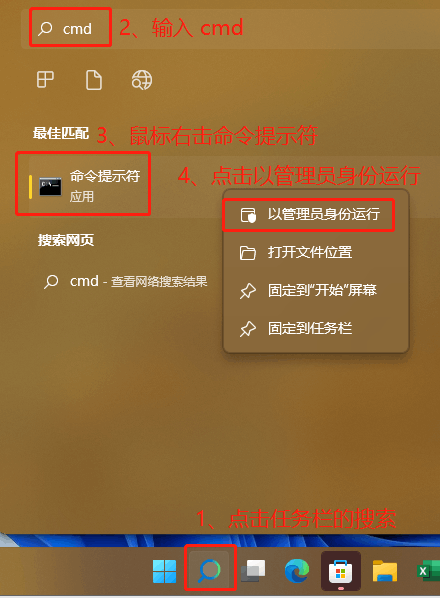
2. Click "Yes" in the pop-up prompt box.
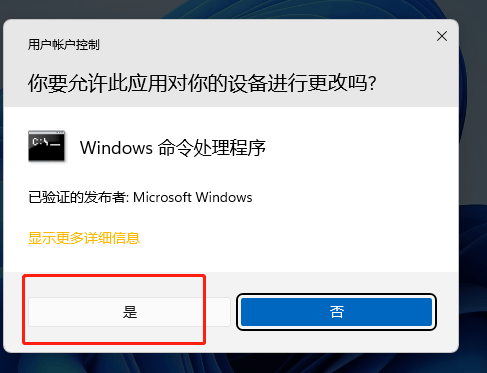
3. In the window, enter "01for /f %P in ('dir %windir%WinSxShosts /b /s') do copy %P %windir%System32driveversetc & echo %P & Notepad %P", press Enter to execute the command.

4. Wait for a moment, enter "a" according to the prompts, and press Enter.
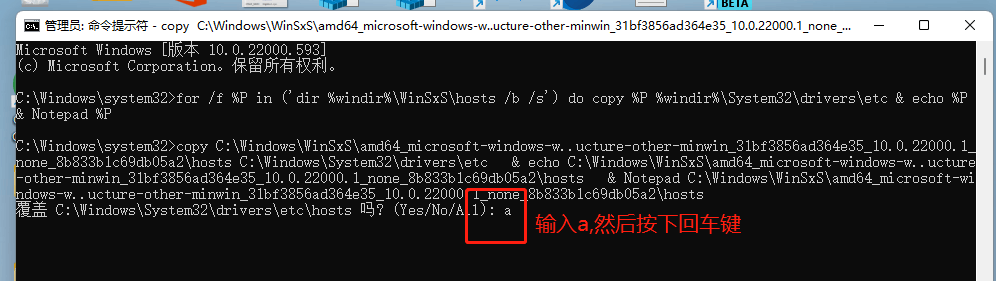
The above is the detailed content of How to solve the problem when Win10 encounters abnormal hosts file configuration and cannot access the Internet. For more information, please follow other related articles on the PHP Chinese website!




