
A friend recently encountered a situation where he could not download links using the Microsoft Edge browser and asked me what to do. After all, there are still many users using the Microsoft Edge browser. I think most of your friends have encountered this situation. I don’t know how to solve the problem. Below I will give you a graphic tutorial on what to do if you cannot download the link using the Microsoft Edge browser. I hope everyone will like this method after reading it!
Encounter Do you know what to do when you cannot download a link using the Microsoft Edge browser? The system prompts that the download failed, but there is no problem with the downloadable link. It may be that there is not a problem with the link, but that the system has set up SmartScreen interception, or the browser lacks a patch. Next, let’s take a look at the solution to the problem that the link cannot be downloaded using Microsoft Edge browser.
Problem: Microsoft Edge cannot be downloaded, the download link cannot download the program, and the system SmartScreen interception has been excluded. The specific situation is as follows
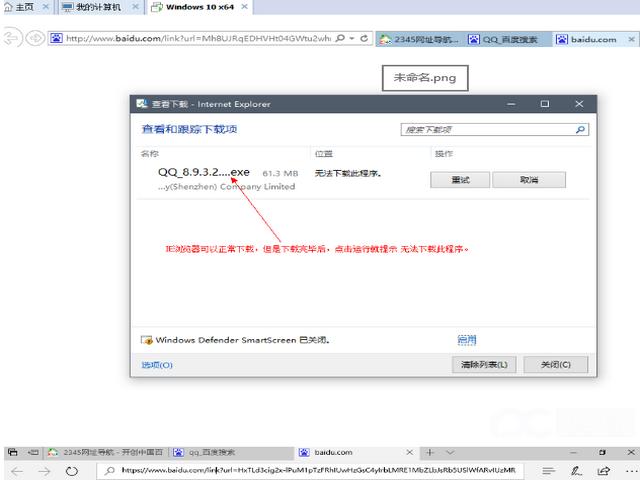
IE browser cannot be downloaded (Picture 1)
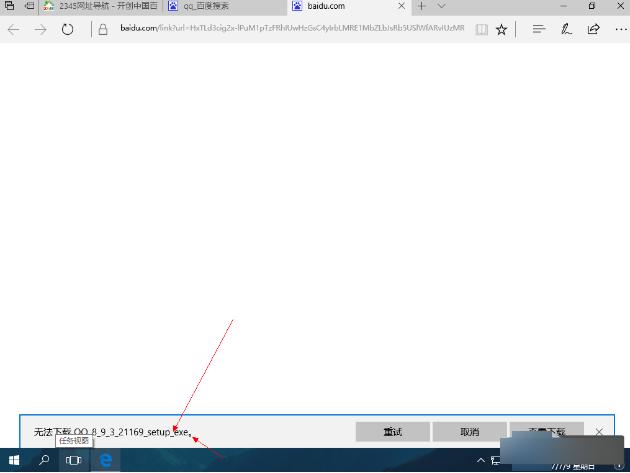
IE browser cannot be downloaded (Picture 2)
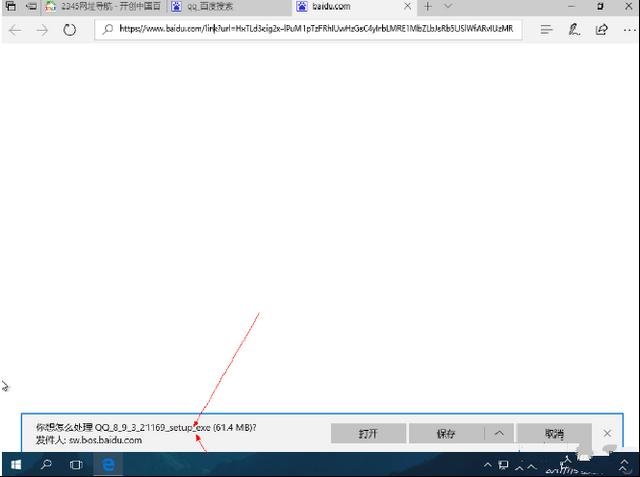
IE browser cannot be downloaded (Figure 3)
Method 1: Uninstall the IE browser patch and re-apply the patch.
Method 2: Change the group policy, open the run dialog box, enter "gpeditmsc" to open the local group policy editor, select "Computer Configuration - Administrative Templates → Windows Components → Internet Explorer" in the left pane, and then Double-click "Custom User Agent String" on the right to open the properties dialog box, select "Enabled", directly enter "MSIE11.0" in the "Enter IE version string" text box below, and restart the system.
You may ask what to do if the system SmartScreen intercepts it?
Next I will answer what to do if the edge browser blocks unsafe downloads and cannot download files
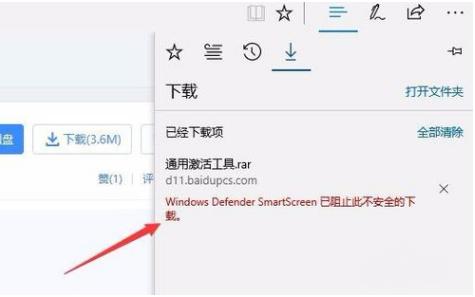
IE Browsing The browser cannot be downloaded (Figure 4)
Click the "More and Settings" button in the upper right corner of the Edge browser
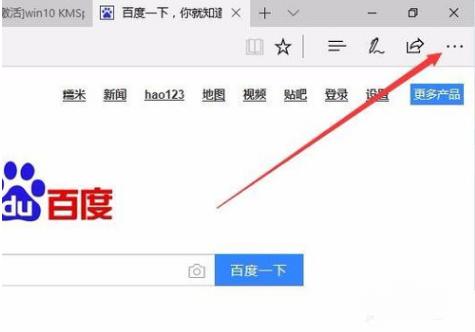
IE browser cannot be downloaded (Figure 5)
Select the "Settings" menu item in the drop-down menu
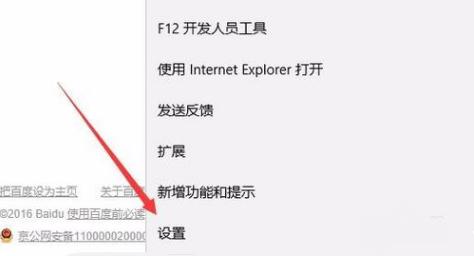
IE The browser cannot download (Figure 6)
Find the "Advanced Settings" item at the bottom of the opened settings drop-down menu and click the "View Advanced Settings" button
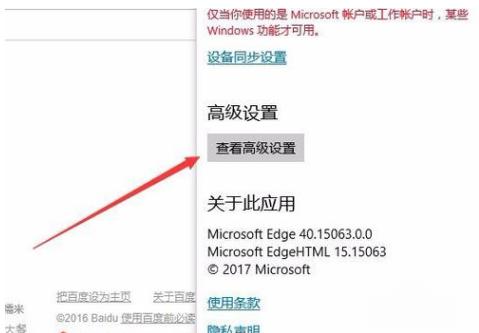
IE browser cannot be downloaded (Figure 7)
We found the item "Use Windows Defender SmartScreen to protect me from malicious websites and downloaded content" , set its switch to "off" state
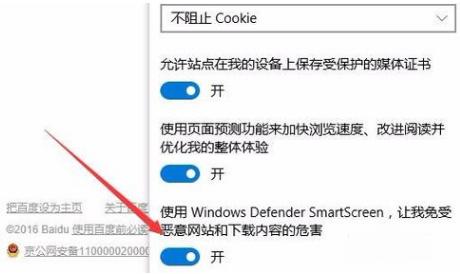
IE browser cannot be downloaded (Figure 8)
Restart Download the file, we can see that it can be downloaded, but it is considered to carry a virus, so delete it
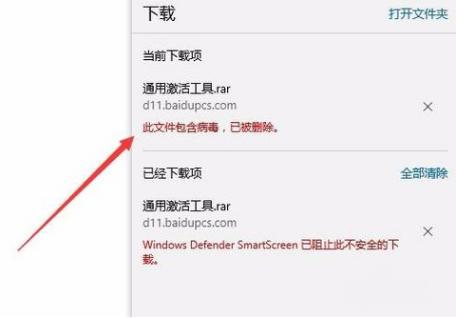
IE browser cannot download (Picture 9)
Open the windows menu and select "Run"
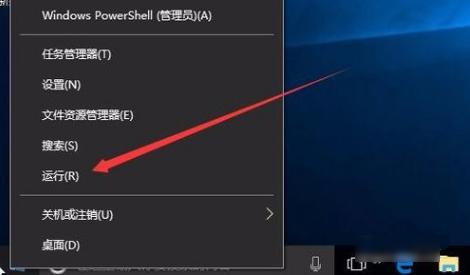
IE browser cannot be downloaded (Figure 10)
In the open running window, enter the command [regedit], and then Click the OK button
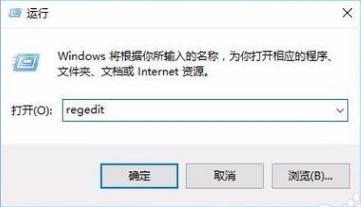
IE browser cannot be downloaded (Figure 11)
In the opened registry editor window We located HKEY_LOCAL_MACHINE\SOFTWARE\Policies\Microsoft
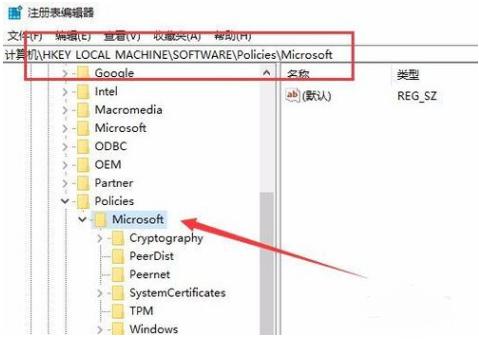
IE browser cannot download (Figure 12)
Right-click on the right side, select "New" in the pop-up menu and click "Item"
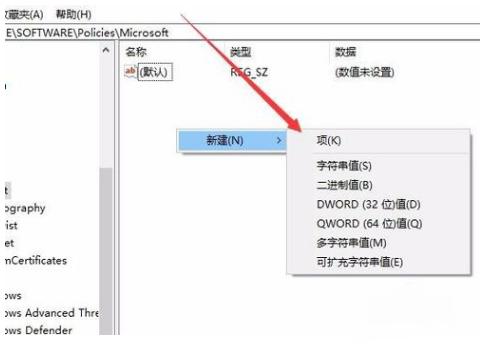
IE browser cannot download ( Figure 13)
Rename the item value to Microsoftedge, and then create another item named "PhishingFilter" in the file
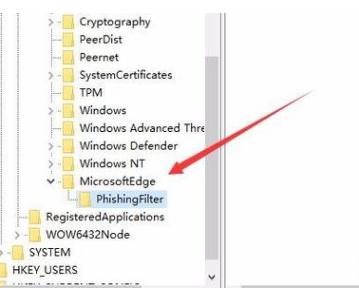
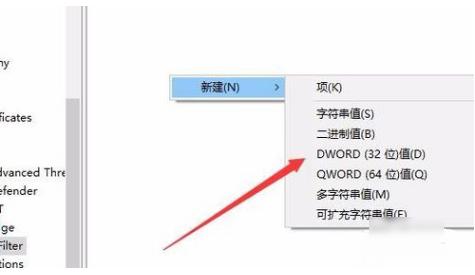
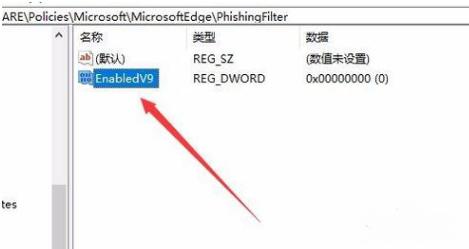
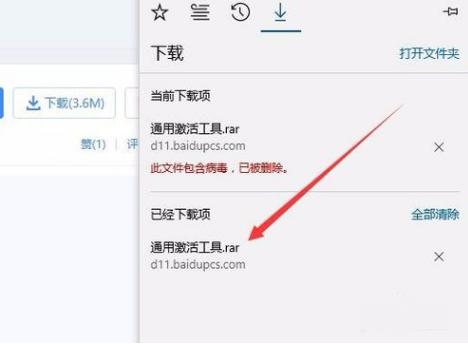
The above is the detailed content of What should I do if I cannot connect using the Microsoft Edge browser?. For more information, please follow other related articles on the PHP Chinese website!




