
When you are going to a certain location, if you are worried that the signal is poor in a remote location and you cannot connect to the network, you can store the map of the area in the iPhone "Map" app in advance for backup, and you can check it even if the iPhone is offline.
Download offline map:
1. You need to upgrade your iPhone to iOS 17 or later, and then download it on your phone Open the built-in map application.
2. Tap your avatar or initials next to the search bar, then tap "Offline Maps."
3. Tap Download New Map, then enter the location in the search bar, or tap My Locations.
4. Select a region and tap Download.
To reduce the size of the downloaded map, reduce the selection area.
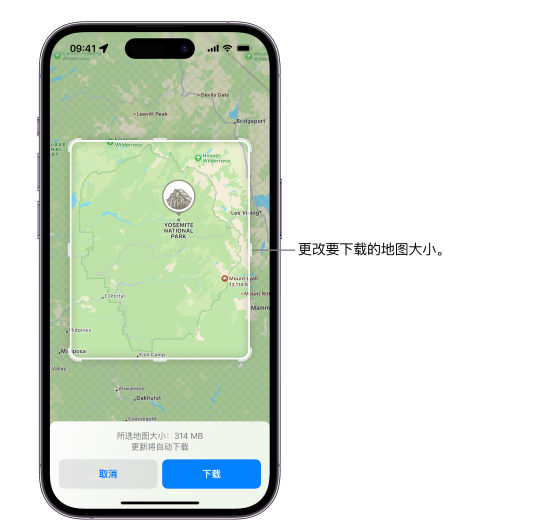
The above is the detailed content of New in iOS 17: How to download offline maps on iPhone?. For more information, please follow other related articles on the PHP Chinese website!
 What does Apple LTE network mean?
What does Apple LTE network mean?
 The role of Apple's Do Not Disturb mode
The role of Apple's Do Not Disturb mode
 How to solve the problem that Apple cannot download more than 200 files
How to solve the problem that Apple cannot download more than 200 files
 The role of isset in php
The role of isset in php
 How much is Dimensity 9000 equivalent to Snapdragon?
How much is Dimensity 9000 equivalent to Snapdragon?
 mstsc remote connection failed
mstsc remote connection failed
 js string to array
js string to array
 How to turn on and off Douyin Xiaohuoren
How to turn on and off Douyin Xiaohuoren




