
WeChat Keyboard is a Chinese input method created by Tencent’s WeChat team. It supports functions such as speech-to-text, emoticon recommendation, and handwritten word search. So for such a useful input method tool, many friends want to use it but don’t know how to set it up. Don’t worry, the editor has prepared an introduction to how to set up the WeChat keyboard for everyone this time, come and take a look!
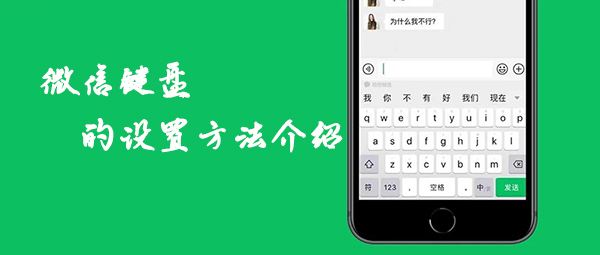
1. First, click on WeChat settings and select the [Plug-in] function.
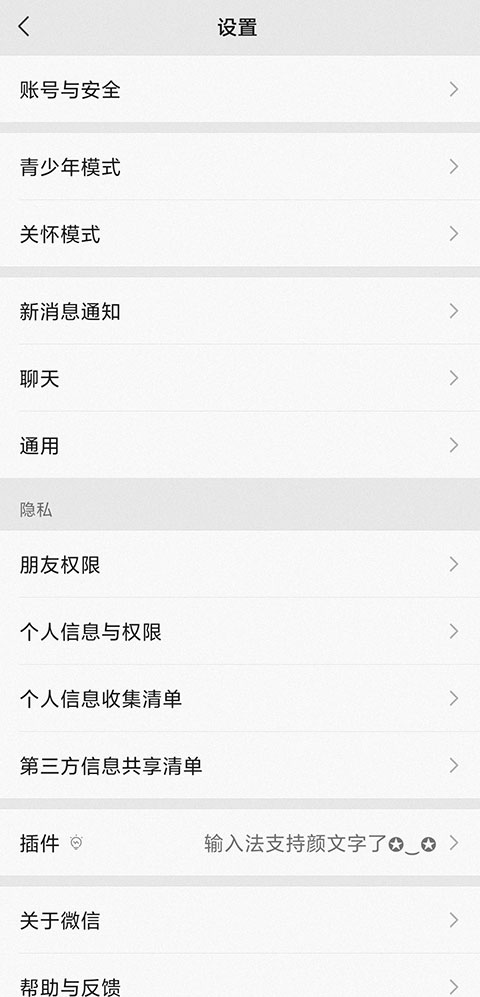
2. Then find the WeChat input method and click the [Use] button.
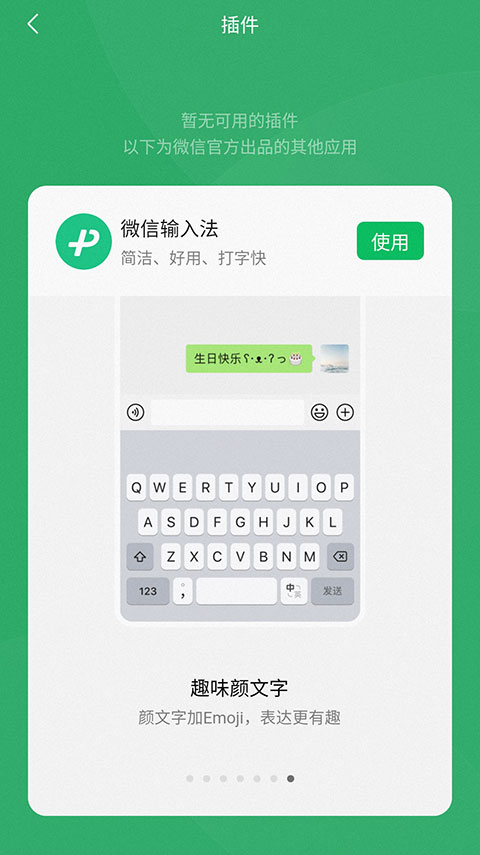
3. Then click the [Download] button.
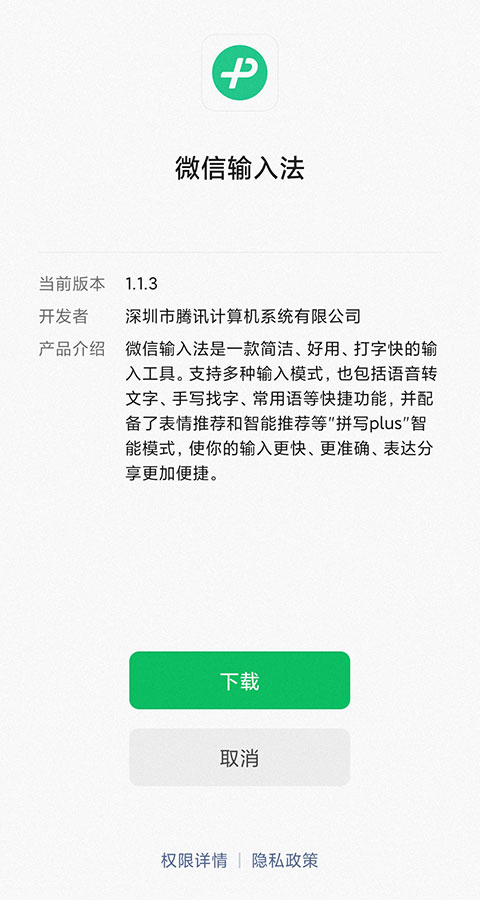
4. After downloading, proceed to [Installation].
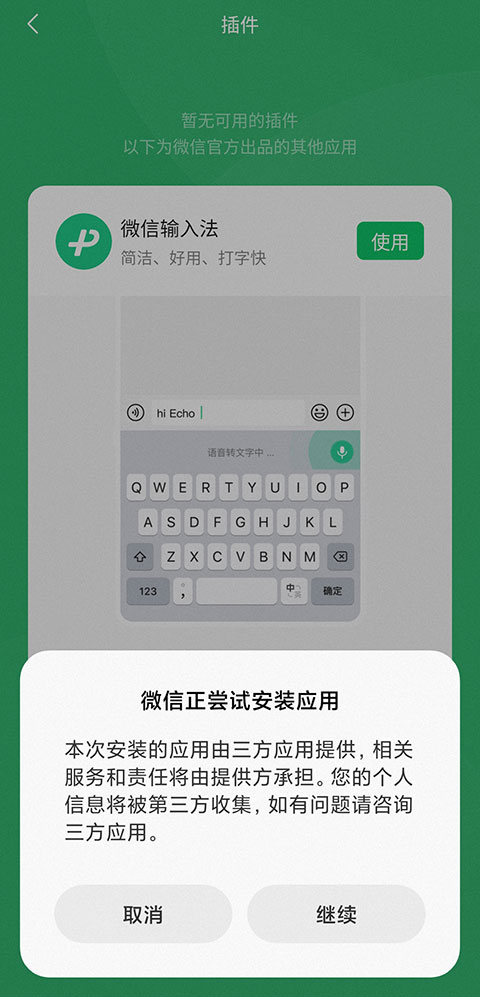
5. After installation, start the WeChat input method and click [Agree and Continue].
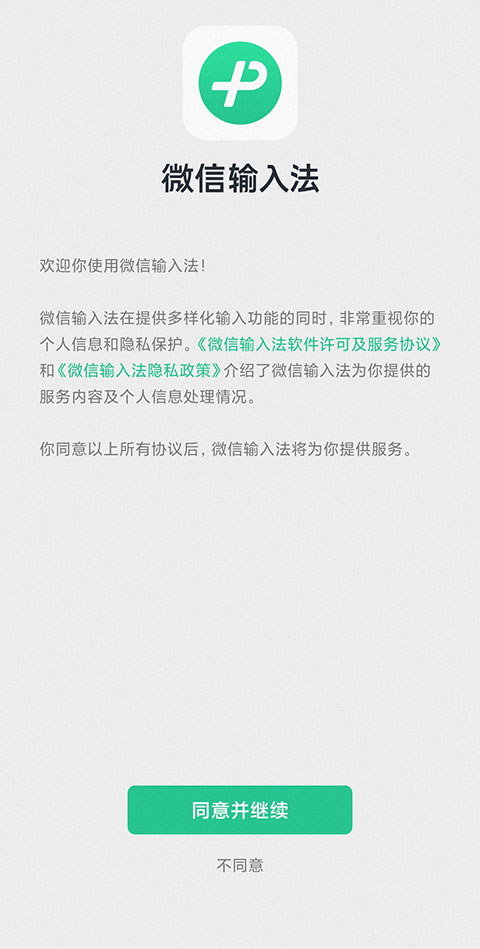
6. Enter the input method setting section and [Enable WeChat input method].
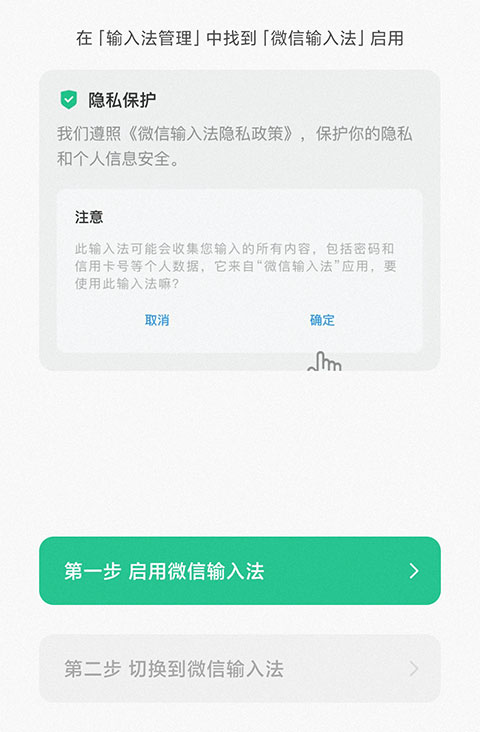
7. Click the first step to jump to the system settings, click on input method management, and [Enable] WeChat input method.
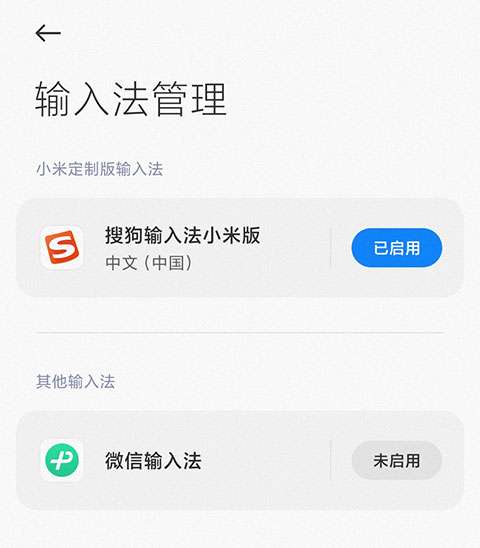
8. After the activation is completed, in the second step, select the input method interface, [Switch to WeChat input method].
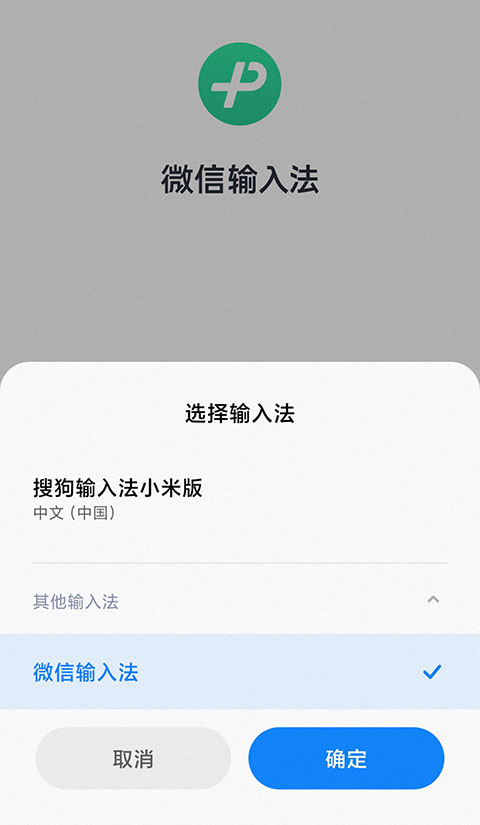
9. Finally, select your favorite Chinese keyboard and then [Setup Completed].
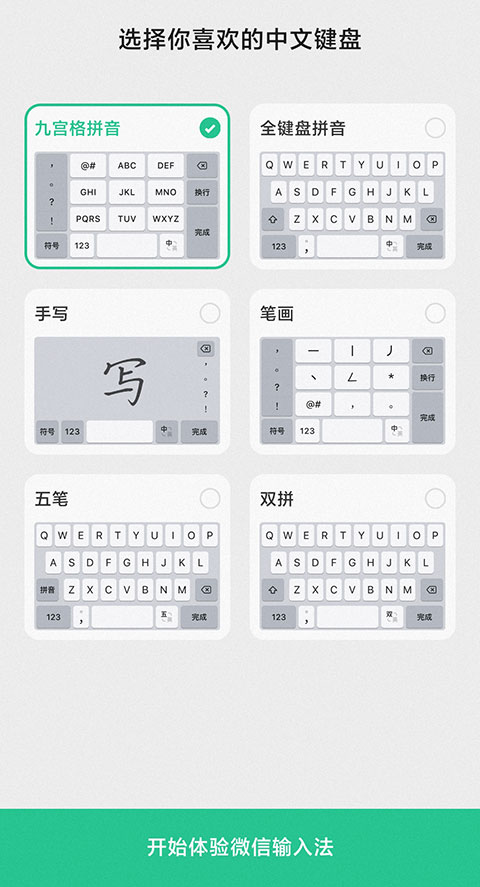
The above is the detailed content of Introduction to setting up WeChat keyboard. For more information, please follow other related articles on the PHP Chinese website!
 Introduction to the usage of vbs whole code
Introduction to the usage of vbs whole code
 How to switch between full-width and half-width
How to switch between full-width and half-width
 How to display two divs side by side
How to display two divs side by side
 Three commonly used encoding methods
Three commonly used encoding methods
 A complete list of idea shortcut keys
A complete list of idea shortcut keys
 c/s architecture and b/s architecture
c/s architecture and b/s architecture
 What is the difference between mysql and mssql
What is the difference between mysql and mssql
 What are the main functions of redis?
What are the main functions of redis?




