
1. Confirm system version
If your Windows 7 system does not have Aero effect, first determine whether your system version is Home Premium, Professional or Ultimate. Only these three versions of Windows 7 support Aero effects. You can confirm by right-clicking "Computer" on the desktop, selecting Properties, and viewing the current system version in Basic Information.
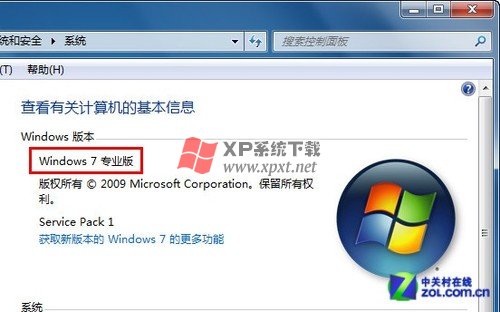
Confirm that the current system is Win7 Home Premium or above
2. Confirm that the Aero Peek special effect is turned on
If the Win7 version of your computer includes Aero special effects, it is possible that this function is not turned on. Right-click the Start button, select Properties, switch to the "Taskbar" tab in "Taskbar and Start Menu Properties", and check whether the "Use Aero Peek to preview the desktop" at the bottom is checked. If not, then Select this item and click the "OK" button to save the settings.

Confirm that Aero special effects are turned on
3. Confirm that the Win7 theme currently used supports Aero special effects
The Aero special effects of Win7 can also be reflected in the theme. If the theme itself does not support it, your Win7 will also not be able to implement the Aero special effects. Right-click on the desktop and select "Personalize". Then choose any of the Aero themes.
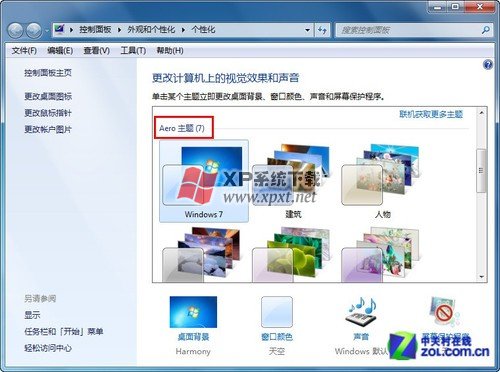
Change the Win7 theme that supports Aero special effects
If the problem does lie here, then just click on the theme you want to change, and the taskbar and windows will change immediately.
Generally speaking, you can use the above three methods to find the reason why Aero special effects are not displayed. After the problem is solved, hurry up and experience the cool Aero special effects!
1. Confirm system version
If your Windows 7 system does not have Aero effect, first determine whether your system version is Home Premium, Professional or Ultimate. Only these three versions of Windows 7 support Aero effects. You can confirm by right-clicking "Computer" on the desktop, selecting Properties, and viewing the current system version in Basic Information.
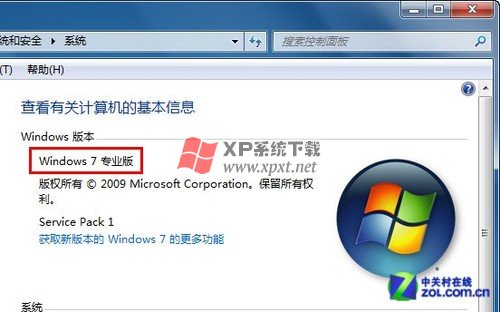
Confirm that the current system is Win7 Home Premium or above 2. Confirm that the Aero Peek special effect is turned on
If the Win7 version of your computer includes Aero special effects, it is possible that this function is not turned on. Right-click the Start button, select Properties, switch to the "Taskbar" tab in "Taskbar and Start Menu Properties", and check whether the "Use Aero Peek to preview the desktop" at the bottom is checked. If not, then Select this item and click the "OK" button to save the settings.

Confirm that Aero special effects are turned on 3. Confirm that the Win7 theme currently used supports Aero special effects
The Aero special effects of Win7 can also be reflected in the theme. If the theme itself does not support it, your Win7 will also not be able to implement the Aero special effects. Right-click on the desktop and select "Personalize". Then choose any of the Aero themes.
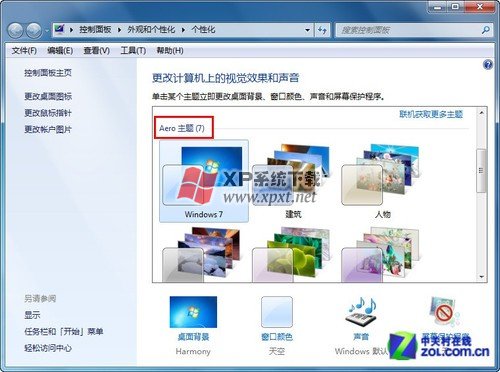
Change the Win7 theme that supports Aero special effects. If the problem is indeed here, then just click on the theme you want to change, and the taskbar and windows will change immediately.
Generally speaking, you can use the above three methods to find the reason why Aero special effects are not displayed. After the problem is solved, hurry up and experience the cool Aero special effects!
The above is the detailed content of What to do if Win7 Aero special effects cannot be displayed. For more information, please follow other related articles on the PHP Chinese website!




